Surfing the web on the web browser is too normal, so today I will share with you how to surf the web right on the Windows Desktop, in a very unique way 😀
I will introduce through first, this application is called Lively Wallpaper – An open source application should be completely free, with multi-monitor support and works quite gently when in the background.
How to surf the web on the Windows Desktop
+ Step 1: To get started, download the Lively Wallpaper tool and install it. Link to download here.
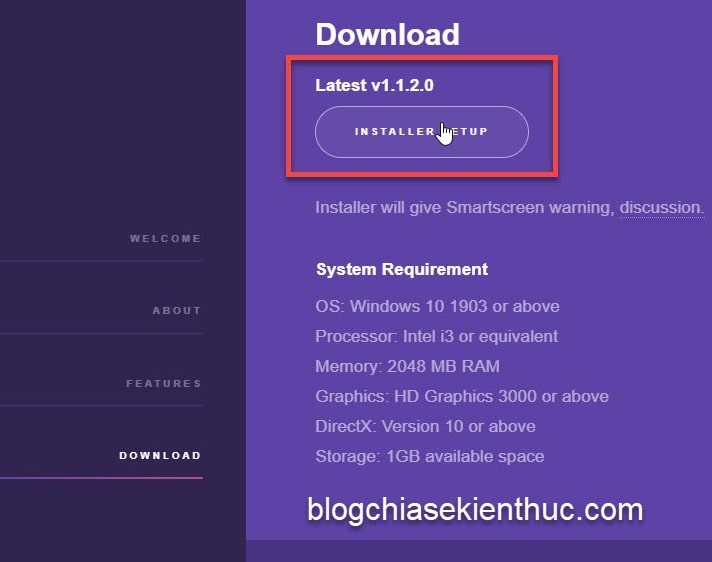
Select the language to install.
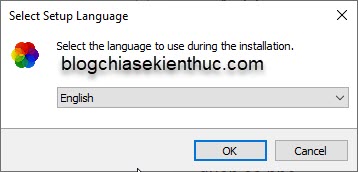
+ Step 2: If your computer lacks a few system components, the computer will suggest so that you can download and install them first.
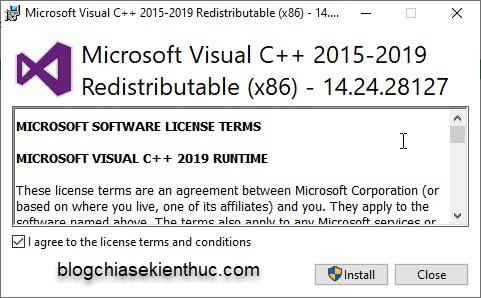
You just press Install to install.
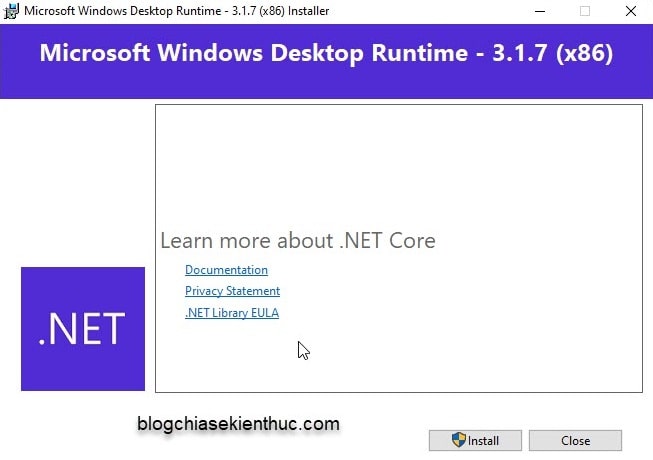
Press Finish to complete the installation.
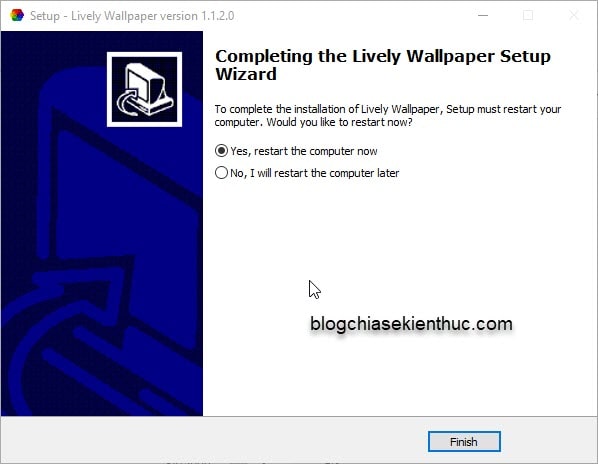
+ Step 3: The application will automatically open and display some information of the application, click Next to continue.
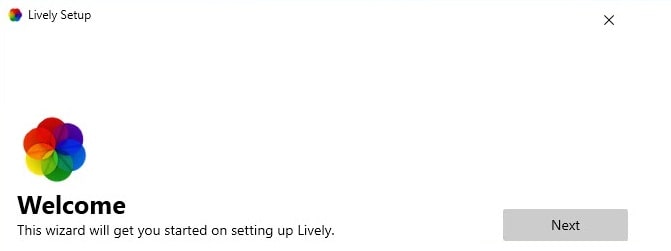
+ Step 4: You should choose Lite If your computer’s configuration is not too high => then click Next to continue with the installation.
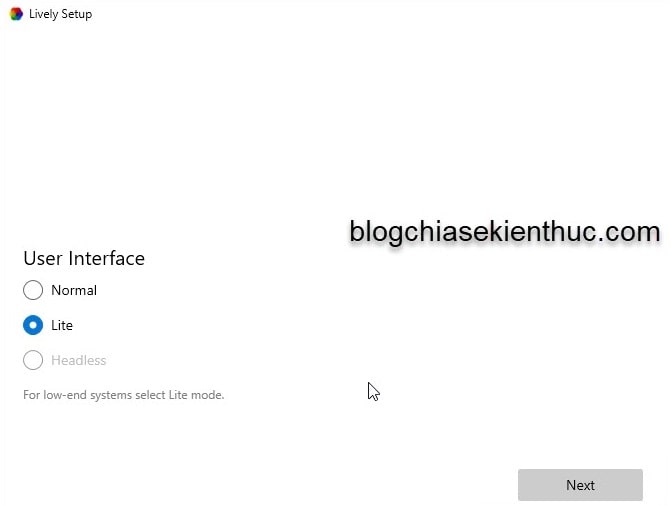
+ Step 5: At this step, you follow the instructions shown in the picture, then you can close this window.
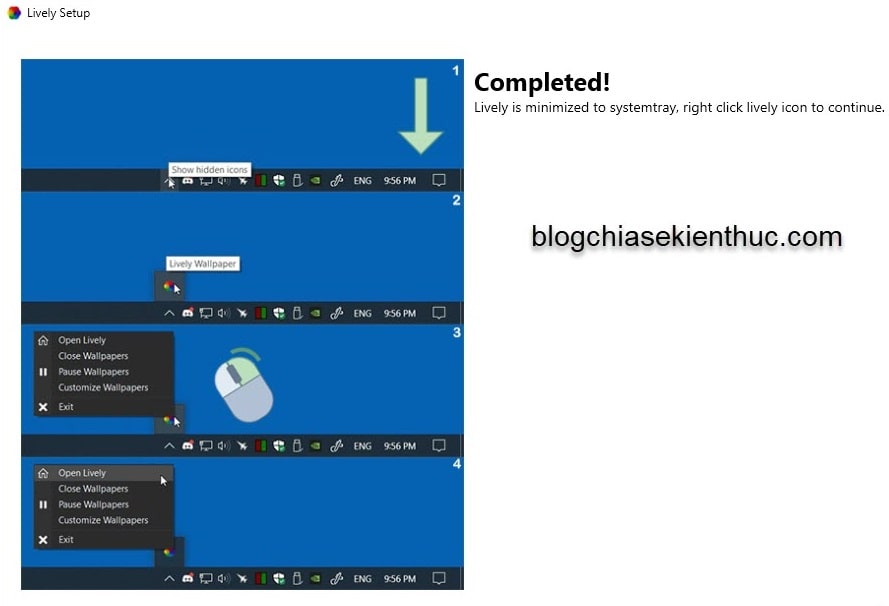
Go to the taskbar, right-click the icon Lively Wallpaper → and select Open Lively.
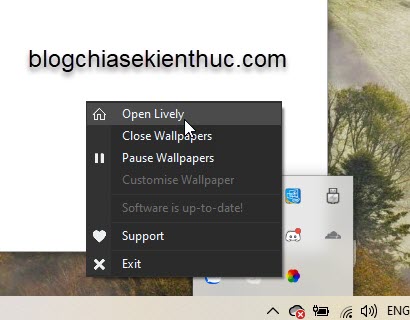
+ Step 6: Lively’s interface is quite simple, in front of you are Lively beautiful live wallpapers, with a chemical periodic table too :))
Really you should experience the live wallpapers here once, so beautiful.
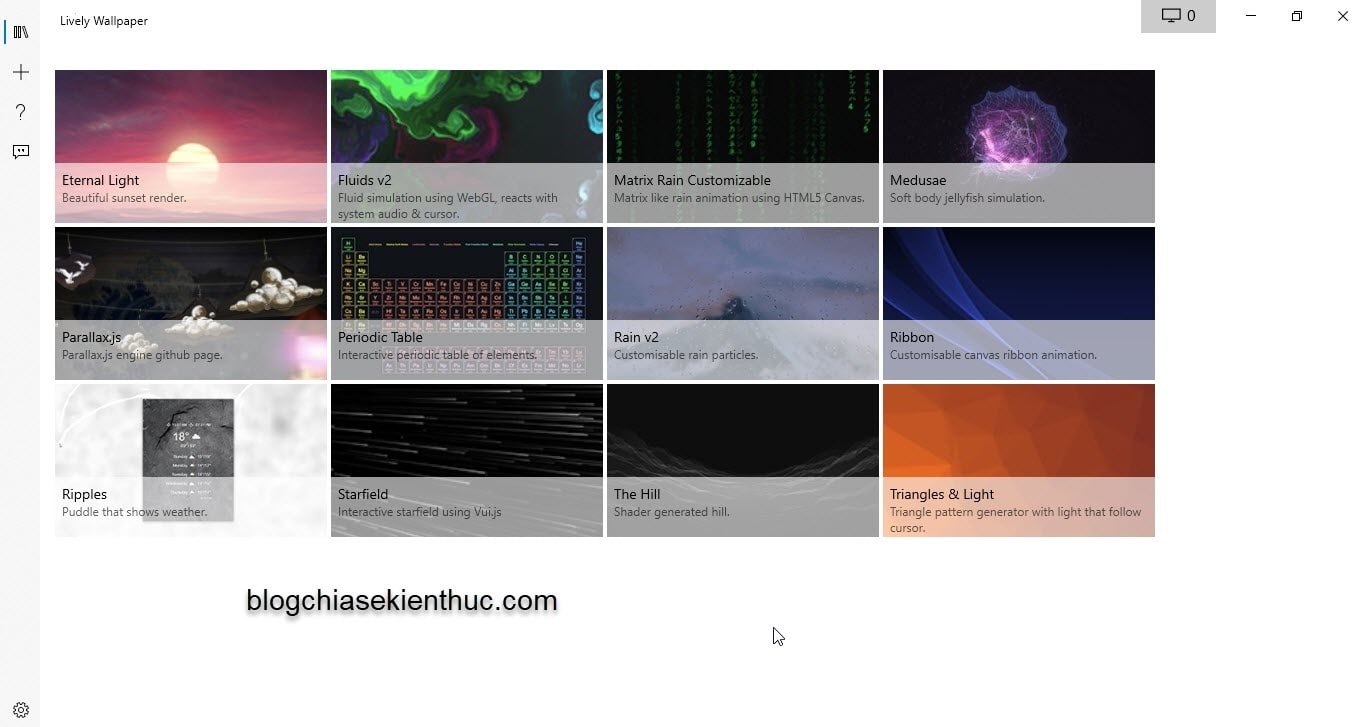
+ Step 7: But not only does this tool have live wallpapers, it also helps you set a website as wallpaper .
And you can surf the web right on the desktop normally, like when you visit that website in a browser.
To do this, you tick the mark + on the left vertical menu bar.
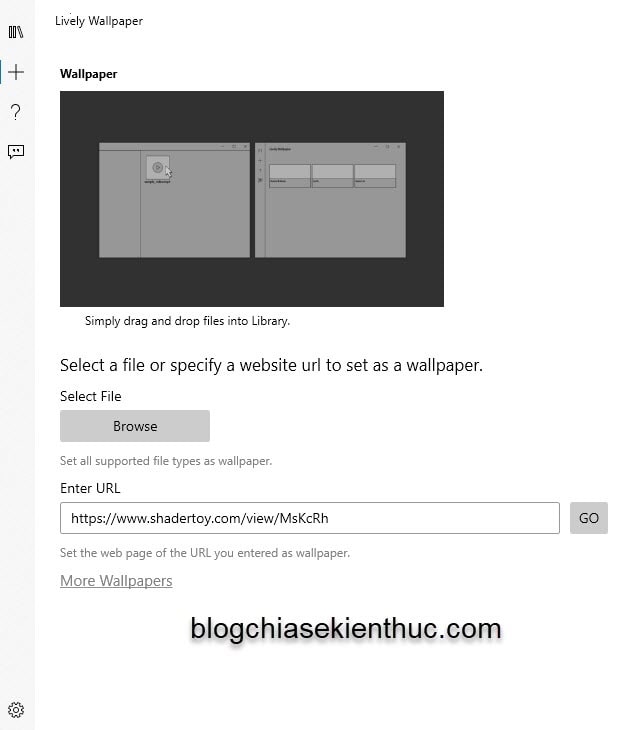
If you have an image or video file and you want to use it as your wallpaper, click select Browse.. => then select the path to that file.
If you want to take the website as your wallpaper, type the website link into the box URL => then click GO.
I will take the example with the website windy.com Since this is a very popular weather forecast website, you will be able to get up to date on the weather in your place quickly right from your home screen without having to open your web browser.
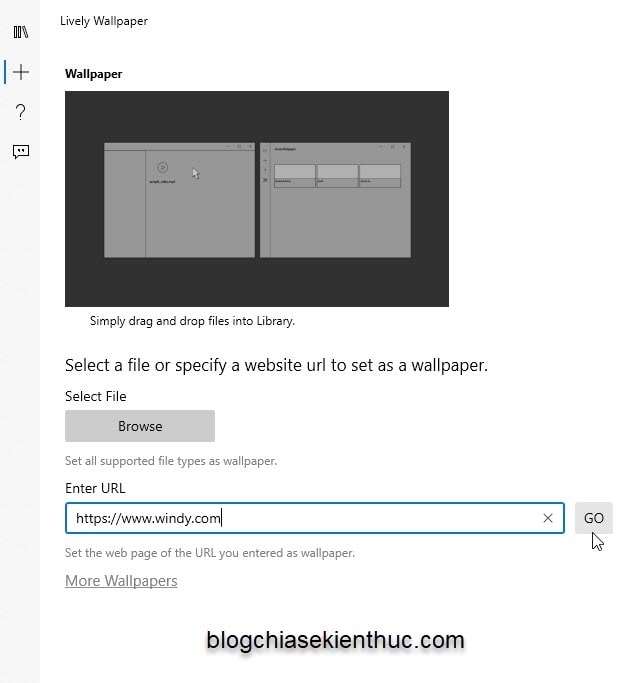
There is a message appears, you have some information in the Description => then click OK.
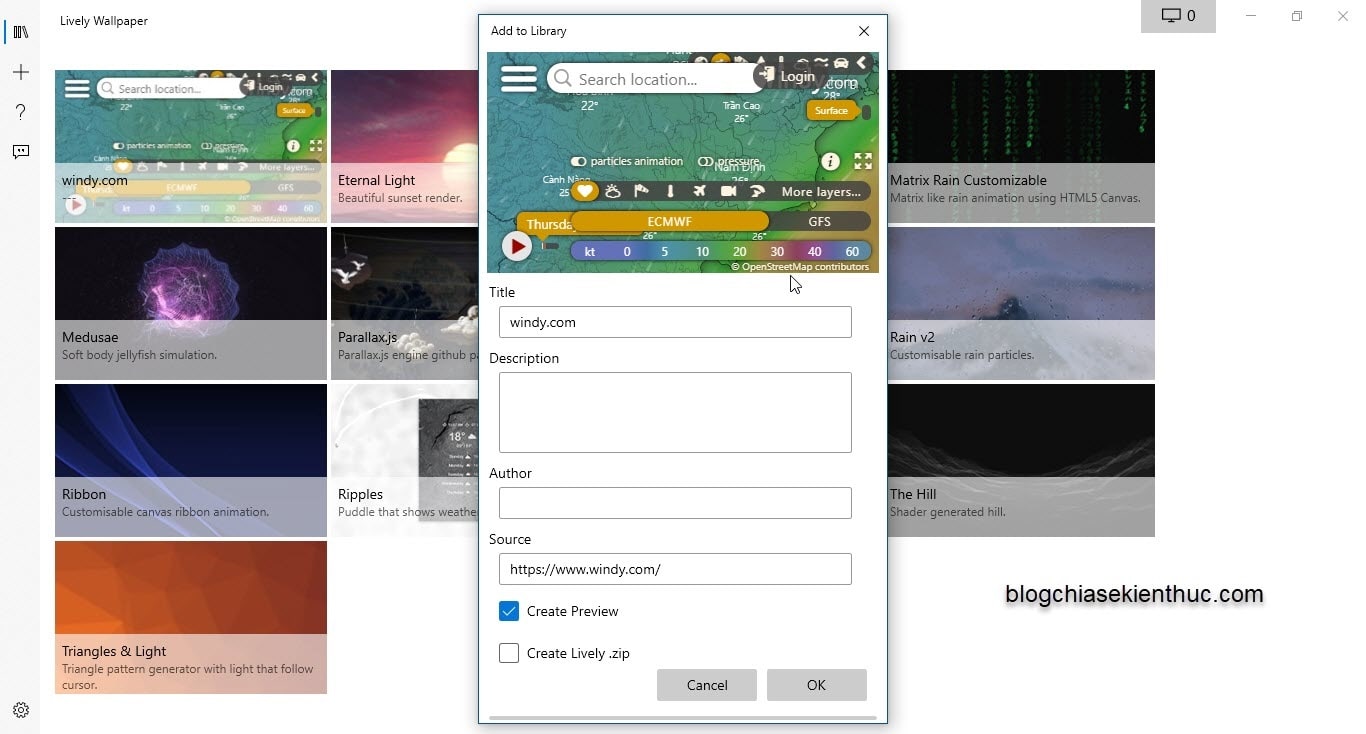
Thus, Windy.com has become the desktop wallpaper, you go out to see the change.
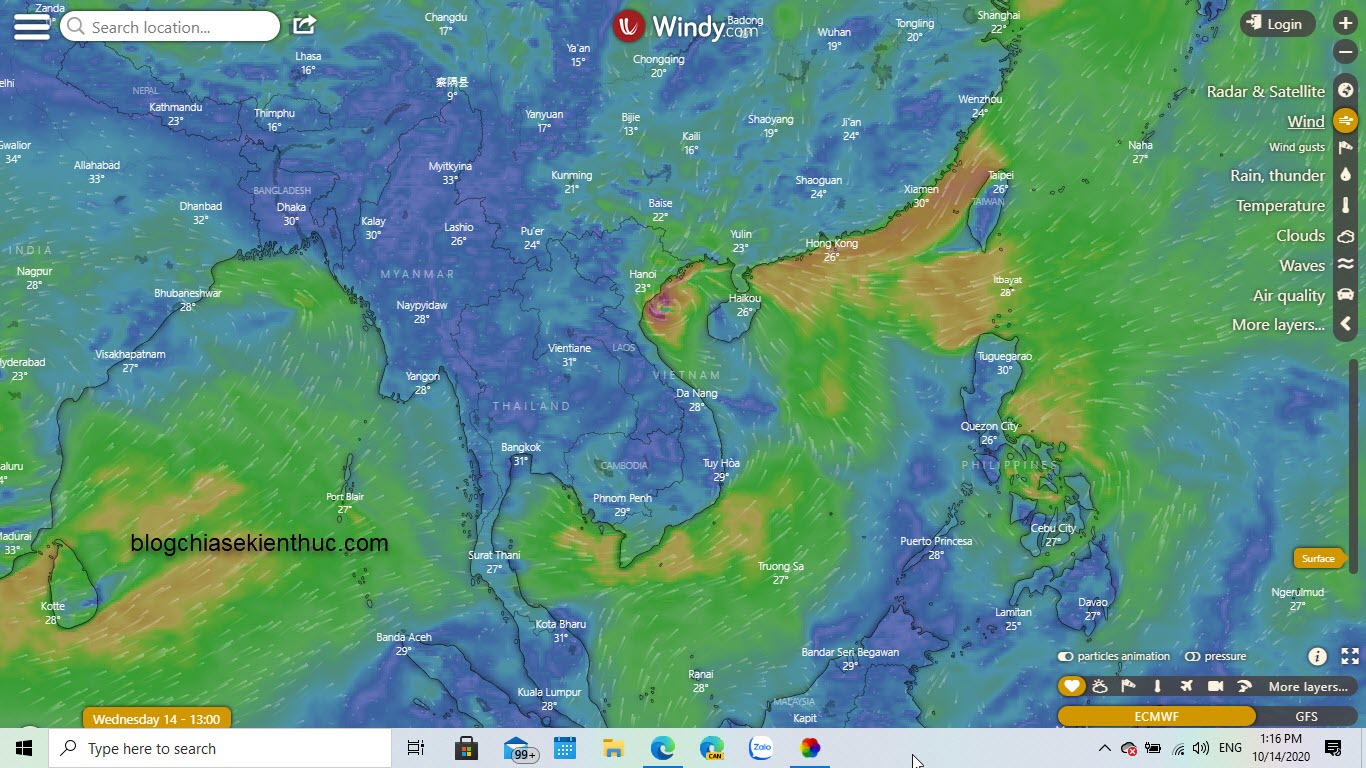
You can also do the same when you want to set techtipsnreview as your desktop wallpaper.
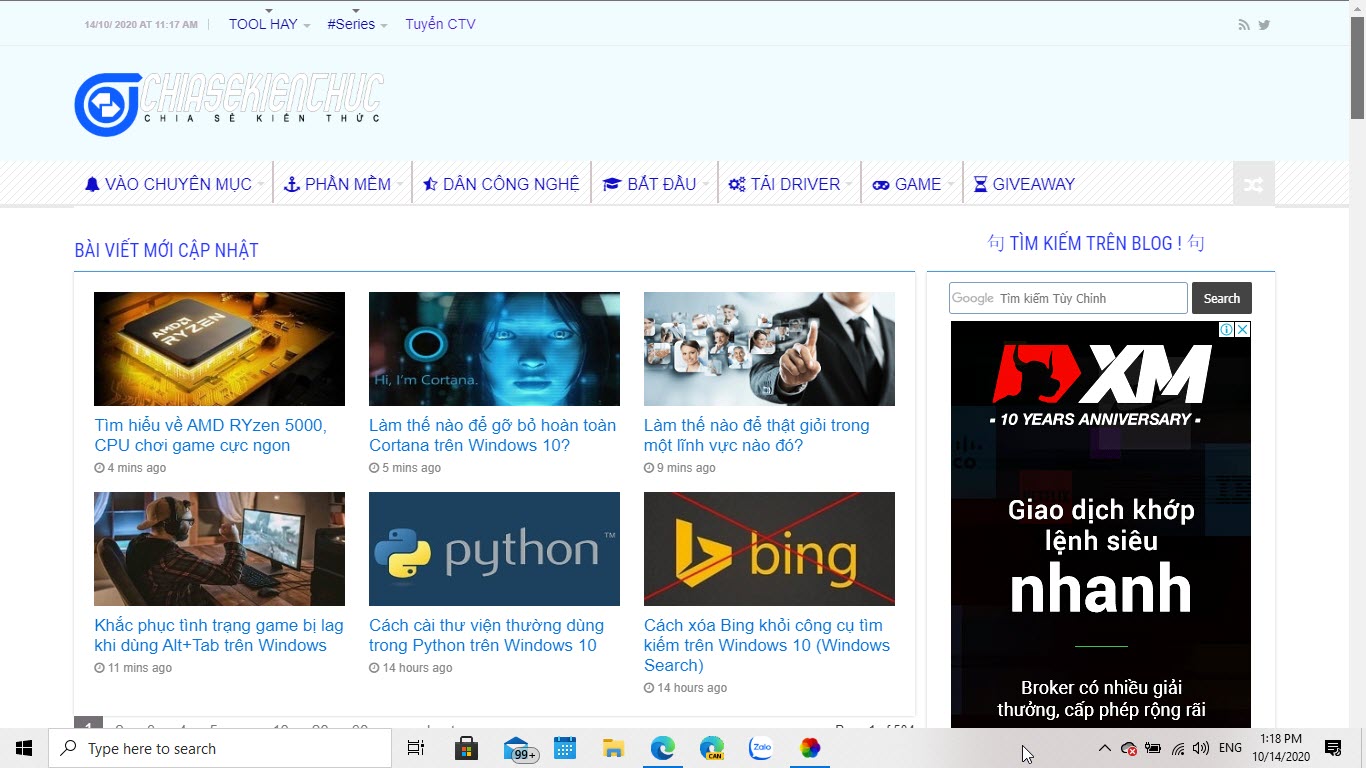
And read the post is completely normal.
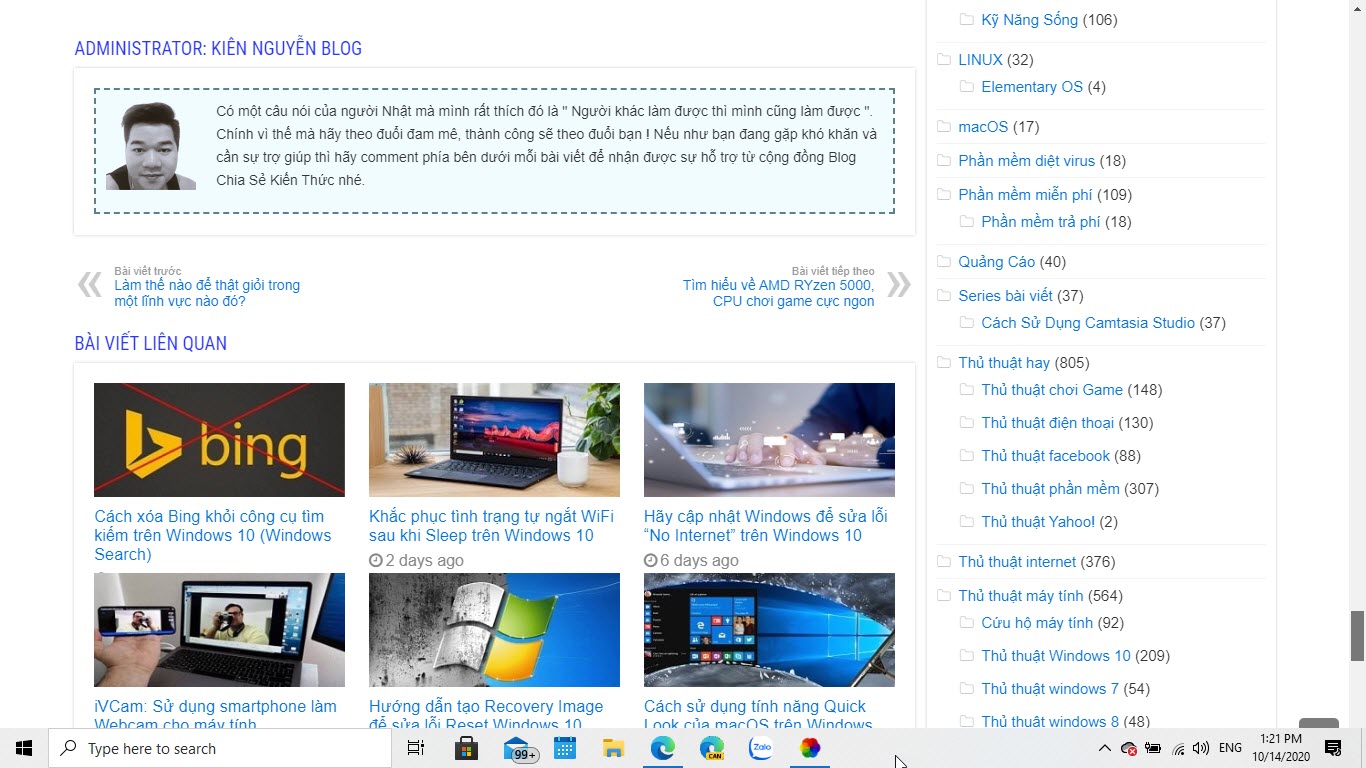
The only downside is that I can not scroll down with the mouse wheel, or two-finger swipe to scroll down on the Trackpad, but you have to manually drag the scroll bar along the right side of the screen.
Well, don’t let Youtube or Facebook be your wallpaper, the screen will be as black as ink. I tried ^^
You can only read, click on articles or scroll pages, you can’t type anything while browsing the web on the Desktop. But that’s enough for me. ^ _ ^
To turn off Lively wallpaper, go to the taskbar (Taskbar) => right-click the icon Lively wallpaper => then select Exit, the web wallpaper will be gone.
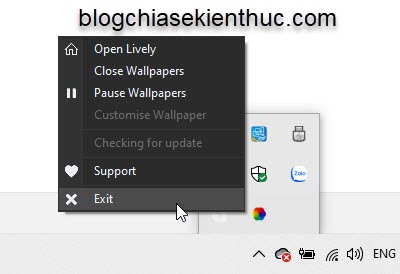
In terms of running in the background, Lively wallpaper does not use too much CPU, I sit and see how much it uses, but it’s only about 1.5% and Ram is about 70MB.
=> Not penetrated anywhere, so it will not affect the performance of the computer much.
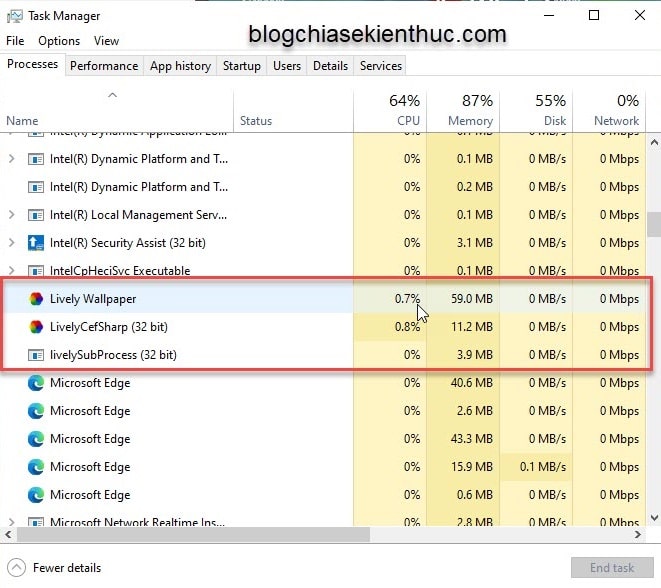
However, if your computer is too weak, don’t use it, the computer has a Ram capacity of about 3GB or less and the chip is used from the anti-French resistance war 😀
Epilogue
Read more:
So I have detailed instructions with you how to set a website as your desktop wallpaper and surf the web right on the desktop with the Lively wallpaper tool already, this tool also has pretty beautiful animated wallpapers that you should try.
And again: You cannot enter text, watch videos,…. If you want to use the full functionality of a website, you should go to the web browser as you always do, so it will ensure your best experience.
Hope you enjoy this article, and wish you success.
CTV: Truong Quang Nhat – techtipsnreview
Note: Was this article helpful to you? Don’t forget to rate, like and share with your friends and relatives!
Source: Trick to surf the web right on the Windows Desktop screen
– TechtipsnReview





