If you are driving while using Apple CarPlay and are often distracted by messages and notifications that keep popping up, you can easily turn on “Do Not Disturb While Driving” mode. vehicle) from the CarPlay interface. Here’s how to do it.
How does “Do Not Disturb While Driving” mode work?
“Do Not Disturb While Driving” is a feature first introduced by Apple in iOS 11. When you activate the feature, a special safe mode is activated, which limits messages and notifications. come while you’re driving so you won’t get distracted, avoid having an unfortunate accident.
If “Do Not Disturb While Driving” is enabled while using CarPlay, text messages and notifications to your iPhone will be muted and the sender can receive an Auto-Reply message. depending on your settings – can be configured under Do Not Disturb> Auto-Reply under Settings on iPhone.
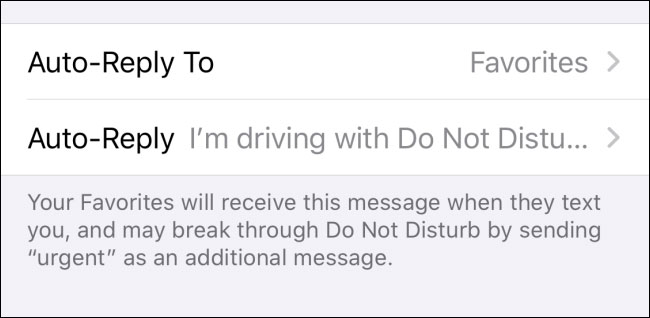
Note that with the “Do Not Disturb While Driving” feature enabled in CarPlay, your phone calls can still be made as normal when using the car’s hands-free audio system.
How to enable “Do Not Disturb While Driving” in Apple CarPlay
First, activate CarPlay on the car screen. On your car’s touchscreen, swipe through the app icons until you find the “Settings”(Install) and click on it.
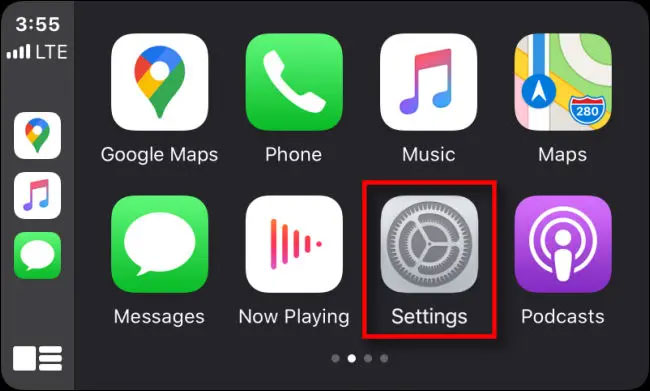
In the Settings interface, find the “Do Not Disturb While Driving“And click on it.”
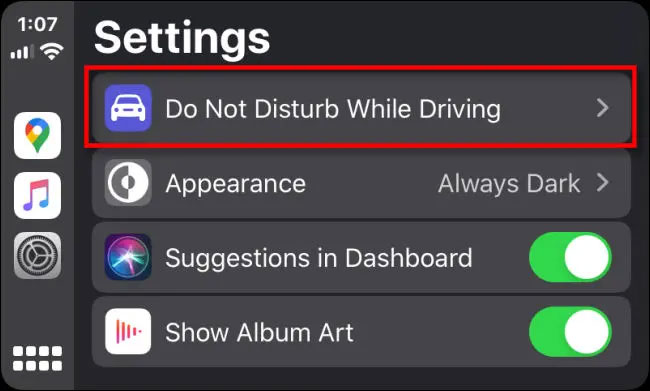
On the next screen, tap the switch labeled “Activate with CarPlay“To turn it on.
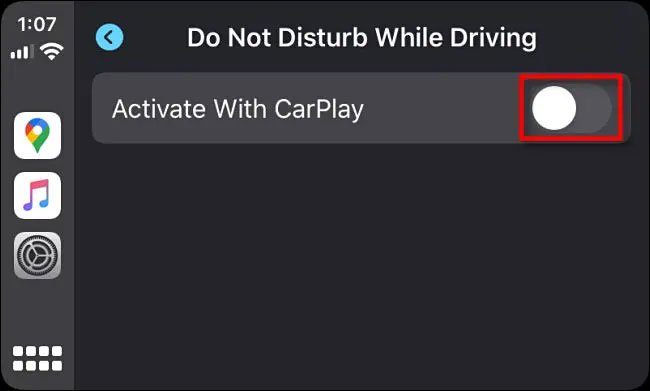
From now on, you’ll automatically be in “do not disturb while driving” mode whenever your iPhone is connected to your car via CarPlay. Wish you safe driving!
Source link: How to enable “Do not disturb while driving” in Apple CarPlay
– https://techtipsnreview.com/





