Just like the versions of Windows that have been released in the past, Windows 11 comes with a series of interface changes as well as feature-related improvements. Any innovation comes with surprises, curiosities, and questions. That’s completely normal and for Windows users too. There are dozens of issues that make us wonder if we should upgrade our system to the new version or not.
Here are 11 frequently asked questions (and corresponding answers) related to user questions about Windows 11 and the upgrade process to a new operating system version. We invite you to consult to make the most suitable decision for yourself.

1. Is Windows 11 a free upgrade to Windows 10?
Yes!, Windows 11 will be available for free to Windows 10 users. You don’t need to pay any fees if you’re using a “genuine” version of Windows 10 on your computer. Please note that if you are using a PC that is not running Windows 10, a new installation of Windows 11 may cost you.
2. Can Windows 11 run on my existing computer or do I need to buy a new one?
Have! Windows 11 can perfectly run on your existing Windows 10 computer, as long as the system meets the minimum hardware requirements set forth by Microsoft and is eligible for a free upgrade. In case your current hardware configuration is too old, upgrading or buying new not only helps run Windows 11, but also provides a more complete experience.
3. What are the system requirements to upgrade to Windows 11?
Traditionally, with every Windows update, Microsoft will upgrade the minimum system requirements for the operating system, and Windows 11 is no exception.
TipsMake.com has a detailed article on this issue, please refer to:
4. What is TPM and why is it required to upgrade to Windows 11?
The Trusted Platform Module (TPM) is one of the required hardware requirements of Windows 11. The TPM chip is a secure cryptographic processor that helps you perform actions such as creating, storing, and restricting the use of files. password key. TPM is basically a chip that is either integrated with the motherboard on the PC or added to the CPU. TPM not only helps protect data, user credentials and encryption keys, but also protects PCs from malware and ransomware attacks – which are becoming increasingly common.
TPM 2.0 is a key element in providing security for Windows Hello and BitLocker to help customers better protect their identities and personal data. Therefore, TPM 2.0 support is required for any system that wants to upgrade to Windows 11. It’s all about security.
5. Can I continue to use Windows 10? Until?
In case your computer does not meet the system requirements for Windows 11, or you do not want to upgrade for some other reason, you can continue to use Windows 10. It is not necessary to upgrade because your system will not stop working immediately. However, please note that Microsoft will officially stop supporting (death) Windows 10 in 2025.
6. I’m using Windows 8, do I have to buy Windows 11?
The answer is YES and NO. While Microsoft has yet to explicitly mention what will happen to Windows 7 and Windows 8 devices, a report suggests that the Redmond company will offer a direct upgrade to Windows 11. clean install – that is, you will lose the file system completely after the installation process. So prepare the right backup plans in advance.
Also, you need to upgrade your Windows 7 or 8 device to Windows 10 first. With the above system requirements met, you can completely update to Windows 11.
In case your Windows 8 computer does not support Windows 10, you will also not be able to update to Windows 11. You will have to buy a new computer to run Windows 11.
7. Does Windows 11 solve the main problems in Windows 10?
Over time, Windows 10 has encountered a number of issues that negatively affect the user experience. Like all other updates, Windows 11 will also try to fix known Windows 10 problems, either by adding new features or by removing components that cause problems.
8. What happens to the touch features in Windows 11?
Tablet mode has been removed from Windows 11. However, that doesn’t mean Windows 11 won’t support touch screens. Microsoft has integrated touch features directly into the main interface, bringing greater efficiency and convenience.
9. When can I download Windows 11?
If you’re a developer, you can sign up for the Windows Insider preview program to get the beta version of Windows 11 right now.
However, if you’re just a regular user and don’t want to take the risk, you’ll have to wait a little longer until Microsoft starts releasing Windows 11 updates to eligible Windows 10 devices. This process will continue until 2022.
10. How to download Windows 11 when it’s available?
Similar to Windows 10 updates, you can easily download Windows 11 from the Settings app when it’s available. Navigate to “Settings -> Update & Security -> Windows Update” and click “Check for Updates”. You should see a feature update for Windows 11 or something similar show up on the screen. Click to download and install that update.
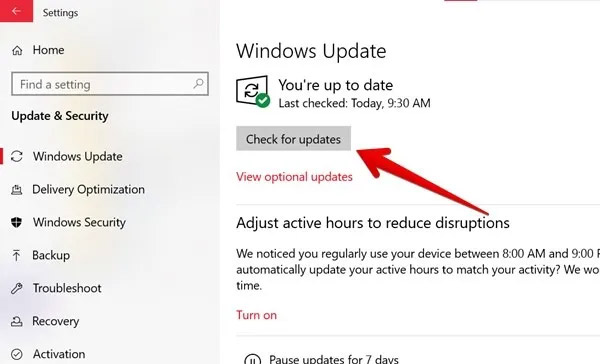
11. What happens to the file system when I upgrade to Windows 11?
Your entire file system and personal data will not be affected when upgrading to Windows 11 from Windows 10. However, we still recommend that you back up your important data before installing Windows 11 .
Above are some frequently asked questions related to Windows 11. If you have any other questions, feel free to leave a comment in the comments section!
Source link: 11 frequently asked questions about Windows 11 and deciding to upgrade to the new operating system
– https://techtipsnreview.com/





