To chat, call, chat with friends and partners on Facebook
Most of the current messaging chat applications have video calling features and support for both the computer version, making the exchange more convenient. With Facebook, you can not only video call Messenger on your phone or tablet, but you can also make Facebook video calls easily on your computer, with any browser like Chrome, Firefox. So when we need more computers to communicate with the other party via Facebook. Currently, video calling on Facebook is very stable, there is no disconnection when communicating, so you are free to video call anyone you want. The following article will guide you how to make video calls on Facebook computers.
Instructions for video calling Facebook computer
Before conducting a video call, you need to check that the webcam on the computer is stable or not, the microphone is working and recording audio or not. Refer to some settings and bug fixes below.
Step 1:
Open a chat frame with the person who wants to video call on Facebook. Next we click on video call icon as shown below to make a call.
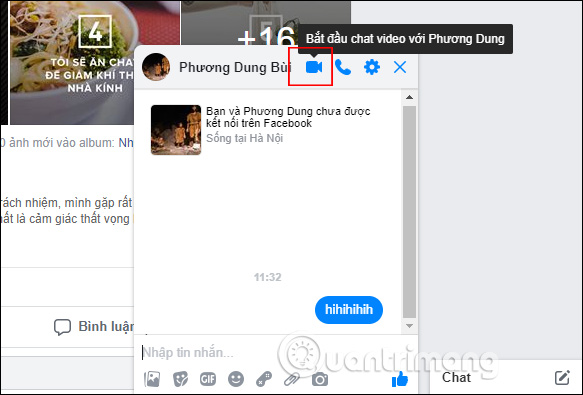
Step 2:
Next we see the browser display a pop-up message that allows Facebook to use the microphone and webcam on the computer, press Allow to proceed further.
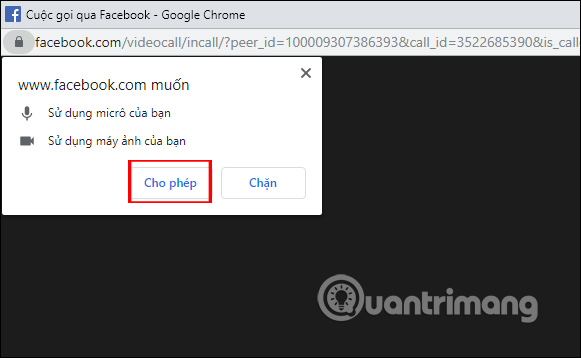
Step 3:
Display the call waiting screen interface. At this interface we can shrink the webcam screen yours in the bottom right corner when tapping arrow icon.
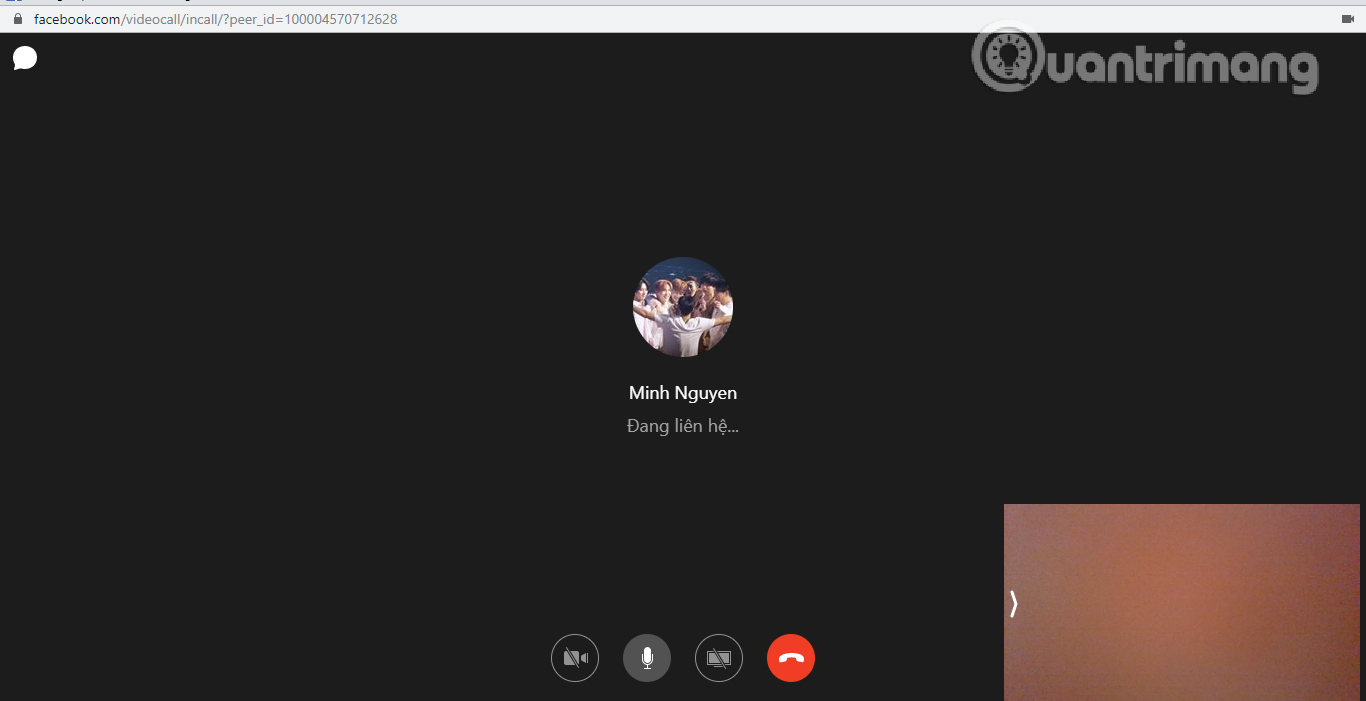
As a result, your webcam screen is hidden. Press the arrow again to show it again. To enlarge the calling screen, click on the 2-way arrow icon in the right corner.

Next below are options to turn off the video, turn off the microphone, turn off sharing your screen, add people to the chat group, and turn off the call with the red icon.
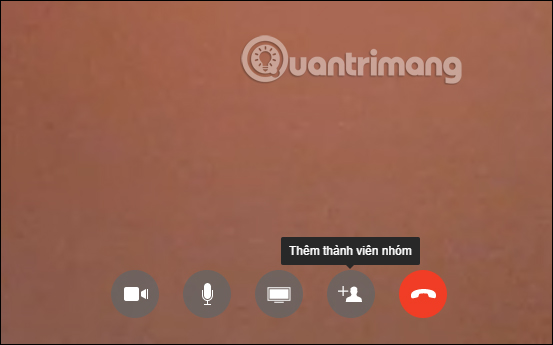
When adding other people to the chat group, it will switch to group call mode. Tick the person you want to add then press Ring button in the right corner of the display.
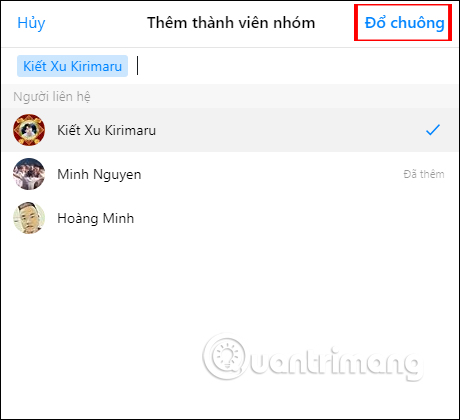
At the same time the other side will display a message as shown, if they want to receive a Facebook call from you, they click Answer.
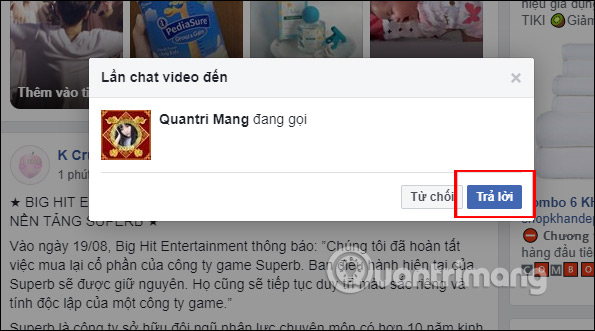
Step 4:
During a Facebook video call, you can still chat with the other party through chat icon in the left corner of the screen.
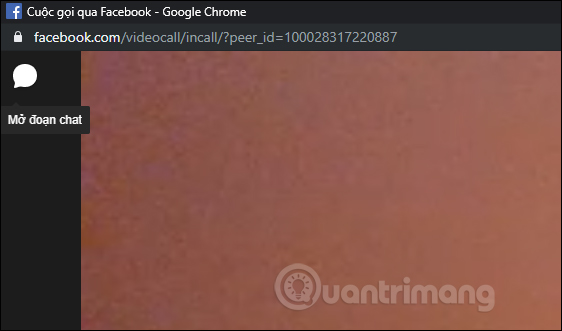
Immediately the chat frame displays on the left side of the screen for us to send messages to friends.
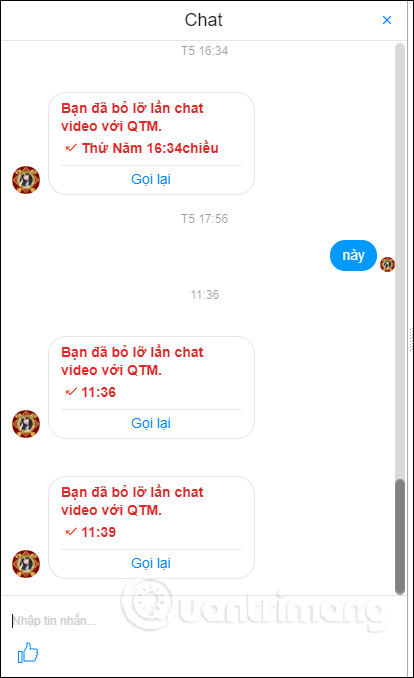
Step 5:
Click next cog gear icon in the right corner of the screen to customize the microphone and webcam if desired. Here users have some more shortcuts to use when making video calls on Facebook to perform operations faster.
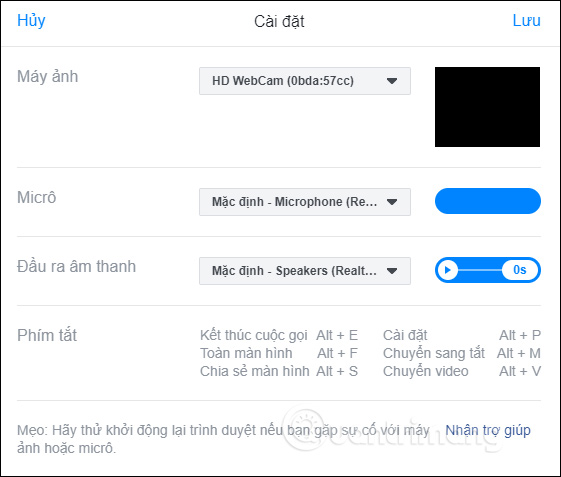
The screen to end a video call on Facebook is as below.
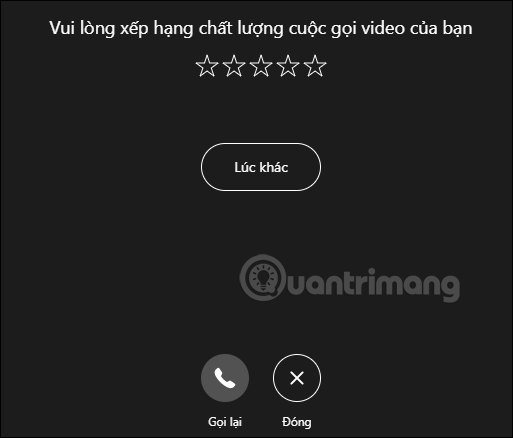
2. Camera, microphone, speaker error when making Facebook video calls
In some cases of Facebook video calling with audio and camera errors, you should check the connection and perform some troubleshooting steps below.
Check your computer’s hardware settings.
- See if you have agreed to enable the camera and microphone in your browser.
- Close any applications that use the open camera or microphone, like other chat or video calling software.
- If you are using a camera, microphone, or speakerphone, check that the correct hardware is selected for your computer.
- Check that the microphone is not muted.
Check the Internet connection of your computer and the other party to make sure the connection is taking place. If there is still an error, the user can close the browser and restart the computer.
The operation of video calling on Facebook computer is very simple, just make sure that the microphone and webcam on the computer work stably on both sides of listening and receiving calls. While calling, we can chat with each other through a separate chat frame.
Wishing you success!
Detailed video on how to make video calls on Facebook
Wishing you success!
Source link: 2 steps to make a video call on Facebook
– https://techtipsnreview.com/






