Note: Please read the article carefully before proceeding! If you encounter any errors during use, such as error in download link, slow blog loading, or unable to access a certain page on the blog … please notify me. via Contact page. Thanks!
Have you ever been forgot to log in to Windows and feel helpless yet? ? In the previous article, techtipsnreview has instructed you how to get past the Windows password without breaking the password.
And of course, by doing that, you can log into Windows very well and the password of the computer is still there.
But another case is we have forgotten, now want to change to a new password or delete it, we have to do another way.
Okey! In this article I will guide you very in detail to be able to perform the job of breaking the computer password …
And with this approach you can apply to all current Windows versions such as Windows XP / 7/8 / 8.1 and even Windows 10 ..
Read more:
Method 1: Change Windows login password when forgotten
Note: All of the following methods only apply to Local Windows accounts (local accounts). As for computers that are already linked to a Microsoft account, it cannot be applied, but the only way is to log into your Microsoft account to change the password.
Use the NTPWEdit tool in Hiren’s Boot
+ Step 1: Plug Hiren’s Boot USB or Hiren’s Boot CD into the computer, then access Mini Windows XP => click on the icon HBCD menu as shown below.
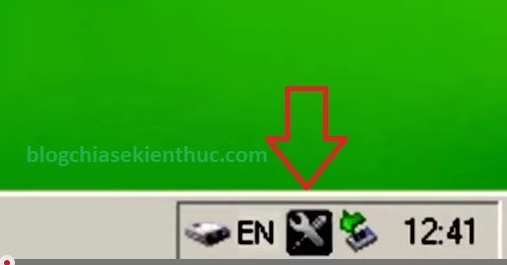
+ Step 2: Next you select the line Passwords/ Key
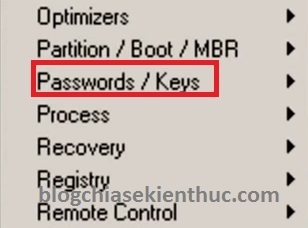
+ Step 3: Next choose Windows login => NTPWE dit (Reset XP/Vista/7 User Password)
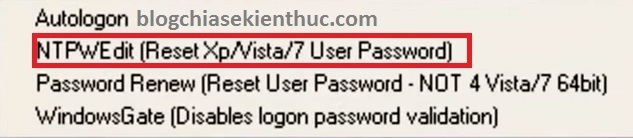
+ Step 4: This will open a new window NTPWEdit. Now we proceed to change to a new password, you multiply (Re)open
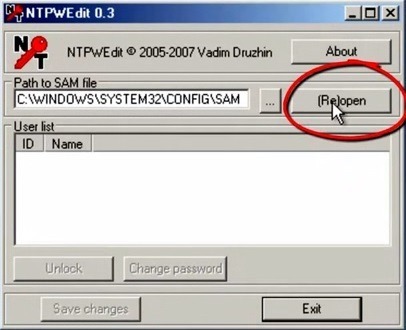
+ Step 5: Next you choose Account You want to change your password, then click Change password
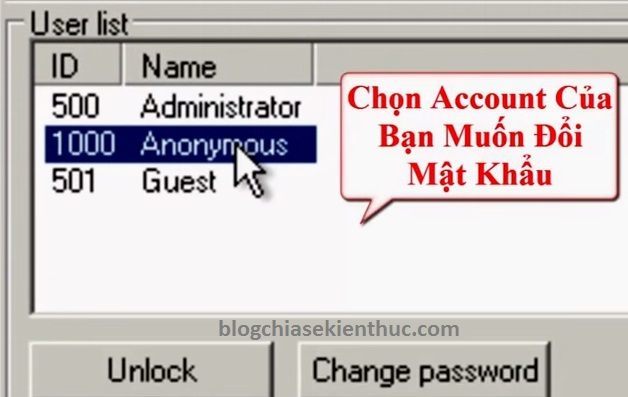
+ Step 6: Then enter your new password. On the line above, below, type the same pass. Then press Save changes to save the password change process.
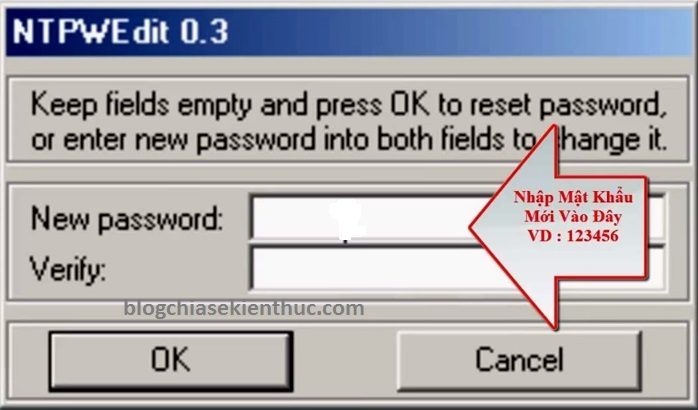
Method 2: Break the Windows login password when forgetting
Perhaps the Hiren’s Boot tool is not much of you use anymore, there are many professional computer rescue tools on the blog. You can go to the section creating USB BOOT to choose a suitable version.
But no matter which rescue tool, the way to use the software in that toolkit is no different. Just do the same as in the tutorial.
2.1. Use the password cracking tool in Hiren’s Boot
+ Step 1: You still use that Hiren’s Boot tool. Then you also visit Mini Windows XP => then click on the icon HBCD menu to open rescue tools.
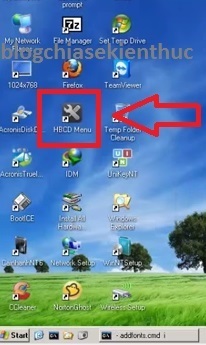
+ Step 2: You choose Password Tools => select next Active Password Changer Pro Please. If you are accessing mini windows 7 then you can use the function Admin Password Resetter
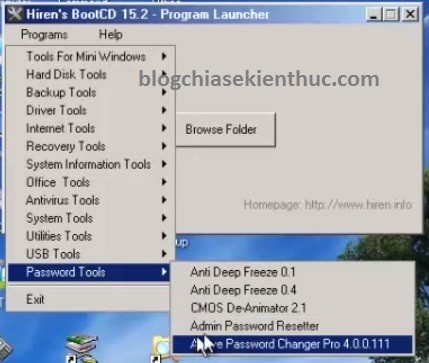
+ Step 3: Next, you just press Next to continue.

+ Step 4: Next you need to choose the correct USER for which you need a password. Here the user I forgot is blogchiase => press Next to continue
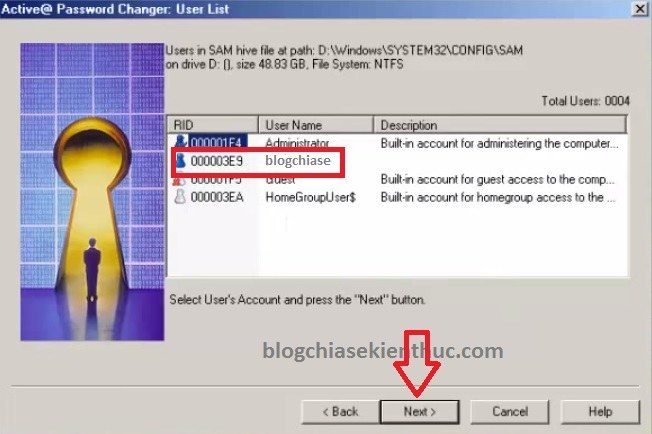
+ Step 5: Next, you tick the box Clear this User's Password Then click Save to save => a window appears we choose Yes

Done! it’s done. You have successfully deleted Windows password.
2.2 Using DLC BOOT to crack Windows Password (recommended)
If you use DLC BOOT to crack the password of your computer, do the following instructions:
+ Step 1: Access the Boot Menu, you can access Mini Windows XP, 7, 8. But in this guide I will choose Mini Windows 7 offline.
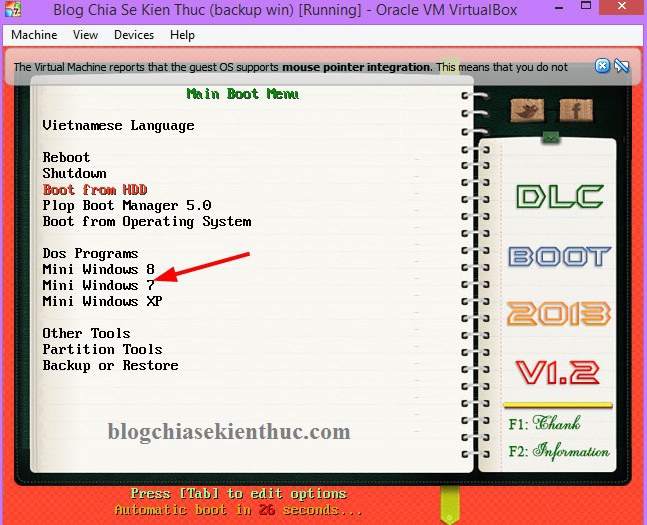
+ Step 2: After entering mini windows 7, please do as follows: Click the icon DLC BOOT under the Taskbar => select a folder Password => select tool Active Passwrod Changer Pro .
The next steps do completely Similar to the instructions in method 2 ( Step 3) above it. Still the way to use Active Password Changer Pro software only.
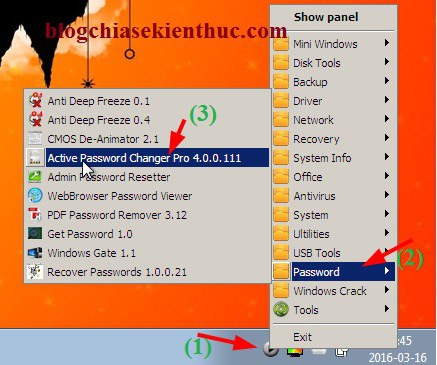
Tips: In addition, there are also a few other pass breakers you can experience to test ?
Method 3: Create a Windows password reset USB
Yes ! To be more active in resetting passwords, in addition to the above support tools, you can create a LOCKED file to reset password when forgotten.
We will perform using a tool available on Windows, Micorosoft foresaw this problem already ?
Perform:
+ Step 1: Open Control Panel ra => you can quickly open it by opening the Run dialog box (Windows + R) => enter control => press Enter to perform.
+ Step 2: Next you choose User Accounts
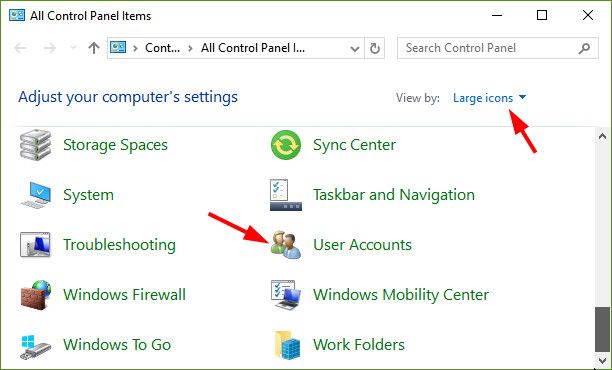
+ Step 3: Please plug the USB into the computer => then click the button Create a password reset disk as shown below.
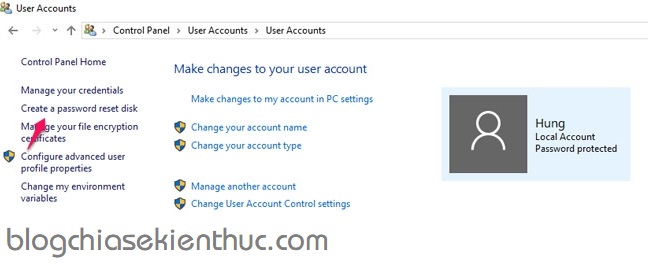
Press Next to continue.

But before clicking the button Next In the Wizard dialog box above, make sure your USB is connected to your computer.
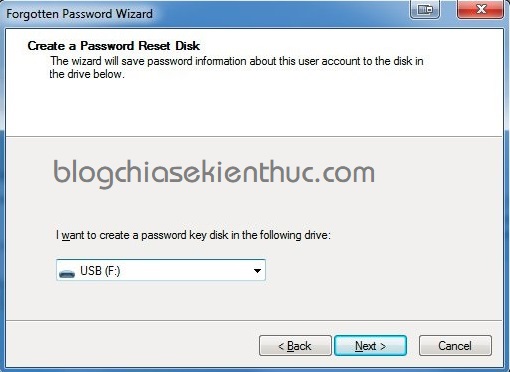
+ Step 4: Please enter the correct password of the computer in the field Curent user account password as shown below.
If you enter the correct password, then click Next, it will create a LOCKED file in your usb.
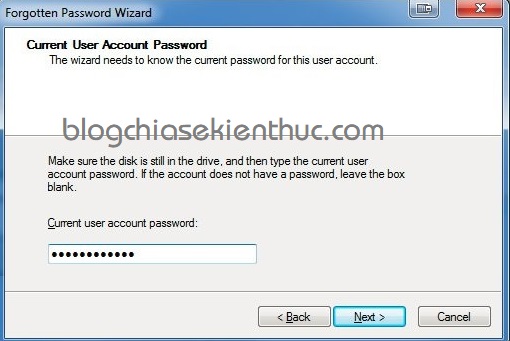
Press Finish to finish. So you have successfully created Windows password reset file already.

You can go into the usb to check if the file is named ....psw there.
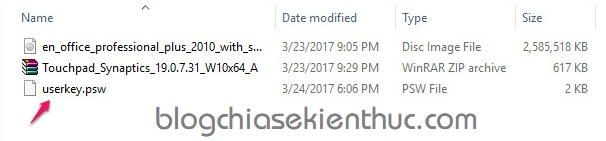
How to use this Windows password reset file?
The way to create is very simple, so the usage is just as simple. ? At the login failed screen => press the button Reset password
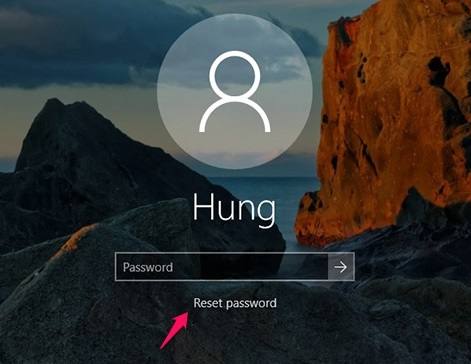
Select the USB containing LOCK => then press Next.

A Password Reset window appears => Please enter a new password here is finished.
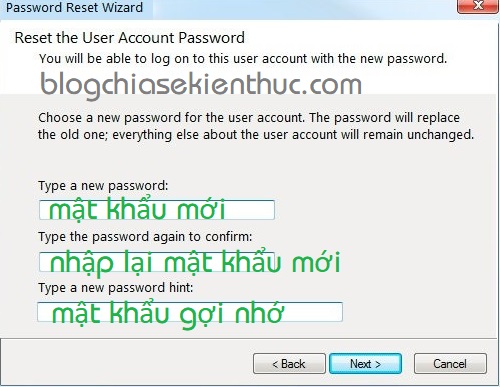
Press Finish to finish the process of changing your password.

Epilogue
So you have crack Windows password XP, 7, 8, 8.1, and Windows 10 were successful.
Very simple, right, you can operate on mini windows 7 like on Windows XP, as well as Windows 8. Good luck!!!
Kien Nguyen – techtipsnreview
Note: Was this article helpful to you? Don’t forget to rate, like and share with your friends and relatives!
Source: 3 ways to break Windows Password, Reset computer password
– TechtipsnReview





