Are you storing photos or videos that you don’t want anyone to know? Do you have secrets that you never want to reveal? In this article, GhienCongListen will guide you 3 How to hide videos on iPhone in the simplest and fastest way.
In addition, you can refer to how to hide photos and videos on Android right below.
Advertisement
>> How to hide videos on Android

Advertisement
3 ways to hide photos, hide videos on iPhone
1. Use the Photo app on iPhone
This application allows you to create an album to hide photos and videos that you don’t want them to be directly visible as soon as you open Photo Gallery. In general, it is not really safe when you want to hide sensitive images or videos because with just a few taps, others can easily see them. However, if you still want to use this iPhone feature, follow the steps below.
How to create a hidden album
Step 1: Open the Photos app.
Advertisement
Step 2: Find the photo or video you want to hide.
Step 3: Click the share button, select Hide (Hide).
Step 4: Confirm you want to hide the photo.
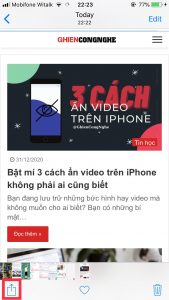
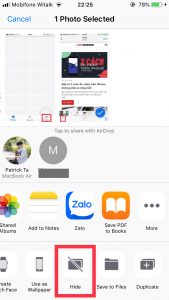
How to show hidden photos or videos
Step 1: Open the Photos app.
Step 2: Click Albums in the bottom bar and select Hidden (Hide).
Step 3: Select the photo you want to show.
Step 4: Click the share button and select Unhide (Presently).
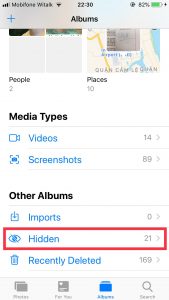
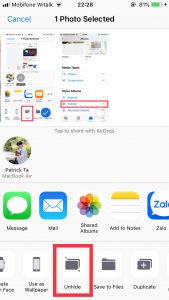
2. Using the Notes app
One of the outstanding features of the Notes app to hide photos compared to the Photos app that you are completely assured of security is that it uses a password to access. However, one drawback of Notes is that it can only save traditional photos, not gifs or videos.
How to hide photos with Notes
Before you can lock your photos in the Notes app, make sure you’ve turned on the lock feature. To enable password protection for your app, follow these steps.
Step 1: Open the app Settings (Setting).
Step 2: Scroll down and tap on apps Notes (Note) → Password (Password).
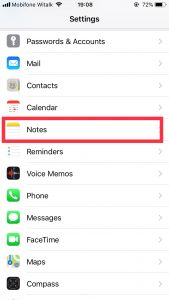
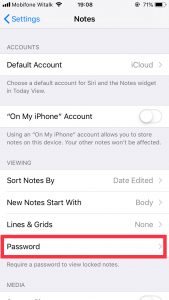
Step 3: Set and verify the password you want to use for all notes.
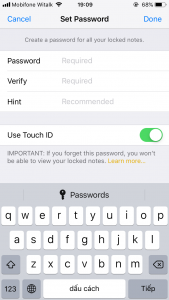
Once you’ve set a password for the app, you can start adding photos to your notes and they’ll be password protected. To lock photos and videos with a password, follow these steps:
Step 1: Open Photo Gallery and find the photo you want to lock.
Step 2: Tap the share icon and select Add to Notes (Add to Notes).
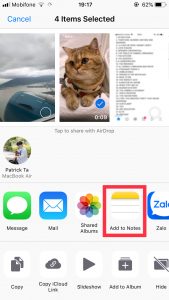
Step 3: Select the item to save the photo/video to a new note or an existing note → Save (Save).
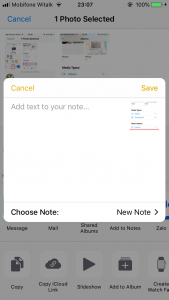
Step 4: Then, reopen the note with the image you want to lock.
Step 5: Click the share icon → Lock Notes (Note lock).
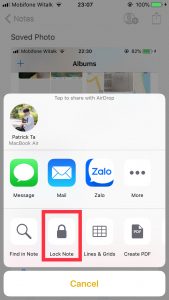
Step 6: Enter your password.
Step 7: Go back to the Photos app and delete the photo from your Photo Library.
How to access and save photos you’ve locked in Notes
After protecting your photos with a password in the Notes app, to access and save your locked photos in Notes:
Step 1: Open the note where you saved your photo.
Step 2: Click View Notes (See notes).
Step 3: Enter your password to see all the photos you have in that note.
Step 4: To move them back to your Photo Library, tap and hold an image.
Step 5: Press Share (Share) → Save Image (Save Image).
3. Use Google Photos
This is also one of the highly rated apps to store your photos or videos. You can use the feature Archive (Archive) to move photos or videos out of your library, similar to the Hide feature in Photo Gallery mentioned above.
How to hide photos with Google Photos
Step 1: Download the app Google Photos and open the app.
Step 2: Tap the photo you want to store.
Step 3: Then, tap on the three dots in the upper right corner.
Step 4: Finally, click Move to Archive (Storage).
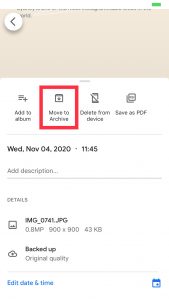
How to show hidden photos or videos in Google Photos
Step 1: Open Google Photos.
Step 2: In the menu bar below the screen, select Thư viện → Archive.
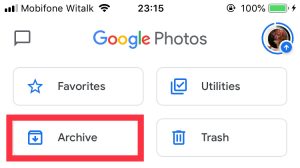
Step 3: Select the photo or video you want to unarchive.
Step 4: Click on the three dots in the upper right corner → Unarchive (Unarchive).
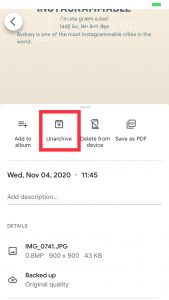
Above, GhienCongList introduced to you 3 ways to hide photos and hide videos on iPhone. Hope you will do it successfully. If you have any questions, please comment below to be answered. And don’t forget to Like & Share this article to support TechtipsNReview.com.
Refer to Backlightblog
Source: 3 ways to hide photos and hide videos on iPhone not to let others see
– TechtipsnReview






