Note: Please read the article carefully before proceeding! If you encounter any errors during use, such as error in download link, slow blog loading, or unable to access a certain page on the blog … please notify me. via Contact page. Thanks!
If you are a regular computer user, you must have experienced a very unpleasant feeling when it was frozen because of a certain application, right?
Definitely so, this problem is not only a problem, but also often as a meal ? especially you are using a computer with low configuration.
The computer crashes due to many reasons and the common cause is that you run a software that is too heavy or continuously click on a software that is in the process of opening, causing CPU and RAM to increase so that the computer cannot. works and appears to be standing still.
Read more:
Or maybe because you open too many tabs on web browsers also lead to this situation. It was really annoying, in the beginning I knew how to use the device just to wait (it took 5-15 minutes) or Restart to quickly turn it on.
It’s too wasteful and time consuming, right. This article will share with you 3 tips to help turn off applications that cause crashes extremely simple.
1 / Use Task Manage to disable frozen apps.
+ Step 1: Open Task Manager by right-clicking the bar Taskbar => select Task Manager Or you can use Hotkey by pressing a key combination Ctrl + Alt + Del or Ctrl + Shift + ESC
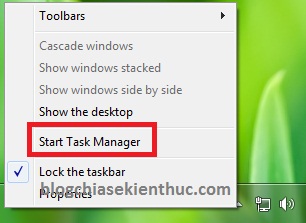
+ Step 2: A window appears in the tab Applications You select the application being suspended and click End Task
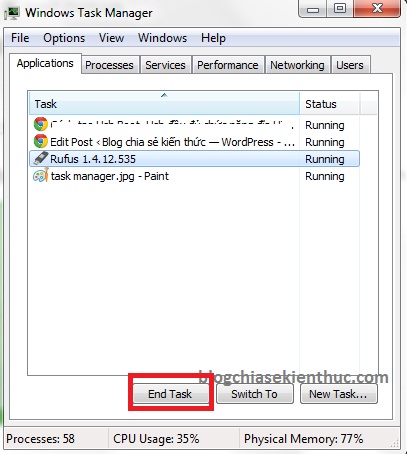
=> Usually like that the program hangs will be immediately shut down, but in some stubborn cases you do more steps.
+ Step 3: Switch to tab Processes => and find the name of that application and turn it off.
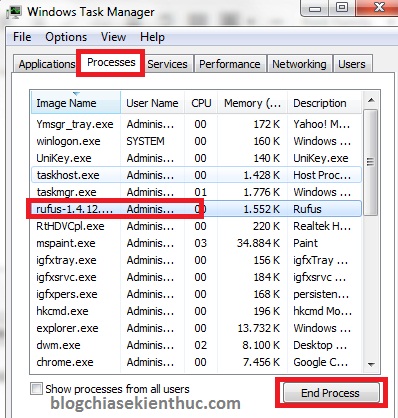
And here is the interface of Task Manager when you use Windows 10. In general, it is completely similar to that.
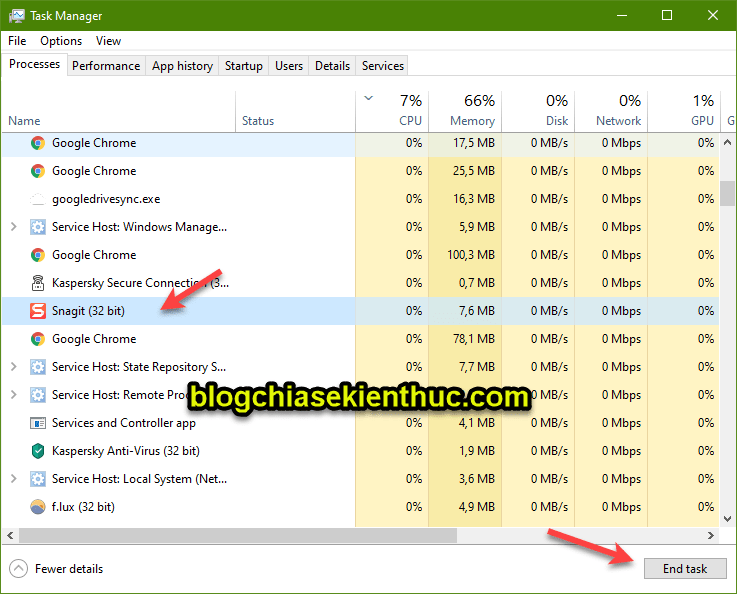
2 / Use Task Killer software
Link Mediafile or here or here
In a nutshell, Task Killer is a small, free software that helps you quickly and simply shut down applications that are hanging on your computer.
+ Step 1: After downloading, install it on your computer. The program will have a small icon under the system tray.
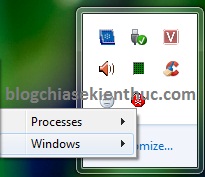
+ Step 2: When you click the icon under the Taskbar, there will be 2 options for you:
- Processes: Will list all of your applications in detail.
- Windows: Applications on the Taskbar.
+ Step 3: You can choose which one to turn off. Then tap on the app is hanging to shut it down.
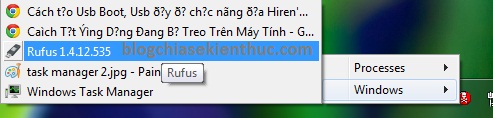
This way is also quite simple, right.
3 / Create a Shortcut file to refresh the RAM
The device is frozen because your RAM capacity increases too high, sometimes Full 100%, now you need to free up RAM to get back resources for the software to operate.
This way is quite useful and convenient than the other 2 ways that you do not have to completely turn off the program causing the crash, so for example, if you are doing something wrong, after Refresh, you can do the next job.
Perform:
At Desktop> you Right click then select New => Shortcut.
At the box Type the location of the item you enter the line taskkill.exe /f /fi “status eq not responding" => then press the button Next => select Finish to perform.
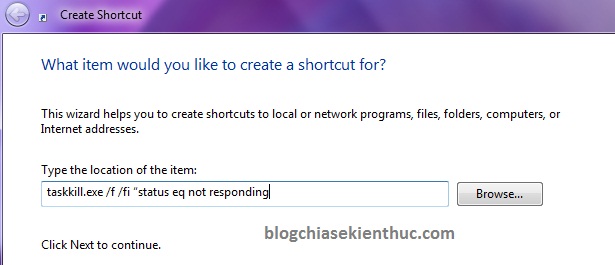
Once done, there will be a Shortcut on the screen like this:

OK, from now on when your app crashes and notifications appear Not RespodingYou just need to double click on the Shortcut you just created and immediately the suspension will disappear and you can continue using and working as usual.
Epilogue
Above are the 3 most common ways to help you turn off applications that are hanging on the computer effectively and simply.
And certainly it will be very useful for you in the process of using the Windows operating system, so you should know this simple trick to be able to handle simple errors on your computer. Please.
Hope this article will be useful to you, wish you success!
Kien Nguyen – techtipsnreview
Note: Was this article helpful to you? Don’t forget to rate, like and share with your friends and relatives!
Source: 3 ways to successfully shut down applications that are hanging on the computer
– TechtipsnReview





