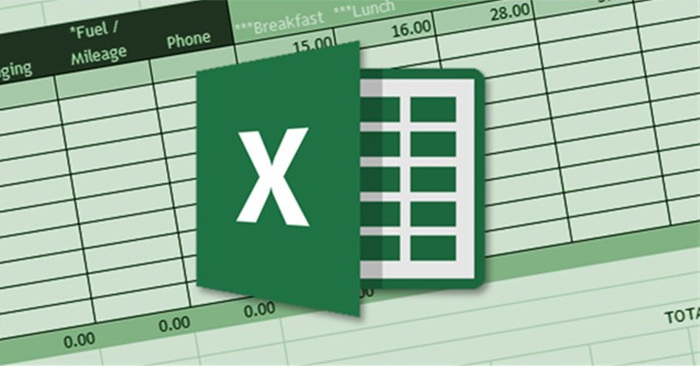To count cells in Excel, you have a lot of basic Excel functions that support the implementation, instead of using traditional Excel cell counts that are not feasible. Depending on what your purpose of counting data cells in Excel is, we use the cell count function in Excel accordingly, such as conditional cell counting. The following article will show you how to count cells in Excel using functions.
1. Excel COUNT function counts cells with data
The COUNT function will count cells containing data with very simple usage, just apply the formula to calculate it. The COUNT function has a formula =COUNT(Value1, [Value2],….).
For example, to count cells containing data in column C and column D, you would use the formula = COUNT(C2: C7, D2: D7) and press Enter.
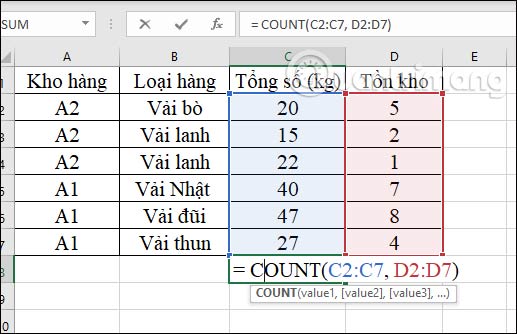
As a result, we will get the total number of cells containing data as shown in the figure is 12.
You see more usage for the COUNT function in the article COUNT function in Excel.
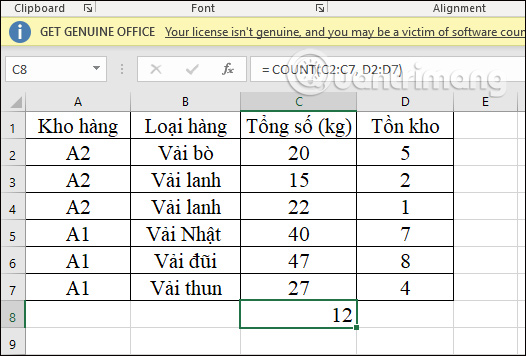
2. The COUNTBLANK function counts Excel blank cells
The COUNTBLANK function is an Excel blank cell count function that you can use to count blank cells, in addition to using the Find tool.
The COUNTBLANK function counts blank cells in the data table, no matter what data type. We have the formula =COUNTBLANK(Value1, [Value2],….).
As the example below, through the COUNTBLANK function, we have counted the number of empty cells in the data range of 3.
You can refer to how to count empty cells in Excel in the article below.
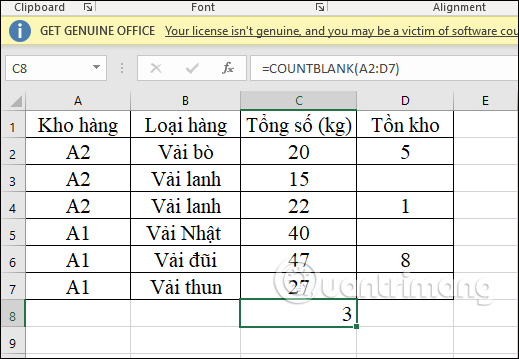
3. The COUNTA function counts non-blank cells Excel
In contrast to the COUNTBLANK function, the COUNTA function counts non-empty cells, cells with data in Excel. The COUNTA function counts cells that contain data regardless of the data type in the cell.
The function formula is =COUNTA(value1, [value2], …).
Applying the formula to the table, we have 21 cells containing data.
You refer to how to use the COUNTA function in Excel according to the article COUNTA function in Excel.
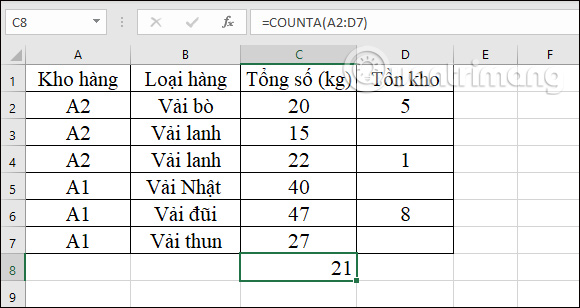
4. The COUNTIF function counts cells with conditions
In case you want to count cells with additional conditions, you can use the COUNTIF function. We have the function formula =COUNTIF(range;criteria).
For example, calculate the number of cells in column C with a value less than 40 and get 4 cells as shown below.
To see more uses for the COUNTIF function, please refer to the article COUNTIF function and conditional counting in Excel.

In addition, you can also count empty cells with multiple conditions using the COUNTIFS function in Excel, refer to the article COUNTIFS function, how to use the function to count cells by multiple conditions in Excel.
Source link: 4 ways to count cells in Excel: Countif function, Count function
– https://techtipsnreview.com/