What is Windows Firewall, maybe I don’t need to say much more, it’s already too familiar to Windows operating system users. So have you ever had an idea? reset Windows Firewall not yet?
Normally, you will not need to change or change any settings for the Firewall. However, some applications and programs require us to turn off this security feature to be able to use it.
Or maybe you have previously used the Firewall to set up rules for the Windows operating system, then resetting the Firewall is also quite necessary.
Or there is also the case that the Firewall of the Windows operating system is in conflict with other applications during the installation of anti-virus software, or remote computer control software, etc.
Although you can modify the firewall rules to resolve these conflicts, sometimes we make changes to the Firewall that create more problems.
So, in this article, I will show you in detail some ways to Reset the Firewall on Windows to the original default settings.
#first. How to Reset Firewall from Control Panel
Resetting the firewall is simple and anyone can do it through the Control Panel.
+ Step 1. First of all, open Windows Search (Windows + S) => and enter the keyword control panel => then click on the result to open the dashboard.
Or One way to open the Control Panel applicable to all Windows operating systems is: Open the Run dialog box (Windows + CHEAP) => enter command control => and press Enter.
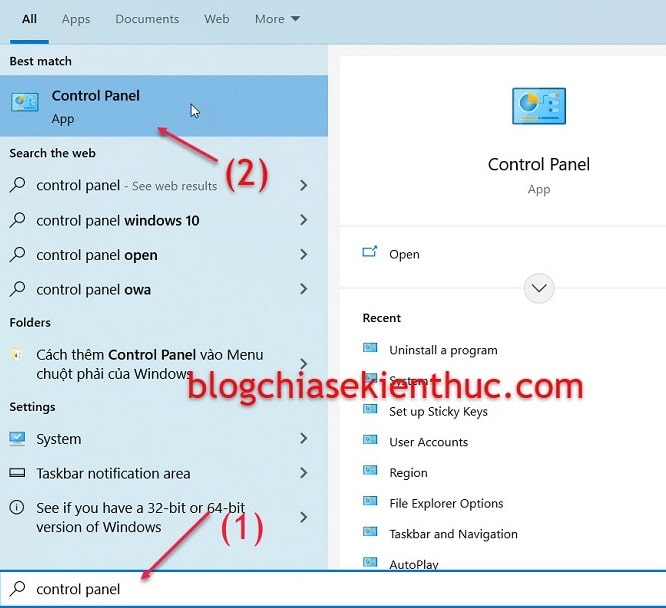
+ Step 2. In the next window, click Network and Sharing Centre. Part view by you to be Large icons Please !
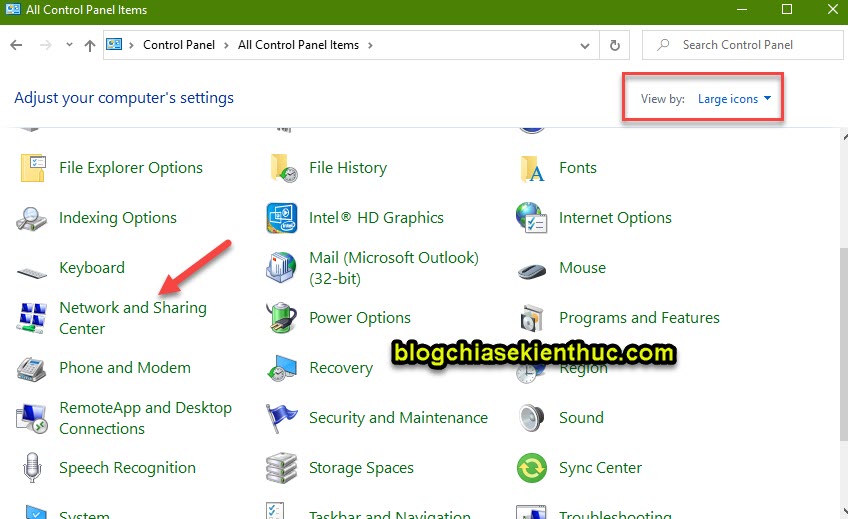
+ Step 3. Now you click on the option Windows Defender Firewall located in the lower left corner of the window.
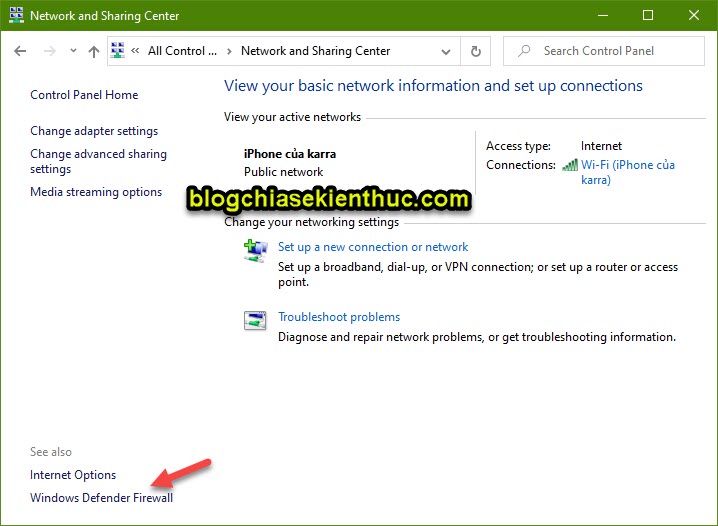
+ Step 4. Next, you choose Restore Defaults as shown below.
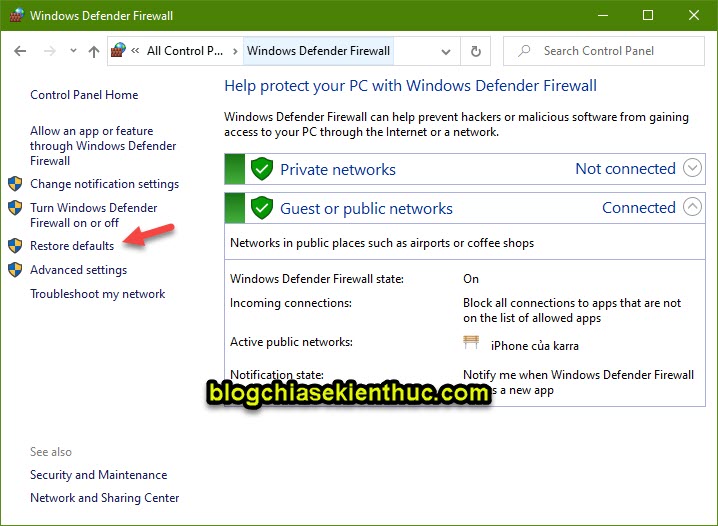
+ Step 5. In the next window you click on the option Restore defaults (Restore default) to reset Windows Firewall.
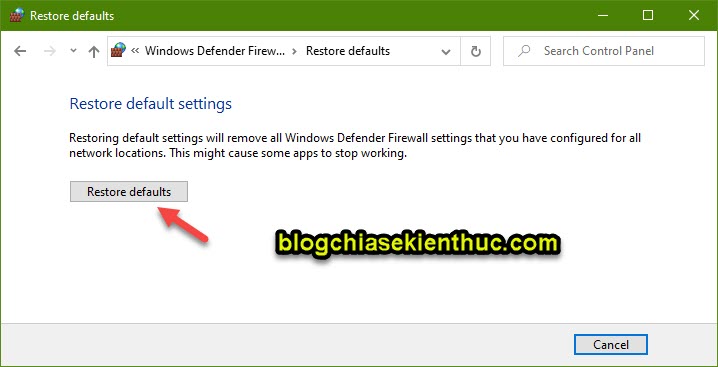
#2. Reset firewall to default via Windows Settings
Just like the Control Panel, the Windows Settings application on Windows 10 also allows you to Reset Firewall easily.
+ Step 1. First of all, to open Windows Settings, press the key combination Windows + I. Or you click the . button Start => and choose Settings that’s OK.
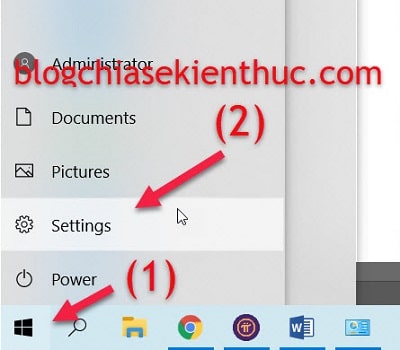
+ Step 2. Next step, you click on the option Update & Security => then you you choose Windows Security.
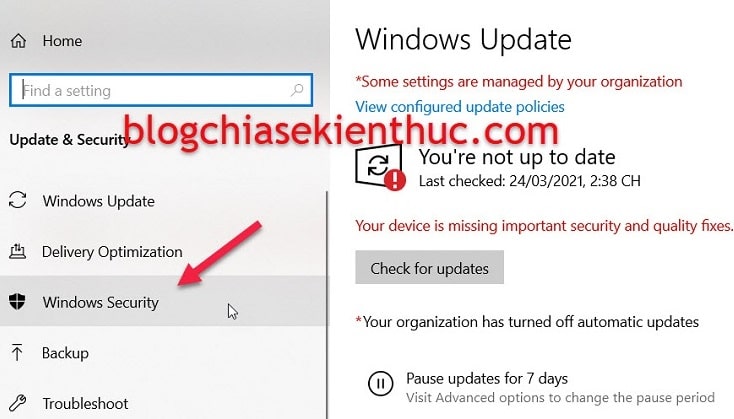
+ Step 4. Next, you click on the option Firewall & Network protection.
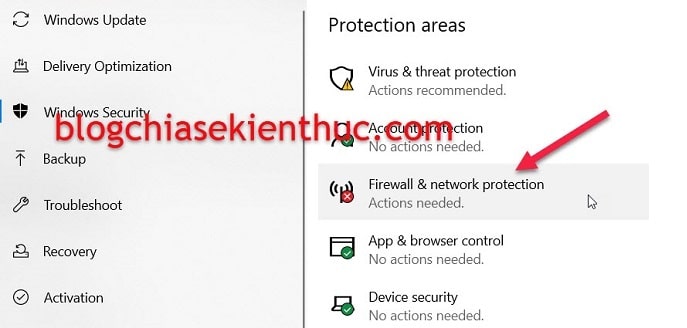
+ Step 5. Okay, now you just have to click the option Restore firewalls to default => then click Yes to confirm okay.
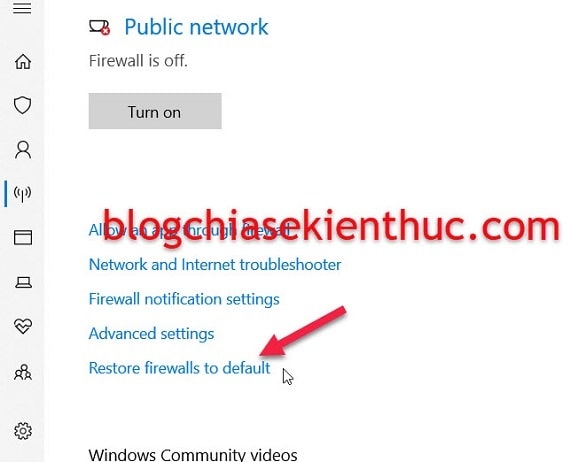
#3. Reset the firewall with the command in Windows PowerShell
If you do not like to use the above methods, you can use the command line to do it.
+ Step 1. You right click on Start => then select Windows PowerShell (Admin). Or you can also use keyboard shortcuts Windows + X to quickly open this window.
Besides, you can also press Windows + WILL to open Windows Search => and search with keywords powershell.
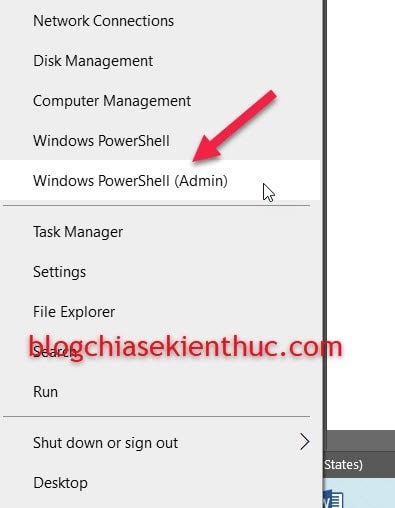
+ Step 2. BILLIONIn the command window that has just opened, enter the following command => and press Enter to finish:
(New-Object -ComObject HNetCfg.FwPolicy2).RestoreLocalFirewallDefaults()
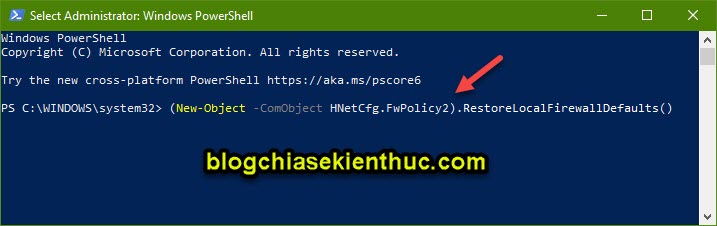
#4. Reset Windows Firewall with Command Prompt
Like the PowerShell command line window, you can also use the command in the Command Prompt to reset the firewall settings.
Read more: How to use CMD (Command Prompt) [đầy đủ & dễ hiểu]
+ Step 1. You open CMD with Admin rights.
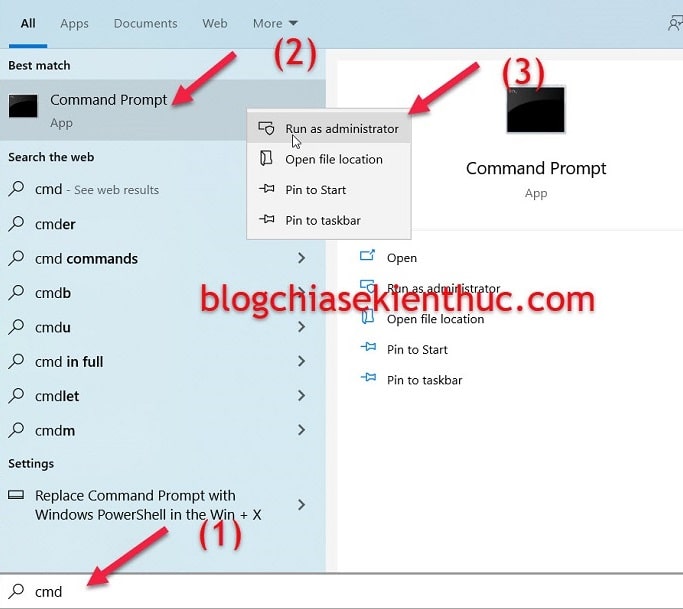
+ Step 2. On the command prompt window, enter the following command => and press Enter:
netsh advfirewall reset
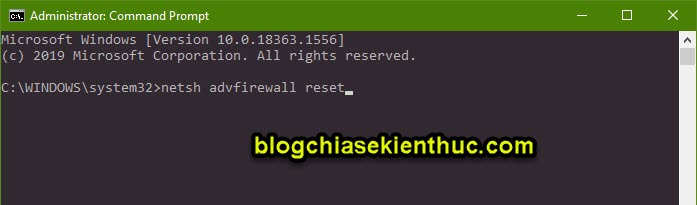
+ Step 3. Finally, you just need to restart the computer to apply the Firewall’s default settings.
#5. Epilogue
Yes, above this is 4 How to reset Firewall (firewall) of Windows 10 computer the simplest that you can apply.
You can also apply it to other versions of Windows operating system, exactly the same thing.
Hope this guide helps you. Good luck !
CTV: Thach – techtipsnreview
Note: Was this article helpful to you? Don’t forget to rate the article, like and share it with your friends and family!
Source: 4 ways to reset the firewall (Firewall) in Windows 10
– TechtipsnReview





