You may be bewildered to see a huge portion of your iPhone’s storage being occupied by content just labeled as Other in the iPhone Storage management screen. In this guide, GhienCongListen will share my understanding of what other memory items may include and how to clear More space on iPhone to free up more space.

Advertisement
What is Other Storage on iPhone?
It may be difficult for you to understand the More section in the iPhone Storage Space management screen. While Apple labels installed apps, system files, media, and messages, the Other category is a bit of a mystery.
Simply put, Other storage on iPhone includes anything that Apple hasn’t sorted into one of the specified categories. Common files categorized in the Other (or Other) section include system files, app caches, and pre-downloaded iOS update or app update files.
Advertisement
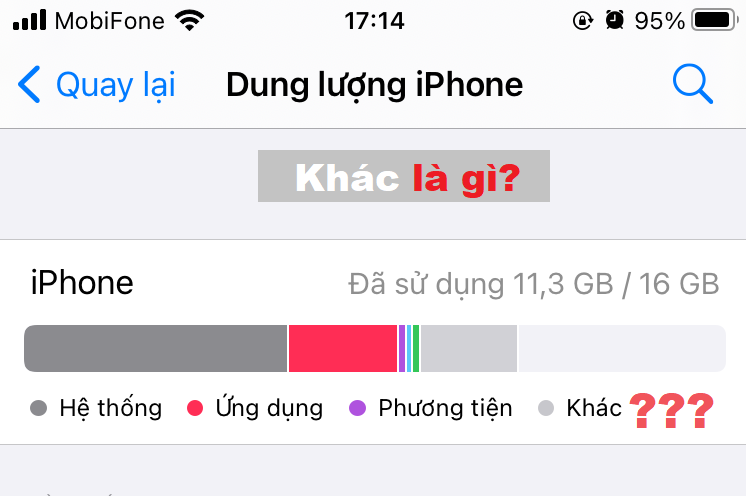
How to see iPhone storage capacity
Before performing the method to clear More space on iPhone, you need to know what data iPhone storage contains.
Advertisement
To see how much space your iPhone apps and other data are taking up, go to Settings > General > iPhone Storage (or Settings > General > iPhone Storage).
A bar at the top shows the overall iPhone storage, including which groups of data are taking up it. Below you’ll see a list of your phone’s apps and how much space they take up, including apps and their cache data.
To see how much space Other on iPhone takes up, scroll to the bottom of the list of apps.
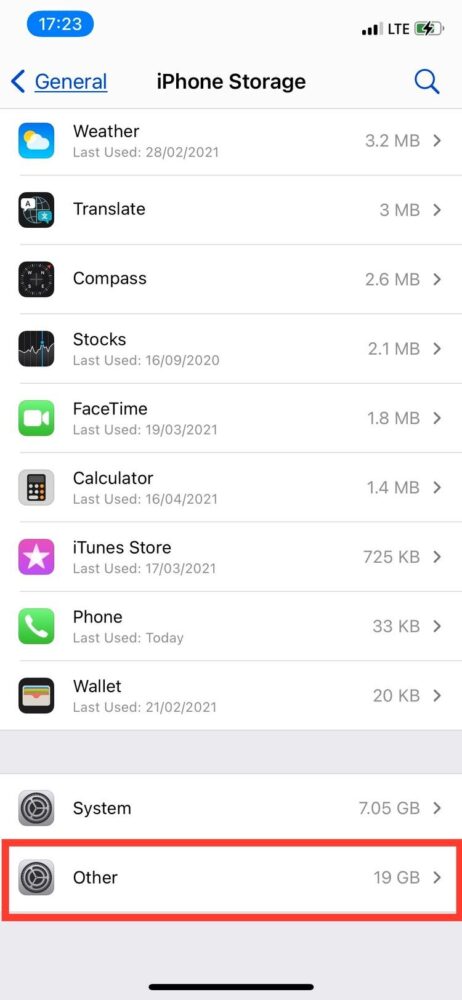
How to clear More space on iPhone or iPad
It can be difficult to pinpoint exactly what is classified as “Other”. Here are some of the most common data types of the “Other” data type that can hog your iPhone storage. Includes detailed instructions on how to clear Other space on iPhone.
Other storage on an iPhone is usually between 5 and 10GB, but if it exceeds 10GB, it’s most likely out of control.
Safari Cache and Website Data
Safari is the default web browser on iOS devices. To help load web pages at a higher speed, it can store files on your device for later use.
If unchecked, Safari cache files and website data can grow out of control. Here’s how to clear Safari’s cache and browsing history on your iPhone.
- Open Setting.
- Scroll down and select Safari.
- Continue to scroll down and click on the text Clear history and website data.
- Clear history and data to clean up these temporary data. Note that you will have to re-login the accounts you used on Safari before.
Old iMessage and Text Messages
Old messages on your device can take up space in the Other category. If you don’t feel the need to keep your iMessages and text messages forever, you can delete them manually or set them to automatically delete after a certain amount of time. This other way to clear space on iPhone doesn’t sound like much of an improvement in reclaimed space as it’s not a small number if your iPhone storage is only 16GB.
The steps to delete messages automatically after a period of time are as follows:
- Open Settings.
- Scroll down and go to Messages.
- Go to the Message History line, change the option “Save message” to 30 days or 1 year.
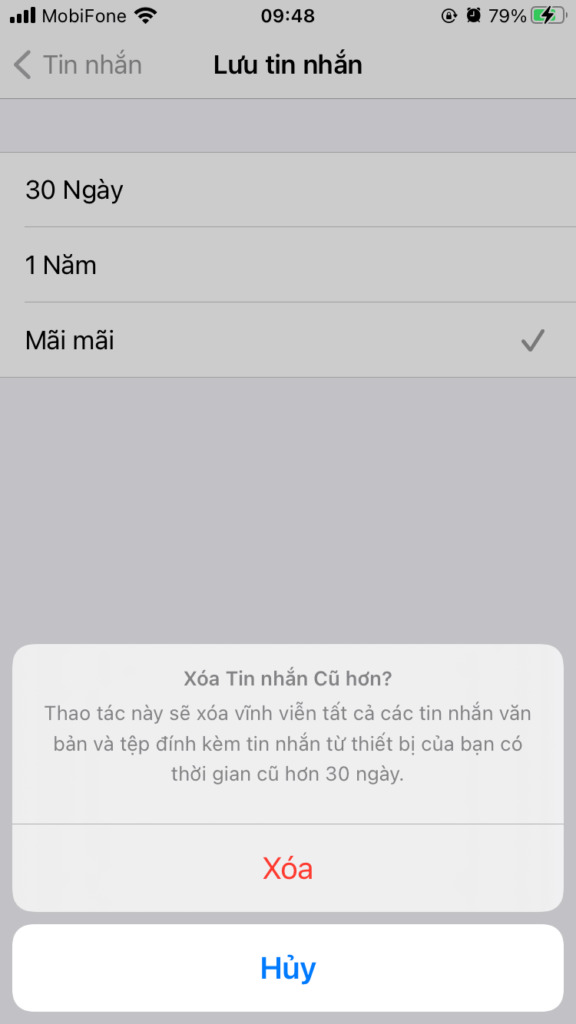
Delete and reinstall some apps
Most apps that store data are classified as Applications, but certain caches are classified as Other. For example, if the Podcasts app takes up more than a few GB of storage space, it could be a problem.
Deleting and reloading apps can help clear Other space on your iPhone. To delete an app, touch and hold the app, then tap Delete apps > Delete apps > Erase.
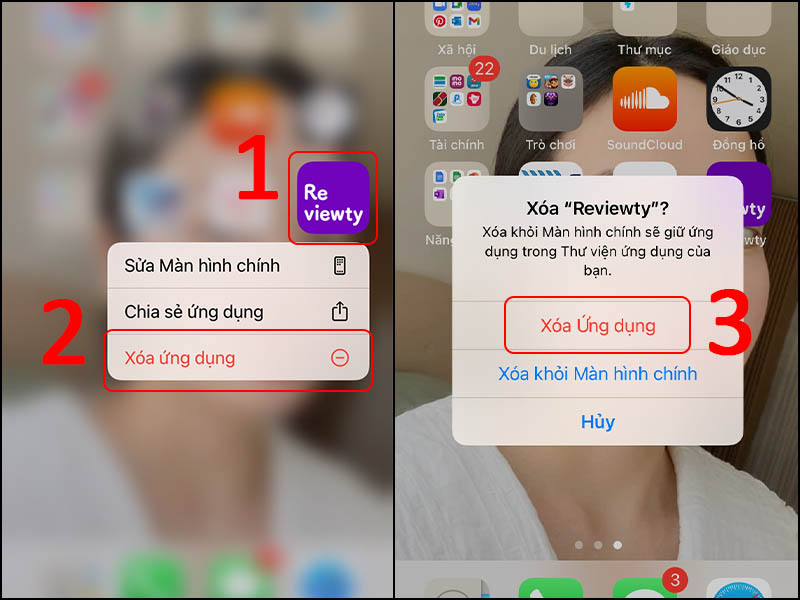
Turn off iCloud on iPhone
The iCloud sync service makes tasks and tasks across Apple devices available on all of the devices you use with the same iCloud account. And that is the problem that causes a large use of space on the iPhone.
If you can accept the convenience of iCloud to regain some storage space on your iPhone to do some other things. You can do a way to clear More space on iPhone by temporarily disabling iCloud sync service
Open Setting > Your name > icloud > Turn off iCloud Drive and other unnecessary services.
Backup and reset your iPhone
The easiest way to get rid of redundant data is to completely erase your device and start over. It’s faster than trying to locate app caches and delete them.
No need to worry about losing your files. Before you uninstall anything, just back up your iPhone using iTunes. This way you can start over without having to reinstall everything.
To reset your iPhone or iPad, go to Setting > General settings > Set again > Erase all content and settings.
If you have a previous iCloud backup, iOS will prompt you to upgrade it to avoid losing any unsaved data when the reset is complete.
Cut down on streaming if possible
Streaming a lot of music and videos is another potential reason why your iPhone’s Other storage is getting out of control. To clarify, this is not the same as downloading.
When you download video or audio from the iTunes store, TV app, or Music app, it’s classified as Media. Streams on the other hand use cache to ensure seamless playback and they are classified as Other.
You can try clearing the app cache on your iPhone storage. Target the specific media apps you use to stream content, such as YouTube, Apple Music (or other music apps like Spotify), or Podcasts. Then clear the data for those apps in your storage settings.
iOS 13 issue causing memory overflow Other
If you have done other ways to delete space on iPhone above but still do not see the effect. Chances are you’re getting a bug on iOS 13.
If you have an iOS device running iOS 13 or iPadOS 13 and your Other Storage is out of control, you’re probably getting an error. Apple has noted that an issue in iOS 13 and iPadOS 13 could prevent the system from automatically freeing memory.
And here is the advice quoted from the Apple support page.
“If you are using a device running iOS 13 or iPadOS 13, your iPhone or iPad storage is full and the memory is almost occupied by “Other” storage, update your device to iOS or iPadOS 13.6.1 or later.”
Follow the instructions below to update your iPhone to the latest version.
- Open Setting and scroll down and go to General settings.
- Click Software updates and download and install iOS version 13.6.1 or higher to fix this issue.
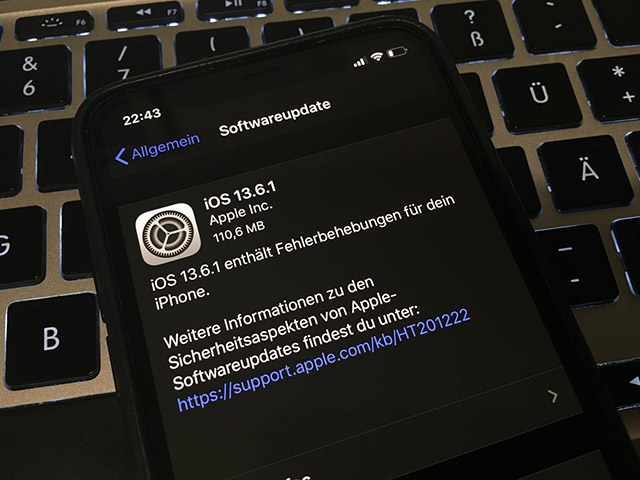
Frequently asked questions
Why does “Other” data take up so much space?
The “More Storage” item is usually a combination of device settings, Siri voice, system data, and cached files. A certain amount of data will always be classified as “Other” on your phone.
Why is the “Other” memory cleared but the device still says “Full memory”?
There are many reasons why the phone memory is full. One of the main and most frequent causes is that photos and videos are overloaded. If your phone has limited memory then you should also take note and offload unnecessary things.
The above are the sharing of GhienCongList about what is Other memory problem on iPhone, as well as how to delete Other space on iPhone that readers can refer to if your phone is occupied by this piece of data too much. much.
Readers who are interested in problems on their iPhone and iPad devices can refer to some of the articles below.
If you find this article on how to delete Other space on iPhone useful, please leave Like & Share to support GhienCongList to bring you to read more useful articles. Thanks for watching.
Check out Digital Trends
Source: 6 ways to clear other space on iPhone quickly and simply
– TechtipsnReview





