NOTE: Welcome to the Knowledge Sharing Blog! If you encounter any errors during use, such as error in download link, slow loading blog, or unable to access a certain page on the blog … please notify me. via Contact page. Thanks!
Well, during the Windows installation process, you must have encountered errors many times in the middle, right?
It must be said that there are many causes of errors during Win installation, but in the framework of this article I will list out the 7 most common errors and share experiences to successfully fix those errors.
This article I really hope to receive your contribution, all the errors in the Windows installation process that you have encountered. Whether successfully overcome or not successfully overcome, please share it for everyone to refer. Thank you!
Read more:
Error 1: The computer cannot find the hard drive when installing Windows
This error occurs in 2 cases that is due to loose cables and the computer does not recognize the hard drive. Therefore, make sure that the computer has recognized the hard drive by entering the BIOS to check or using USB BOOT to access the Mini Windows to check.
If the computer has already received the hard drive, the cause is that the Windows version is not supported by the motherboard. typically Windows 7 operating system, and older versions of Windows….
How to fix:
+ Option 1: Please follow this tutorial: [Tips] How to install Windows 7 (Mainboard Gigabyte and Skylake chip) successfully
+ Method 2: Please follow the instructions below: Prepare a SATA driver *.inf Then copy it and save it in a USB or a hard drive partition on the computer.
Download link Driver SATA Intel from home page: Direct download link (for Windows 32bit) and Direct download link (for Windows 64bit)
Note: You should download Driver SATA Intel whose Version is
14.8.0.1040or lower version for it to be compatible.
This is the picture when the computer cannot find the hard drive during Windows installation, click Load Driver as shown below => then choose where to save the driver file you just downloaded earlier.
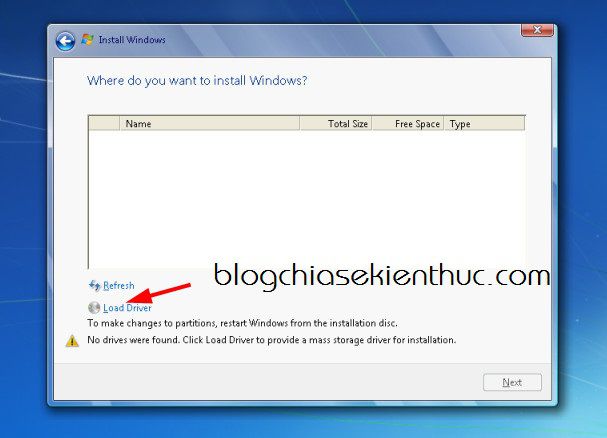
Note that you tick the line Hide driver that are..... ok => press OK and press Next to continue with the installation.
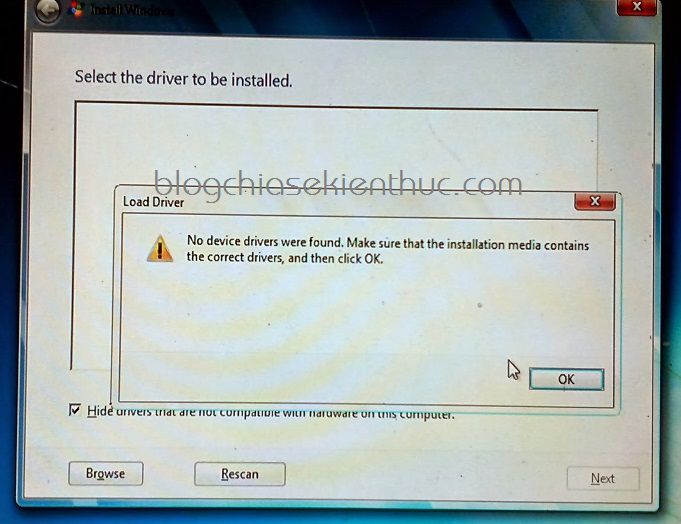
Error 2: The hard drive is converted to Dynamic format
Yes, this error, I have instructions for you how to fix it, specifically the error message as follows:
Windows cannot be installed to this hard disk space. The partiton contains one or more Dynamic volume that are not suppord for install
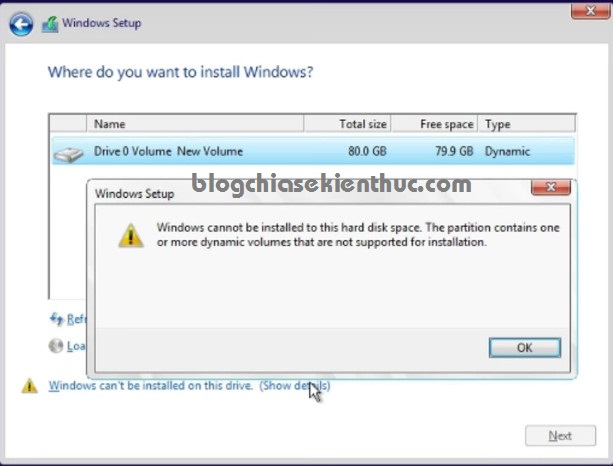
How to fix: See instructions!
Error 3: Wrong hard drive format, GPT Disk error
When you install Windows, you need to remember the principle that is:
- When installing Windows standard UEFI, you must format the hard drive as GPT.
- On the contrary, when you install LEGACY standard Windows, you must format the hard drive as MBR.
Reason: This error appears because you created an incorrect boot usb with the current computer’s Boot standard.
Therefore, when the error is formatted the hard drive, for example:
Windows cannot be installed to this disk. The selected disk has an MBR partition table. On EFI systems, Windows can only be installed to GPT disks
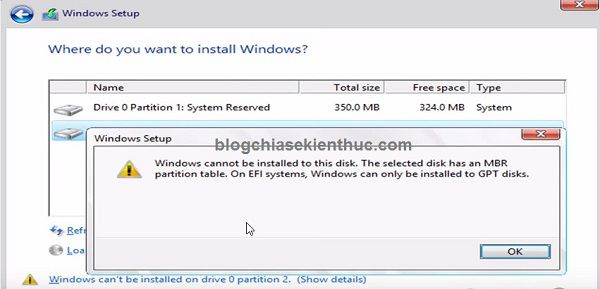
How to fix:
How to fix it, we will have 3 ways to successfully fix this error, for details, please review this tutorial.
Error 4: Cannot click Next during Windows installation.
Well, this error is usually caused by your hard drive’s partition being formatted as MBR, and when you choose a partition to install Windows on, it is not a partition Primary.
=> How to fix: To resolve this error, please convert the partition that you intend to install Windows on to a partition Primary by using the Winzard Partition or that you can also use the software Partition Winzard to delete the partition you intend to install Win to leave it in its format Unallocated is to be.
Also, another cause is caused by the boot partition of the old Windows operating system cause.
=> How to fix: You can delete the partition you intend to install Win and delete all the partitions < 500 MB let’s go.
Error 5: Driver Load Error
This error is usually due to the lack of USB 3.0 Driver, you will very often encounter this error if you install Windows 7 on some newer laptops using Skylake chip or main Gigabyte …
Generally speaking, this error is easy to understand, and you should not be too surprised to do anything because the Windows 7 installer of MS does not support USB 3.0 Driver. An error message like this will appear:
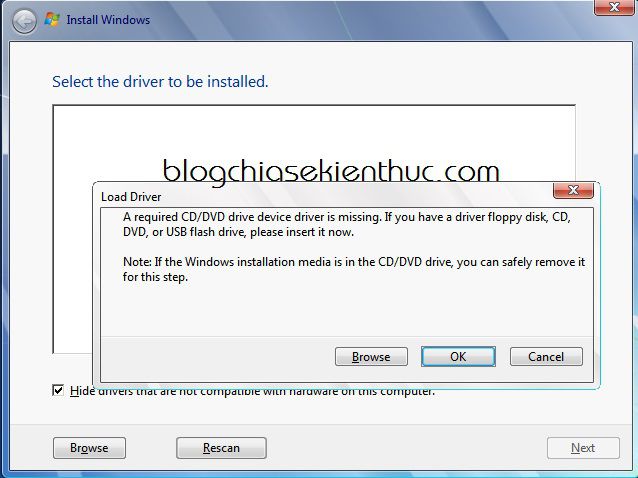
A required CD / DVD drive device driver is missing. If you have a driver floppy disk, CD, DVD, or USB flash drive, please insert it now.
Note: If the Windows installation media is in the CD / DVD drive, you can safely remove it for this step.
The cause of this error is that you create win usb from the iso file by using tools like Refus, Windows Creation Tools …
How to fix:
Simply you can install Windows directly from your computer hard drive or access Mini Windows 10 to install.
Then choose Browse and go to where you are saving your USB 3.0 driver file. File Driver USB 3.0 you download here Please (backup link)
Or simply download the Windows 7 installer that has built-in USB 3.0 and SATA drivers to install. Link Windows version
Error 6: Windows Cannot File Required Error Message
This error is usually caused by a faulty Windows installer that you downloaded. It is possible that the installer you have downloaded has been modified and has failed.
Or it could be that the download process failed, you try to check the MD5 or SHA-1 code to see if it is correct with the original file.
Error 7: Error code Error code 0x80070057 while installing Windows
When you get this error, the fix is as follows, I have applied and 100% success. With this approach you can apply to many situations, most of them do it this way.
+ Step 1: You delete the Windows boot partition, those are the partitions that have space < 500 MB.
Perform: Select the partition to delete => press Delete as shown below.
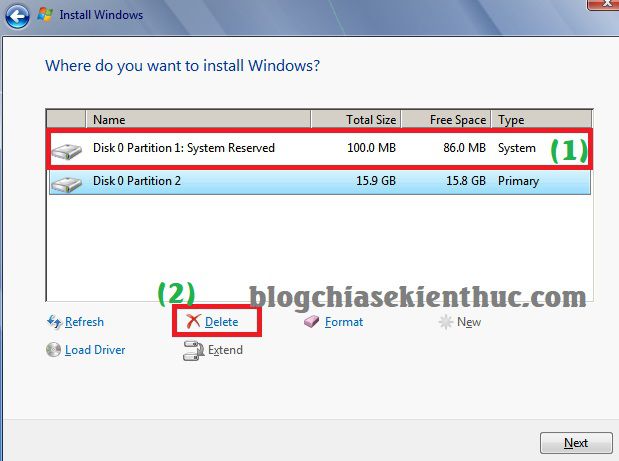
A message dialog box appears, press OK to agree.
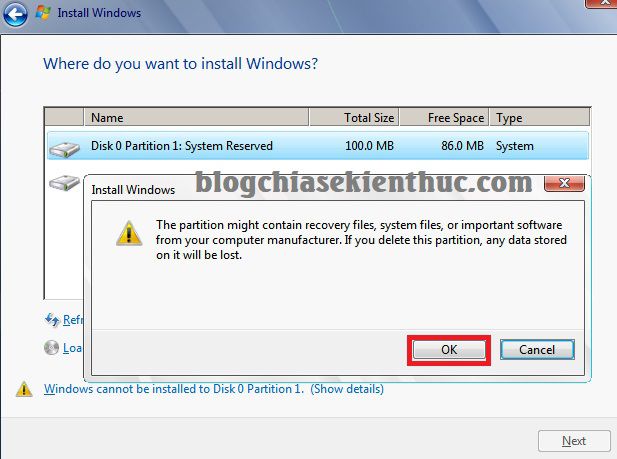
+ Step 2: Delete the partition where you intend to install Win, look at the size of the partition (Total Size) to determine the exact partition to delete.
Because this is a test guide on a virtual machine, there is only 1 such partition, but on a used computer, there will be more partitions.
Perform: Choose Partiton install Win => click Delete to delete.
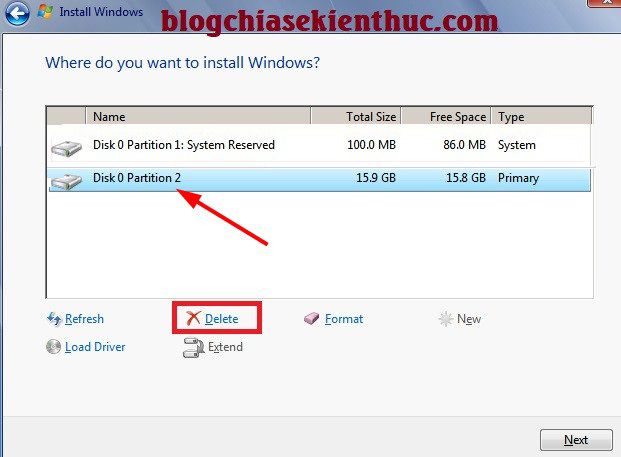
An alert appears, click OK to agree to delete that Partition.
+ Step 3: Okay, now the boot partition and primary partition have been merged into one Partition (Unallocated Space).
Now you can select this partition => click Next to continue with the installation. However, if there is an error or you want to divide that partition into 2 partitions, click New.
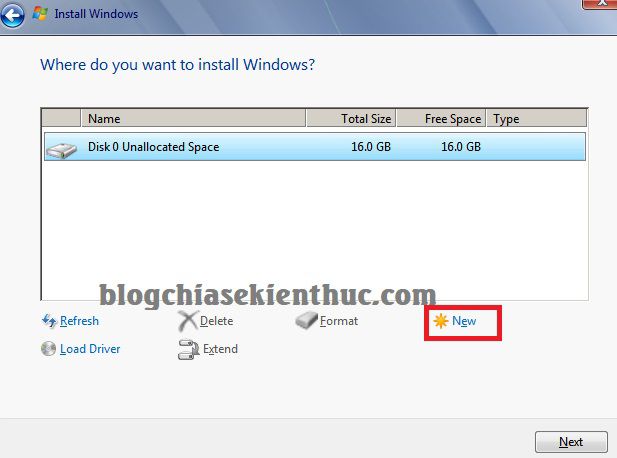
+ Step 4: Default section Size it’s set to Full, if you don’t want to split the partition. Press Apply to apply.
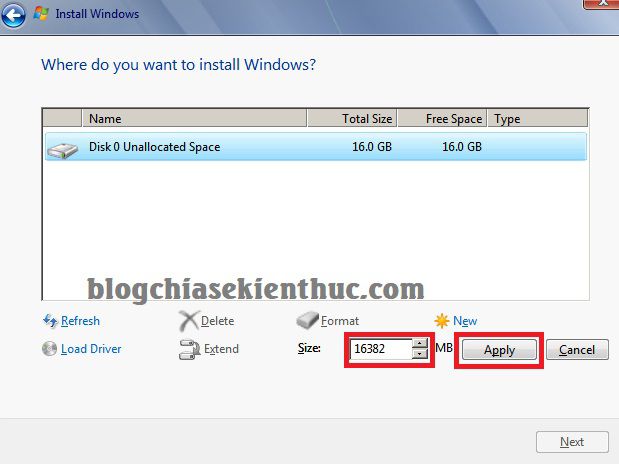
Press OK to agree.
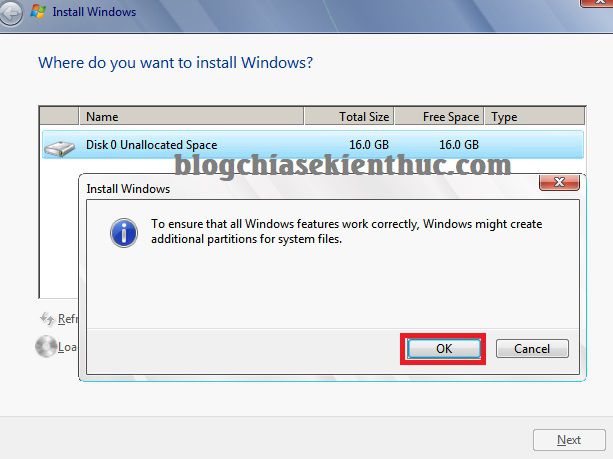
+ Step 5: At this point, Windows will automatically recreate the boot partition with space < 500 MB there. You select the partition to install Windows and click Format play again.
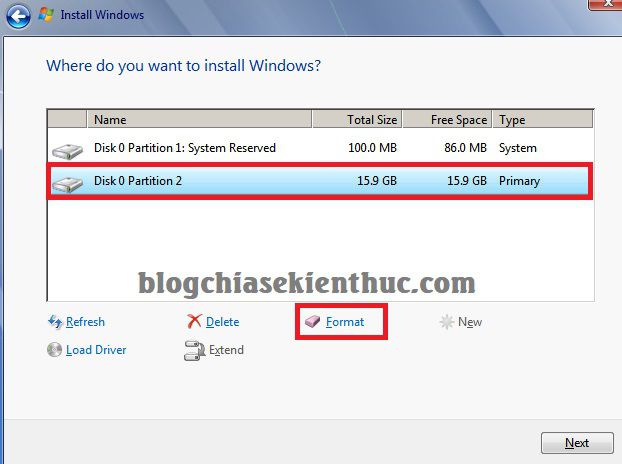
A partition reformatting window appears, click OK to agree.
+ Step 6: Well, now click on the partition you just made Format => press Next to continue with the installation.
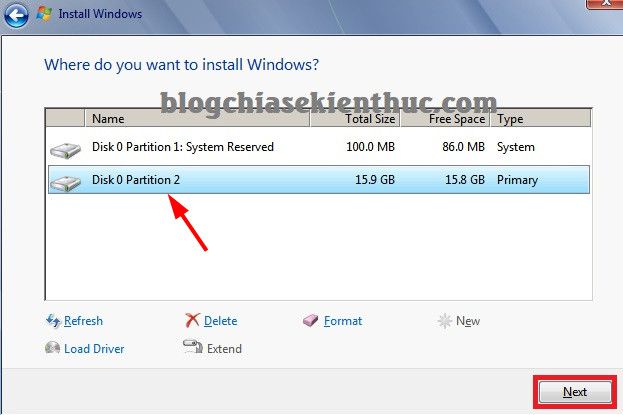
Epilogue
Above are 7 Most common errors during Windows installation that I know, and I think you should know to know how to fix it when you fall into one of the above error cases.
I will summarize other errors in this article, so if you are interested, please Bookmark this article for convenience.
Hopefully the article will be useful to you, wish you success!
Kien Nguyen – techtipsnreview
Note: Was this article helpful to you? Don’t forget to rate, like and share with your friends and relatives!
Source: 7 common errors during Windows installation and how to fix them
– TechtipsnReview





