iPhone is the right investment for those who care about privacy when using the phone. With a few new privacy features and improvements to old ones, iOS 14 continues to help users feel more secure when using iPhone.
When does the application use the microphone or camera on the device?
Whenever an app uses the microphone or camera, an orange or green dot will appear in the status bar at the top.
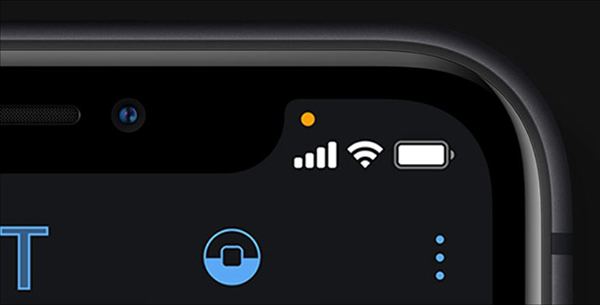
If an app in use is listening or tracking you, the dot will be green. The dot turns orange means an application is running in the background that uses the microphone or camera. You can swipe down from the top (or swipe up from the bottom if the device you’re using has a Home button) to open the Control Center to see what apps are running.
Only share approximate location
In iOS 14, you can choose to share exact or approximate locations with apps that are allowed to access Location Services. When the app first asks for permission to access the location, you will see a map with your current location marked “Precise: On”.
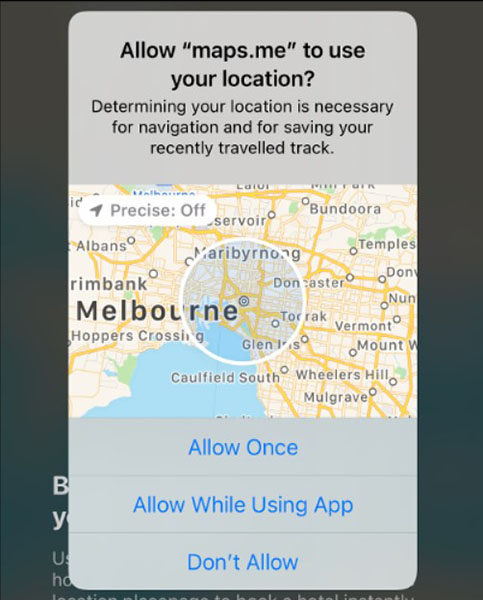
Click on a marker to zoom in and include locations close to where you are currently. This helps you get all the information without sharing the exact location with the app developer. However, in some cases it still limits some of the app’s features.
You can keep track of which apps are allowed to know your exact address in Settings > Privacy > Location Services. Select an application and choose to disable or enable Precise Location.
Limit app access to photos
You can limit an app to only access certain photos on iOS 14. This will prevent the app from having full access to your entire photo library, including private photo albums. You can do this when a new app asks for permission to access Photos by clicking Select Photos on the pop-up message.
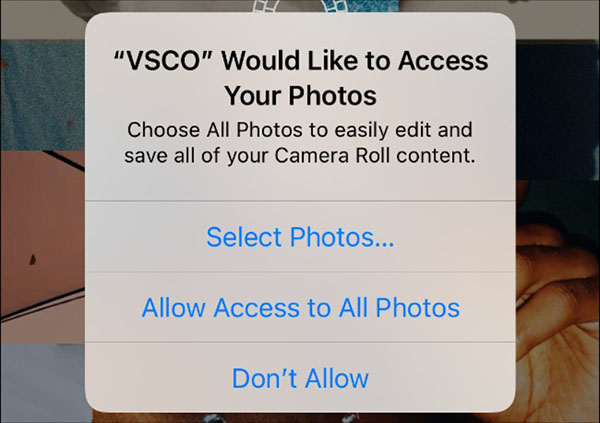
For example, we only give Facebook access to some photos. After closing the app and reopening, iOS will ask them if they want to access more photos, or leave the decision as before.
Get notified every time an app pulls content from the Clipboard
By default, iOS 14 will send you a notification every time the clipboard is accessed. Many applications control the clipboard, even if they don’t need to. Apple will stop some clipboard access with apps one by one.
Notice about password not strong enough
You will receive a notification if your password has been compromised or is easily guessed using archiving tools. Enter Settings > Passwords to see a list of saved passwords. Click Security Recommendations to see the problems you are having.
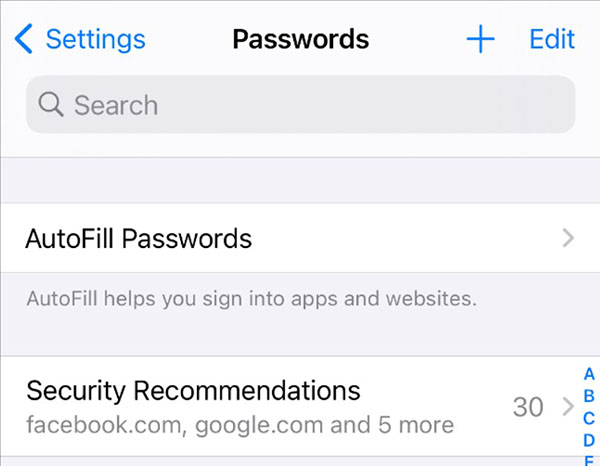
Click on a section for more information or select Change Password on Website to change the password on a pop-up window. When changing the password, iPhone will ask to replace the old password with the one you just created.
Safari Privacy Notice, App Tracking, Wifi
If you select the icon AA in the address bar, then select Privacy Report, you’ll see a list of trackers on that site. A detailed report covering the tools, websites that intend to track you within the last 30 days.
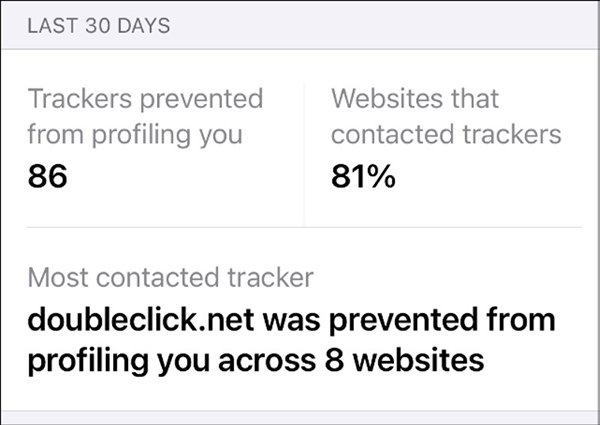
By default, iOS 14 will decline all tracking requests from apps you install. However, it doesn’t guarantee those apps won’t find another way to bypass Apple.
If you want apps to ask for tracking permission, go to Settings > Privacy > Tracking.
iOS 14 also limits Wifi tracking by giving iPhone a new MAC address each time it connects to the network. The MAC address is the unique identifier of your iPhone, and it can be used by Internet service providers and marketers to identify and locate you.
Enter Settings > Wifiselect the letter icon “i” next to a network, select Private Address will be enabled by default.
Source link: All the new privacy features on iOS 14
– https://techtipsnreview.com/





