- 5 simple steps to back up data on Android
- Backup Oppo F1s data, Backup user data
- The most detailed guide to backing up data on Android devices
- Top best data backup apps for Android
- Backup iPhone data, backup iPhone files via iTunes
Today we will show you how to back up your important data in different ways. Depending on the device and depending on the case, you can use it
1. Backup contacts, calendar
Contacts are probably the most important thing because if we lose them, it is very difficult to get them back. That’s why backing up your contacts regularly is something you should do. Fortunately, in Android, all contacts will be synced with the Google account that you have signed into the device.
You can also go to the menu of the contacts to select the item import Export to save to sim or memory card.
Calendar data is similar to contacts, you just need to log in to your Google account and your data will be completely synchronized.
To backup your Android contacts and Android calendar data automatically, you need to sign in to your Google account by going to Settings >Accounts >Add account >Google (or choose the account you already signed in).
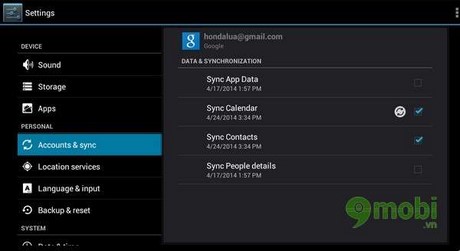
Note: You should not share a Google account, it will be very complicated when personal data is cluttered with others
2. Backup photos and videos
It will be a pity when you lose your photos and videos. Moments that cannot be returned.
The way that you guys use the most is to share on social networking sites like Facebook, Google +… But no one does that with all their photos and videos. Here I want to introduce to you the Dropbox tool to help you sync photos and contacts easily

By default, Dropbox will automatically upload full-size photos online, ensuring that your entire photo library is kept in its entirety. The limitation of Dropbox is that the initial capacity is a bit small, only 2GB, if you use an HTC or Samsung device, there is an additional 25GB. And if you invite friends to use it, you will also get extra storage. Personally, I use Dropbox the most. To activate, you run Dropbox >menu button >Settings >Turn on Camera Upload.
The easiest way is to copy the file from your Android phone to your computer and save it there. Simple, fast and light.
3. Message backup
Backing up messages we can do with the application on the Google Play Store. Here I use the app SMS Backup & Restore for Android. You can download and learn more about SMS Backup & Restore for Android app here
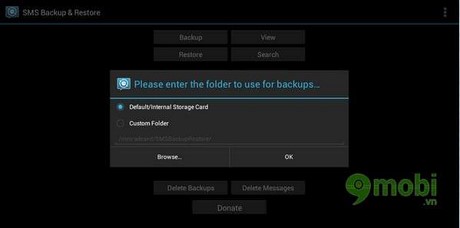
SMS Backup & Restore for Android allows us to backup and restore all SMS quickly. More SMS Backup & Restore for Android also outputs a separate file that is not related to the version of the operating system. You can use it to restore in another Android device
In addition, on some devices of HTC or LG (and some other manufacturers), we can also back up messages using the default SMS application that the manufacturer pre-installed. Please find the item Backup/Restore SMS and it’s usually in the menu or Menu > Settings.
4. Backup call logs
Call log backup can also be done through a third party application. I like to use the app Call Logs Backup & Restore for Android Because it’s simple, easy to use, and free. You can download and learn more about Call Logs Backup & Restore for Android here. Similar to SMS Backup & Restore for Android app, I can backup and restore call log from two different ROM versions.
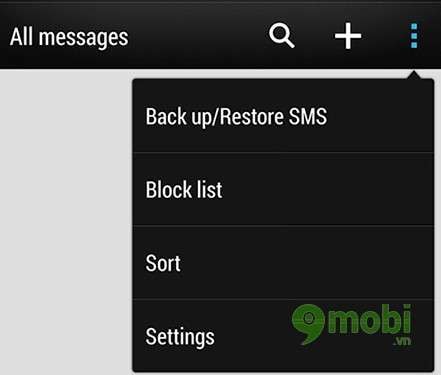
5. Backup app data
Application data is the things that the application creates while we use the app. It can be the configuration of each app, save the game. Depending on the software, the amount of data generated will vary. However, to back up original factory apps, you need developer permissions after rooting. In this article, I only mentioned backing up the applications that you install yourself through the App Backup & Restore for Android software. You can download and learn more about App Backup & Restore for Android here
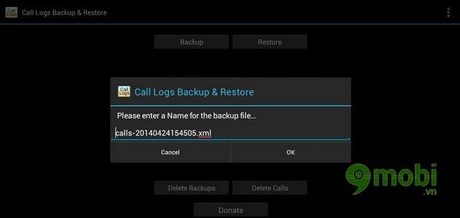
https://TechtipsNReview.com/sao-luu-du-lieu-tren-cac-thiet-bi-android-25n.aspx
So we’ve shown you how to back up your most important data. The advice for you is to regularly back up your data to avoid unfortunate situations
Source: Backup data on Android devices
– TechtipsnReview






