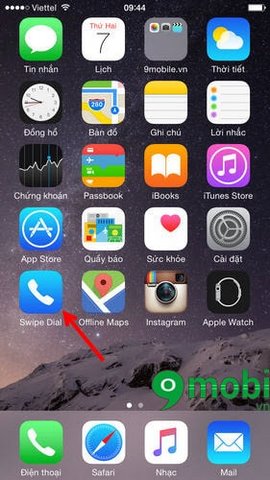- [Apps Giveaway] Free copyrighted apps for iPhone and iPad on November 1, 2014
- Turn off app notifications on iPhone, iPad
- Turn on and off notification messages on Zenfone
- Remove download notification on Oppo
- Facebook Messenger Lite now supports video calling
It’s not like send a contact via sms On iPhone, putting your favorite contact in the iPhone’s notification center is a bit more complicated, specifically you have to use a 3rd party app to do this.
Bring your favorite contacts to your iPhone’s notification center
1. Download the app Swipe Dial: Swipe Dial for iPhone
2. Launch Swipe Dial
– After downloading Swipe Dial users install them, launch Swipe Dial on iPhone
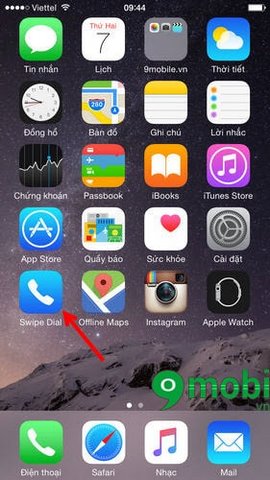
– Click Next for initial launch, read more application instructions (can be omitted because it is not too important)
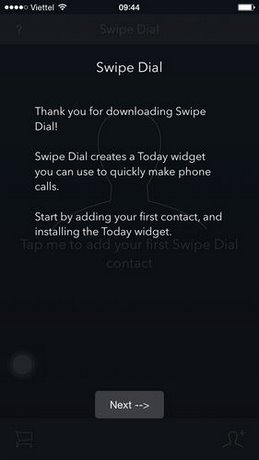
3. Select the contacts/contacts you want to include in the notification center
– Choose Add
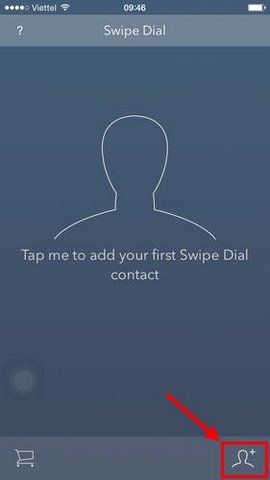
– Now Swipe Dial allows users to use/select 3 favorite contacts for free
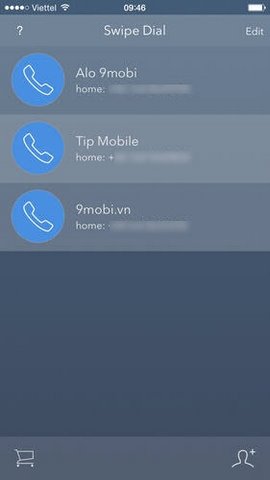
From here the favorite contact’s activities will be displayed in the notification center area
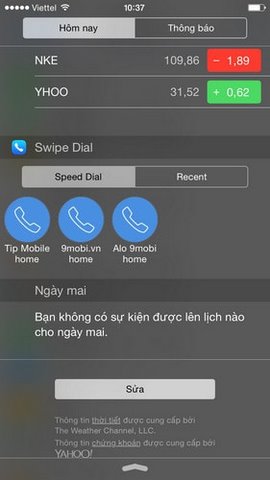
Users only need to access the notification section to be able to use them with different functions. Besides putting favorite contacts in notification center, users can Quickly access your favorite content on Safari of iPhone 6 plus, 6, ip 5s, 5…
Source: Bring your favorite contacts to your iPhone’s notification center
– TechtipsnReview