NOTE: Welcome to the Knowledge Sharing Blog! If you encounter any errors during use, such as error in download link, slow loading blog, or unable to access a certain page on the blog … please notify me. via Contact page. Thanks!
Have you ever encountered the error of your computer after rebooting to automatically enter the BIOS? The computer will not boot into Windows immediately, but it goes straight to the BIOS interface, making you not know what to do.
Okay, if you are struggling with this error then this is the article for you. In this tutorial, I will guide you to automatically enter the BIOS when you open your computer. I will guide on ASUS computers, for other computers you try to do the same to see if it’s OK.
This error is especially common for laptop computers that have built-in copyright, but you should Format and use, ghost another version of Windows to the computer. But before you start, make sure yourself that the keyboard is not stuck with any buttons, especially the keys for quick access to that BIOS.
Read more:
Fix the computer automatically enter the BIOS
Please follow the following steps in turn, maybe on each computer line, the interface is slightly different. You take the time to find the right features you instruct.
1 / Disable Secure Boot (Disable Secure Boot)
At the main interface of the BIOS, you access the tab Security as shown below => select Secure Boot menu.
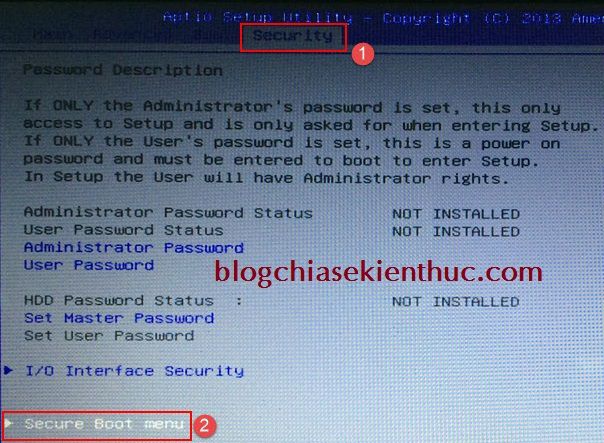
Next at the line Secure Boot => you switch to Disabled to disable this feature is done.
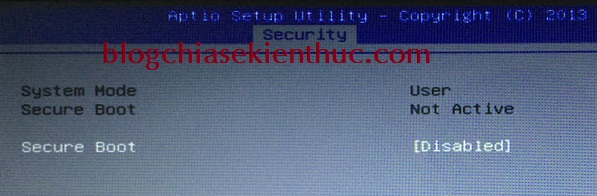
2 / Disable Fast Boot (Disable Fast Boot)
Now go to the tab Boot => go to the feature Fast Boot as shown below => select Disabled to disable.
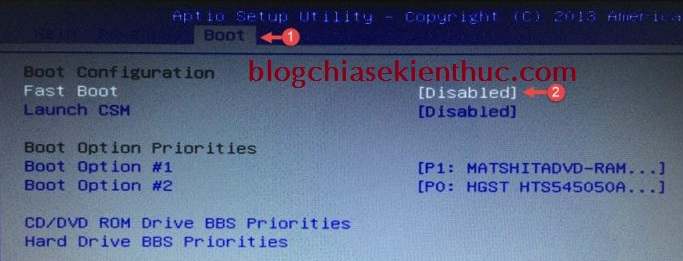
3 / Enable Launch CSM
Also at tab BootYou go to the feature Launch CMS, here as if it were Disabled then you please Enabled it’s up.
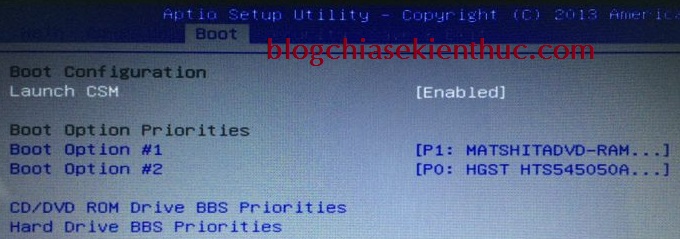
OK, that’s it. Press the key F10 or Fn + F10 => select YES to agree Save and exit.
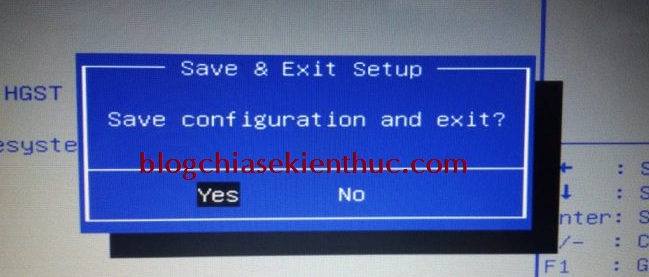
Note: Some computers, after being reset as instructed above, may fail to boot into Windows. If you are in this case, please review the BIOS that states the operating system you are using.
For example, in the image below, I am using the Windows 7 operating system, so I will declare in the section OS Selection is Windows 7.
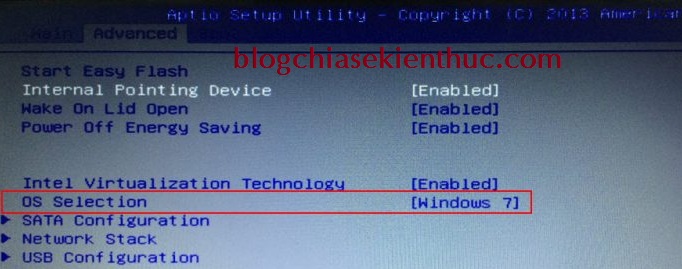
Epilogue
Yes, so I have very detailed instructions for you how to fix it, fix the computer automatically enter the BIOS on the ASUS computer and that.
In addition to the above, if you have any more effective plan, please share comments below this article.
Hope this article will be useful to you, wish you success!
Kien Nguyen – techtipsnreview
Note: Was this article helpful to you? Don’t forget to rate, like and share with your friends and relatives!
Source: Computer error automatically enters BIOS and how to fix successfully 100%
– TechtipsnReview





