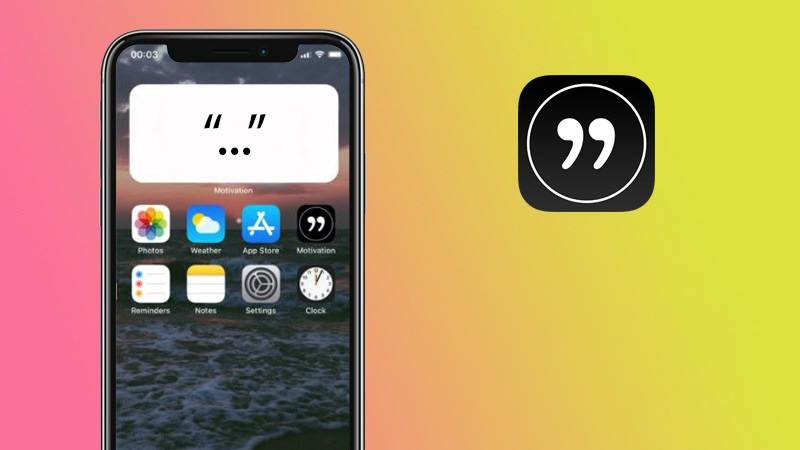Many people think that curved quotes on iPhone is an error because when typing the quotation mark it is not straight, but it is displayed slightly tilted or curved. This happens not only on iPhones but all Apple products including iPads and Mac computers experience it.
This paragraph GhienCongListen will explain to you why and show you how to use it curved quotes or as straight as is reasonable depending on the particular situation.
Advertisement
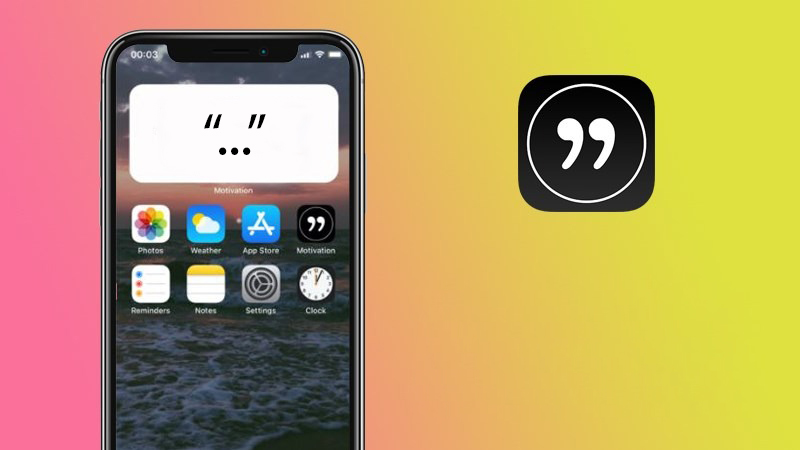
How to enable/disable the curved quotes feature on iPhone
The feature related to the iPhone automatically displaying curved quotes is Smart Punctuation. When activated, this feature will automatically detect starting and ending quotes, displaying them tilted or curved to make them easier to distinguish when reading.
Advertisement
By default, Smart Punctuation is always on. However, you can turn it off by the following way.
-
-
- Open Settings (Setting).
- Go General (General settings) and then go to Keyboards (Keyboard).
- Push button Smart Punctuation to position OFF.
-
At this point, you can double-check by typing the quotation marks anywhere on your iPhone. If the quotation marks are displayed straight, not tilted or curved, the Smart Punctuation feature has been disabled.
Advertisement
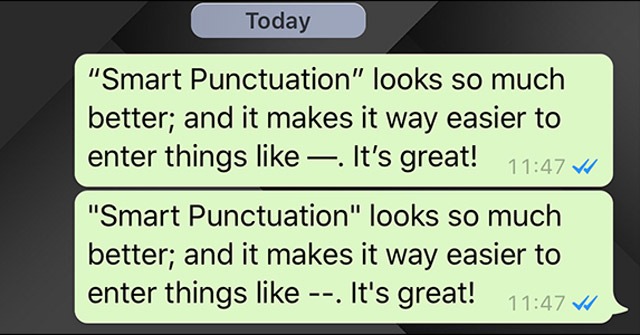
iPhone will automatically display curved or italic quotes because this is a feature, not a bug.
Although many people don’t like curved quotes, GhienCongList thinks this is a pretty useful feature. It will help us easily distinguish the start and end point of a pair of quotes.
Take for example in case you need to use 2 pairs of nested quotes. That is, you will need to type 4 quotes. Without the Smart Punctuation feature, it would be very difficult to distinguish between them.
At the present time, there is almost no method that allows entering these two types of quotes at the same time. So you can only copy manually or turn Smart Punctuation on/off flexibly depending on the situation you need to use.
In addition, Smart Punctuation also changes the way some other marks are displayed, not just quotes. It is also unaffected by external keyboards, virtual keyboards, etc.
After GhienCongListen’s article, you probably know the reason why iPhone displays curved quotes, right? If you find the article useful, don’t forget to Like & Share to let more people know.
Refer to OSXDaily
Source: Curved quotes on iPhone is not a bug, on the contrary it is quite useful feature
– TechtipsnReview