Updating Windows to the latest version is always very important (except for those of you who are using Crack versions – in other words, pirated ones :D).
However, many times Windows cannot be updated due to various reasons. I can list some common Windows Update related errors as follows:
- The first is the most common error that is: Windows Update cannot install the update.
- The next may be because there is not enough free memory on the computer for the update.
- Finally, the Windows upgrade error while rebooting. Normally when an upgrade error occurs, Windows will automatically cancel and reverse all the updated components to return to the same state. However, sometimes this error will become a loop and keep restarting continuously.
Okay, now that we know the reason, now, we will come together with the detailed instructions!
#first. Disable anti-virus software and firewall
Of course, for those of you using Windows Defender and Windows Firewall, you don’t need to do this step. This section is only for those of you who use external anti-virus software such as Avast, AVG, Kaspersky, etc.
Before updating Windows, please disable your antivirus before downloading updates. If that doesn’t work, try uninstalling your anti-virus software.
#2. Enable Data Execution Prevention on Windows
+ Step 1: You open Windows Search (use the key combination Windows +S) => and search with keyword write performance => then select Adjust the appearance and performance of Windows.
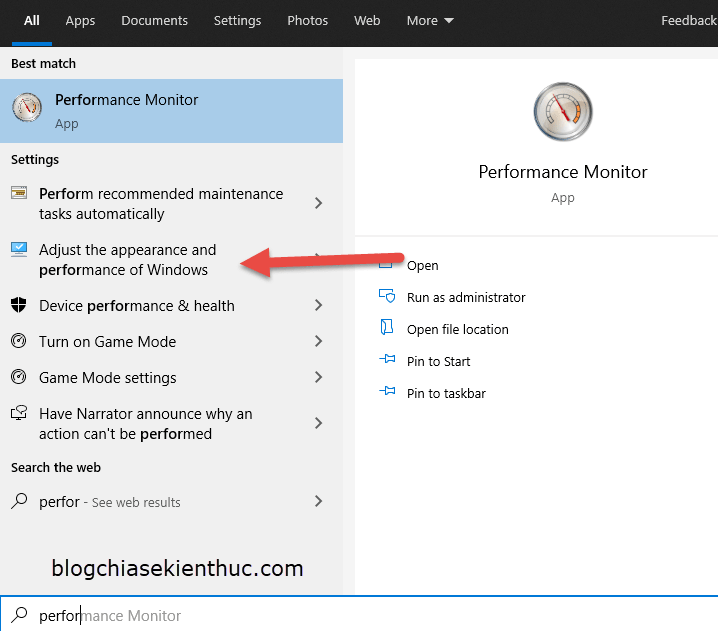
+ Step 2: Then you go to the tab Data Execution Prevention => Next, you tick Turn on DEP for all programs and services except those I select => and you click OK.
=> Finally, please restart your computer and try to update Windows again to see if it works!
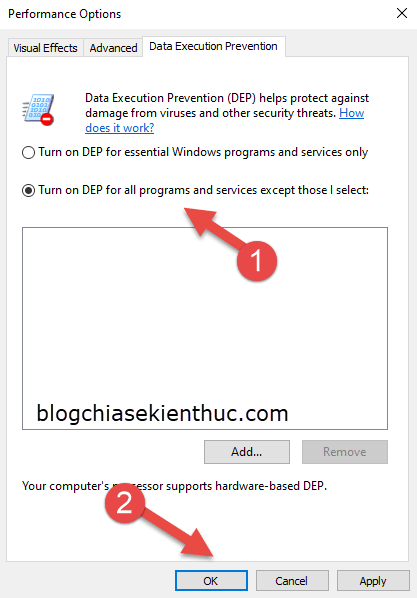
#3. Clean up the partition containing the Windows operating system
Cleaning up junk on your computer is also an effective method to reclaim storage space on your hard drive. We will use the Disk Cleanup tool itself to remove junk, sometimes you will get back dozens of GB of storage!
Perform:
+ Step 1: You press the key combination Windows + R to open the Run dialog => then enter the command cleanmgr => and press Enter.
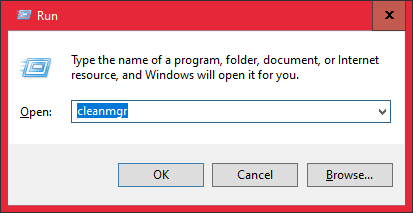
+ Step 2: Select the drive containing the operating system, usually the drive C Hey guys.
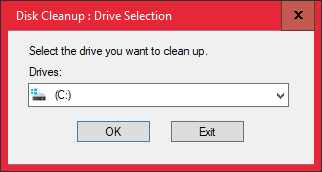
+ Step 3: Wait for a while => then you choose Clean up system files.
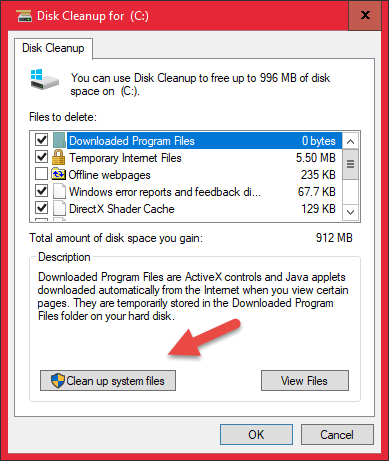
+ Step 4: Select all items that can be cleaned => then press OK to agree. You can choose all of them!
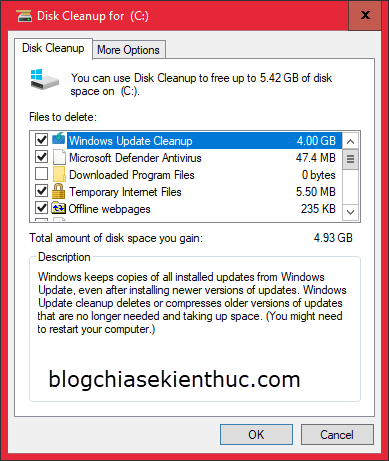
+ Step 5: Continue to choose Delete Files.
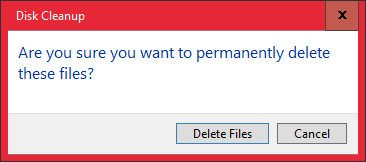
Now you just have to wait. The time depends on the amount of free space. It can be from 30 minutes to 2 hours.
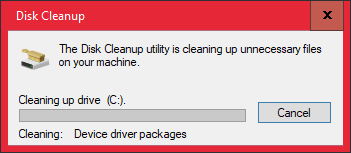
=> Finally, when the cleaning is done, restart your computer and try updating Windows again.
#4. Use the Windows Update debugger
Related article guys: 6 tools to help fix errors on Windows 10 provided by Microsoft
+ Step 1: You press the key combination Windows + S to open Windows Search up => enter search keyword troubleshoot => then select Troubleshoot Settings.
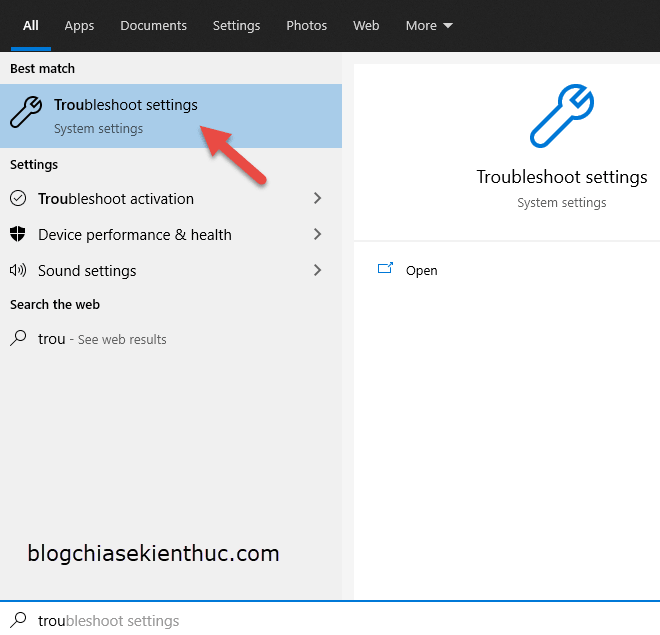
+ Step 2: You click Additional troubleshooters.
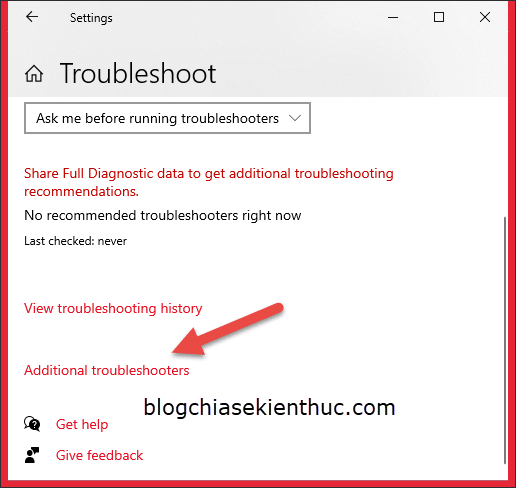
+ Step 3: Then you choose Windows Update.
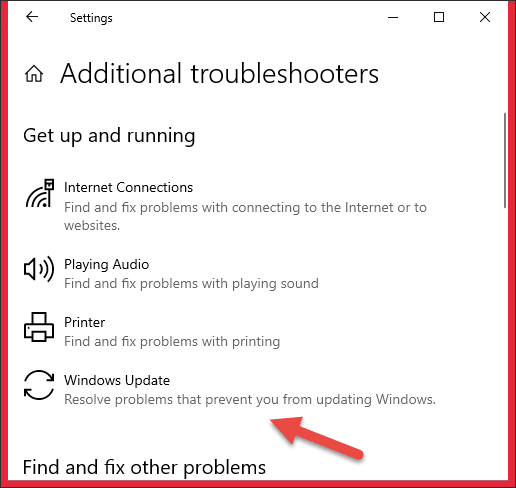
Now you just have to wait. If it can be fixed, Windows Update Troubleshoot will fix it for you.
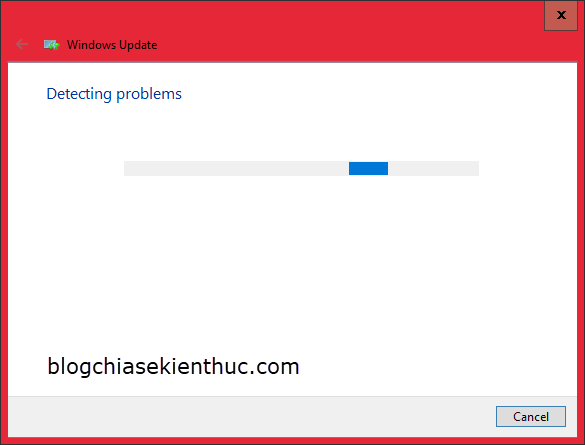
#5. Download the Update directly through the Microsoft Update Catalog
You can download it manually by going to the Web site: Microsoft Update Catalog
Then enter the Windows 10 keyword or the name of the update you want to download => then press the . button Download to download.
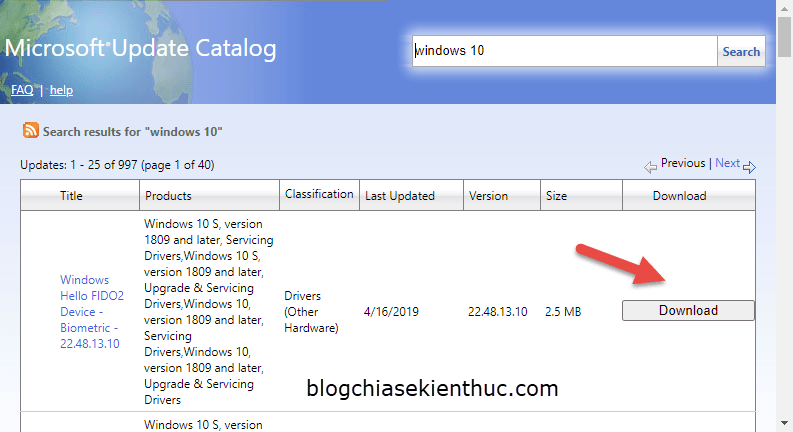
=> Then you proceed to install the downloaded update files. The manual Windows update process has been detailed by the Admin in this article: How to update Windows 10 manually with a command in CMD
#6. Reset Windows Update components
Sometimes this error occurs because Windows Update or its components are damaged. Therefore, resetting the components of Windows Update is also a necessity.
+ Step 1: You open CMD with Admin rights (click to see the instructions if you do not know).
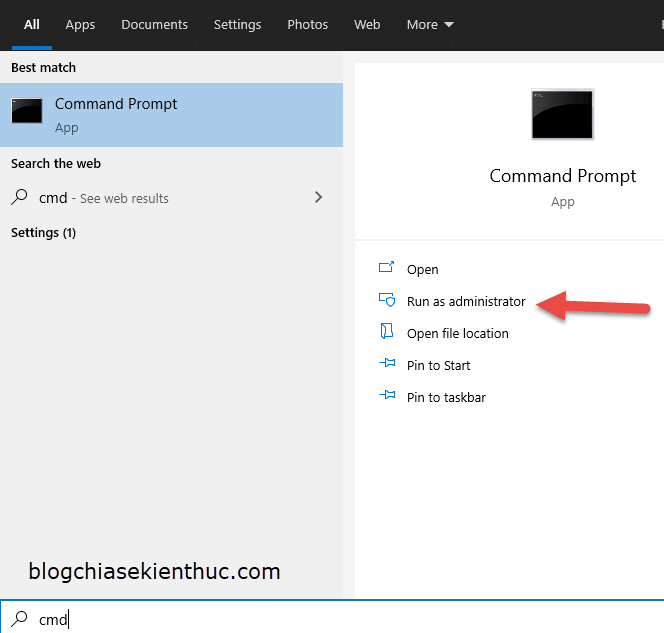
+ Step 2: Next, you run the following commands in turn (after each command you press the . key) Enter Hey guys):
- net stop wuauserv
- net stop cryptSvc
- net stop bits
- net stop msiserver
- Ren C:WindowsSoftwareDistributionSoftwareDistribution.old
- Ren C:WindowsSystem32catroot2Catroot2.old
- net start wuauserv
- net start cryptSvc
- net start bits
- net start msiserver
There are machines that will not be able to use this command. That’s why you need to use another way.
#7. Last Way: Reinstall Windows
Yes, this is the most effective final skin and also the most time consuming way
All problems will be solved when you reinstall Windows, there is only one problem that you may encounter, that is: Do you know how to reinstall Windows? :))
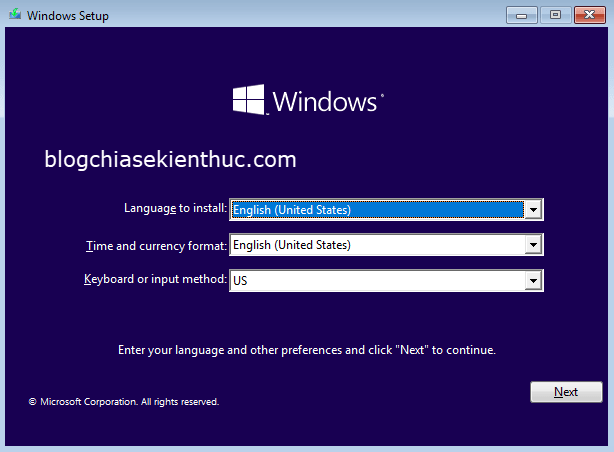
#8. Epilogue
That’s it, I’ve finished showing you how to fix Windows update failed to download or unable to install updates from Windows Update then ha.
Good luck to you, and if you have any other good methods, don’t forget to share them by commenting below this article!
Read more articles:
CTV: Hoang Tuan – techtipsnreview
Note: Was this article helpful to you? Don’t forget to rate the article, like and share it with your friends and family!
Source: Error not downloading or installing updates from Windows Update
– TechtipsnReview





