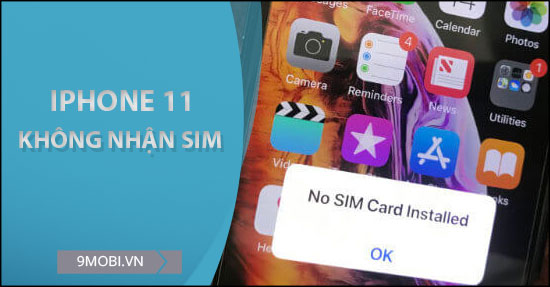- Fix, fix iPhone 6 not recognizing sim error
- Instructions to fix iPhone lost Baseband error
- How to fix iPhone not recognizing SIM: No SIM card installed iPhone 7, 6s, 6, 5s, 5, 4s, 4
- Fix iPhone 5, 5s, 5c Lock error that does not recognize Pairing SIM
- How to fix iPhone error that does not recognize the paired Sim
Trouble iPhone 11 error does not recognize sim It can be caused by reasons such as: Accidentally turning on airplane mode, system software conflicts, installing a sim in a loose sim tray, using an iPhone with a network-locked version… Whatever the cause then the error iPhone 11 sim is not valid, iPhone 11 sim is not supported will cause a lot of inconvenience to users during the use of the device.
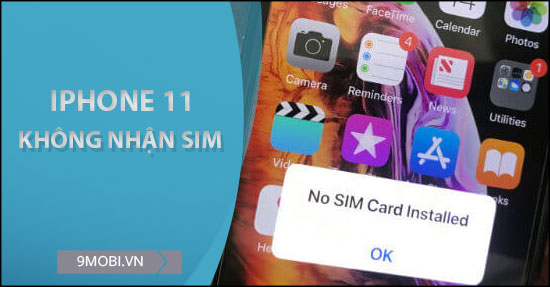
Summary of causes and ways to fix iPhone 11 not receiving sim error
Fix iPhone 11 not recognizing sim
Method 1: Check the sim tray.
Inserting a sim into a loose or mismatched sim tray is the first cause of the iPhone 11 not receiving the sim error. Because you need to remove the sim tray on the device to check if the sim is inserted correctly and then re-insert it. Proceed to turn off the power and restart the device to see if the error iPhone 11 does not recognize the sim is fixed, if not, you need to continue with the methods below.

Method 2: Check airplane mode
When airplane mode is on, you won’t be able to receive calls or make outgoing calls to other people. This makes you think that the iPhone 11 you are using has an error that does not recognize the sim card. To turn this mode off, do one of the following two ways:
+ Swipe iPhone 11 screen from top to bottom -> Find the plane icon. If this icon is on, it means that this function is on, you need to click on that icon to turn it off.
+ Access to Settings (Settings) ->Airplane Mode ->Move the dot to the left to disable this function.
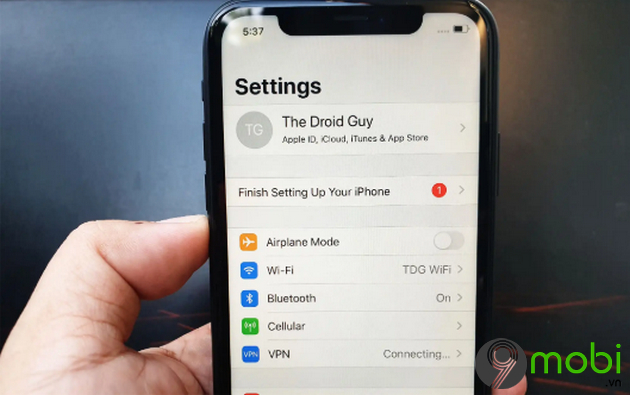
Method 3: Reset network settings
In the process of using iPhone 11, you accidentally set up some network settings, leading to errors, problems arising and this can make iPhone 11 not recognize sim cards. Therefore you need to reset the network settings to return these settings to their original state. You do the following:
Settings (Settings) ->General -> Reset -> Reset Network Settings -> Select Reset Network Settings again to confirm.
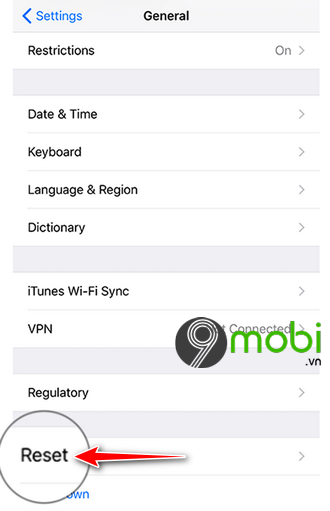
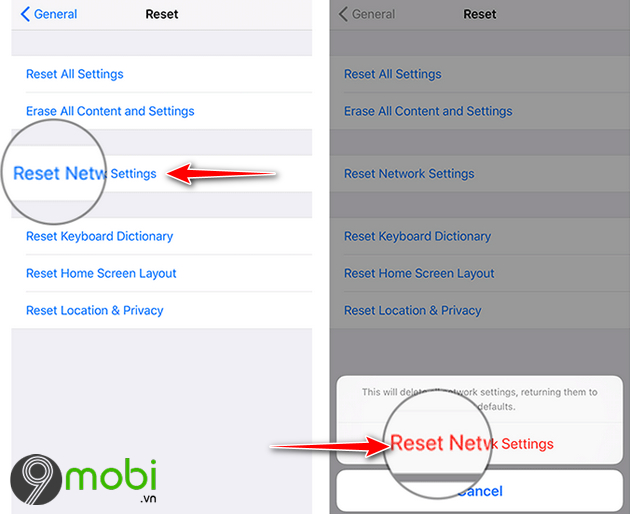
Method 4: Update iOS version
Updating to the latest iOS version (If available) is also a quick way to “solve” the problem you are facing. With problems related to the device’s software leading to the error of not receiving the sim, invalid sim or unsupported sim, when updating to the new version, errors arising on the software will be patched and repaired. To check if your iPhone 11 has new updates, do the following:
Settings (Settings) ->General (General) ->Software Update (Software Update).
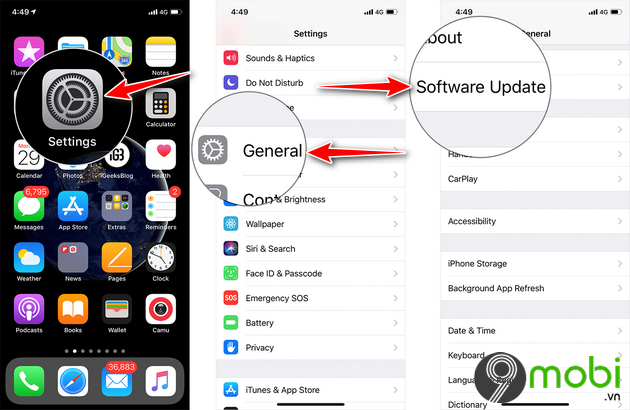
Method 5: Restore factory settings
After trying the above 4 ways, but the error iPhone 11 does not recognize the sim still cannot be fixed, please perform a factory reset for the phone. This method will make your iPhone 11 erase all data on the device: Applications, photos, videos, settings… Before doing this, you need to iPhone data backup in advance to avoid losing important information and data when doing this. To restore the factory settings, do the following:
Settings (Settings) ->General Settings (General) ->Reset (Reset) ->Erase All Content and Settings (Erase All Content and Settings)
Method 6: Some other solutions
+ Check the wave again: The location of using the phone in a place where the network, weak signal or no coverage is also the cause of the iPhone 11 not receiving the sim error. You need to move to locations with better waves to continue using.
+ Check sim again: The cause of this problem may be that the sim on the phone is damaged, burnt, faulty… You need to check if the sim can be used normally or not by switching to another device. other phone.
Using iPhone international version: Currently, iPhone network lock version (iPhone lock) is having problems with paired sim cards. Most of the sim cards on the market today have been fixed by Apple, and when users insert the carrier’s sim, it will lead to the problem of not receiving the sim or receiving it, the wave will be very weak and unstable.
So the above article 9Mobi.vn introduced and guided you how to fix iPhone 11 not receiving sim error. If you are using this phone and encounter an error that does not automatically connect to Wifi, you can refer to the method Fix iPhone 11 not connecting to wifi by itself to fix.
https://9mobi.vn/sua-loi-iphone-11-khong-nhan-sim-26229n.aspx
I wish you success in implementing the above methods.
Source: Fix iPhone 11 not receiving sim
– TechtipsnReview