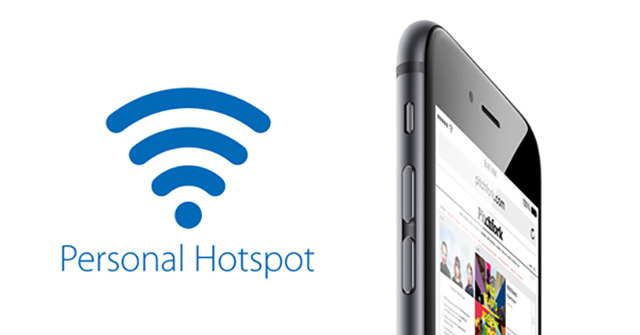Personal Hotspot is one of the useful features to help you share Wifi and 3G networks for other computers to use. However, suddenly one day the personal hotspot doesn’t work or even disappears? Please refer to the article below of Quantrimang to know how to fix this situation.
How to fix iPhone error that does not have a personal hotspot to play 3G
The reason why the iPhone does not have a personal hotspot error is because the iOS device has lost the configuration of the carrier parameters, so this feature is hidden. To re-enable the personal hotspot you must re-add this configuration by following the steps below:
Step 1: Turn on mobile data network.
From the main screen, you access Settings > Cellular > Cellular Data Options > Cellular Data Network (For devices using Vietnamese it will be: Settings > Cellular > Cellular Data Options > Mobile Data Network).
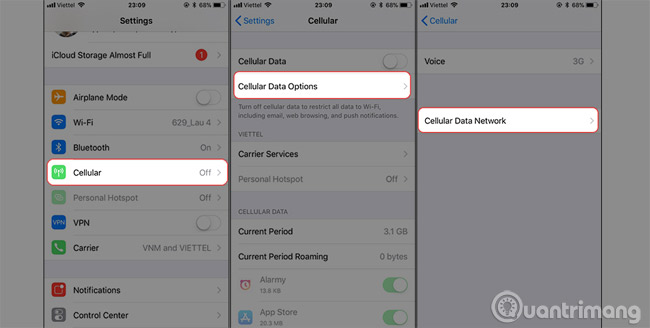
Step 2: Reset the personal access point APN to suit each carrier.
When scrolling down, you will see boxes to enter the carrier’s parameters, here you proceed to fill in the parameters corresponding to the carrier you are using. The APN parameters of each carrier in Vietnam today are:
- VinaPhone: APN: m3-world , Username: mms , Password: mms.
- Mobifone: APN: m-wap , Username: mms , Password: mms.
- Viettel: APN: v-internet , Username: (leave blank), Password: (leave blank).
- VietnamMobile: APN: internet, Username: (leave blank), Password: (leave blank).
For example, in this article, using Viettel network, you will fill in the APN section as v-internet as shown below:
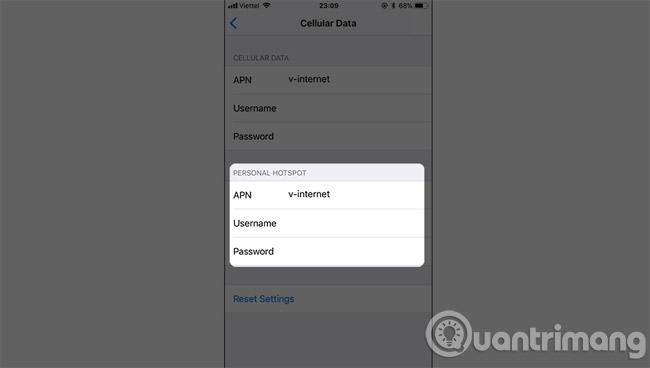
Step 3: Connect to play 3G
After finishing the process of entering the parameters corresponding to the carrier of the SIM you are using, when you return to the Cellular section, you will immediately see the Personal Hotspot section appear again. Now you can proceed to connect to play 3G as usual.
Note: With iPhone factory resets or SIM replacements, this parameter may be lost, so the best way is to save the configurations according to the above carriers to use when needed.
Thus, with a few simple steps, your personal hotspot has been used normally and can continue to share the network for other devices to use. In addition, many iPhone users also often encounter the case of 3G data connection but cannot access the network, you need to know how to fix iPhone 3G error to apply in necessary situations.
How to fix iPhone personal hotspot not working
Here are the main causes and ways to fix when personal hotspot on iPhone is not working.
iPhone Personal Hotspot not working is not just due to one cause. Each of the workarounds below will give you a better idea of what caused your personal hotspot to stop working.
- Turn Personal Hotspot off and on again. Sometimes you need to restart your personal hotspot for it to work again. Turn it off and on again by entering Settings (Settings) > Personal Hotspot and toggle the toggle bar to perform the operation.
- Turn Mobile Data off and on again. The problem with the personal hotspot is probably not due to this feature but to the mobile data problem. If your phone has a connection error, re-enable mobile data in Settings (Settings) > Cellular Data (Cellular Data).
- Restart iPhone. How to restart the device is always simple and effective for some minor iPhone errors.
- Reconfirm phone plan including personal hotspot. Have you recently changed your phone plan or changed carriers? Personal Hotspot may not work because it is not included in the new plan. Most mobile data plans of carriers already include a personal hotspot, but if an error occurs, please check again to be sure.
- iOS Update. Every new version of the iOS operating system fixes some bugs that still exist on the new version.
- Update carrier settings. Every iPhone has carrier settings hidden. These settings will help your iPhone work better with the carrier you use.
- Reset network settings. iPhone has network settings that help you control your Wifi connection, mobile data, Bluetooth, and some other networks. If there is a problem with these settings, the personal hotspot may stop working.
- Make sure there is no problem from the carrier. Personal Hotspot not working could be a carrier account problem (check if phone bill is paid). This you must discuss with your carrier service provider.
- Restore iPhone in DFU Mode. If you’ve tried the above and still don’t work, try using this method. DFU Mode allows users to fix minor iPhone errors. However, you should back up first to avoid data loss.
Hope the article is useful to you.
Maybe you are interested:
Source link: Fix iPhone not having personal hotspot to play 3G
– https://techtipsnreview.com/