.NET Framework is one of the very important components on the Windows operating system, developed by Microsoft itself.
If you want to use familiar software to work with this operating system, it is imperative to fully install the .NET Framework.
Well, the main reason is because most of the software running on Windows today is built on this .NET platform.
Of course, .NET Framework 3.0 will usually be included when you install the Windows operating system, so in the process of using it, if there is an error related to .NET Framework, you just need to install version 4.0. can be used normally.
But that’s in theory but recently my Windows 10 has been lagging due to a process called .NET Runtime Optimization Services constantly running and taking up a lot of the computer’s hardware resources (CPU, RAM ..).
So what is .NET Runtime Optimization Services, is it a virus? Please join us to find the answer through the article below!

#first. What are .NET Runtime Optimization Services? Is it Virus?
If you have been using Windows 10 for a long time, the situation of freezing and lagging is a common thing, right, especially computers that still use HDD hard drives.
And when you open Task Manager, you are startled to see a process named .NET Runtime Optimization Services nice mscorsvw.exe is consuming a lot of CPU and RAM.
I just got 🙂 and after researching, I decided to write this article to share, as well as guide you how to fix this problem!
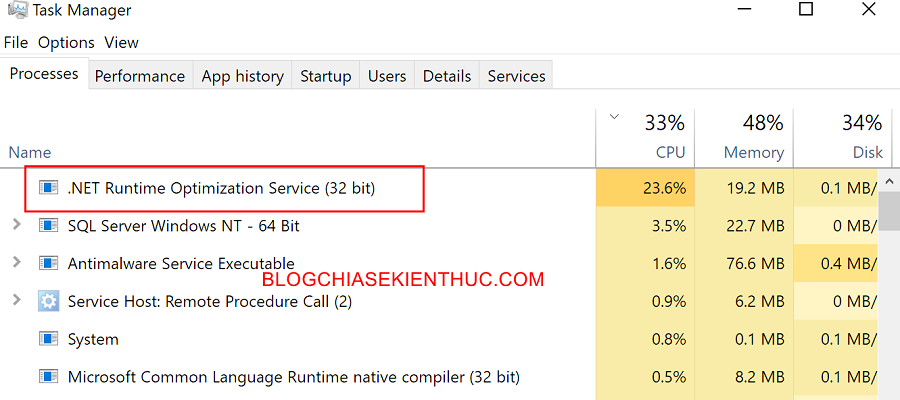
Like the .NET Framework that comes pre-installed on Windows 10, .NET Runtime Optimization Services (mscorsvw.exe) is also a system process that cannot be deleted by the user.
So we can draw the following conclusion: mscorsvw.exe It’s not a virus or malicious code => this problem, you can rest assured!
As for its functionality, just looking at the name that Microsoft gave us is enough to understand, it’s effect is to optimize and speed up the .NET Framework and applications based on this .NET platform. …
It optimizes by pre-compiling the .NET Runtime files, so you can open and use these applications faster.
Normally, .NET Runtime Optimization only runs in the background (running in the background) and takes up very little system resources, but as long as you hang up for a while (not in use), this application will have the opportunity to use up the full power of the software. hardware for compiling .NET files.
And once this process is finished, the process will be turned off by itself.
The compilation and optimization of .NET Runtime Optimization fast or slow will depend on the number of software using the .NET Framework, their size.. and the most important thing will still be your computer’s configuration.
If you have a machine running i9 9900K chip + RTX2080 video card + 64GB RAM + NVMe SSD hard drive, this process will happen very quickly (in a split second), but for low-profile computers, use a hard drive. HDD then this is really a nightmare, you won’t be able to do anything because it keeps jerking, freezing..
#2. How to fix the situation that .NET Runtime Optimization Services consume a lot of computer resources
The simple way to fix this situation is to turn it off, but I do not encourage you to do so, because turning off .NET Runtime Optimization Services will harm Windows as well as your computer.
But if your computer is low configuration and can’t do anything else while it’s running, you have to do it.
Not like Antimalware Services Excutable or some other process, you can still click mscorsvw.exe => then select End Task as usual to stop this process.
But as soon as you press End Task then a new process with the same name emerges, and so on until the .NET optimization process ends, it stops.
Your continuous work End Task will only make the optimization take longer than usual because of the constant interruption.
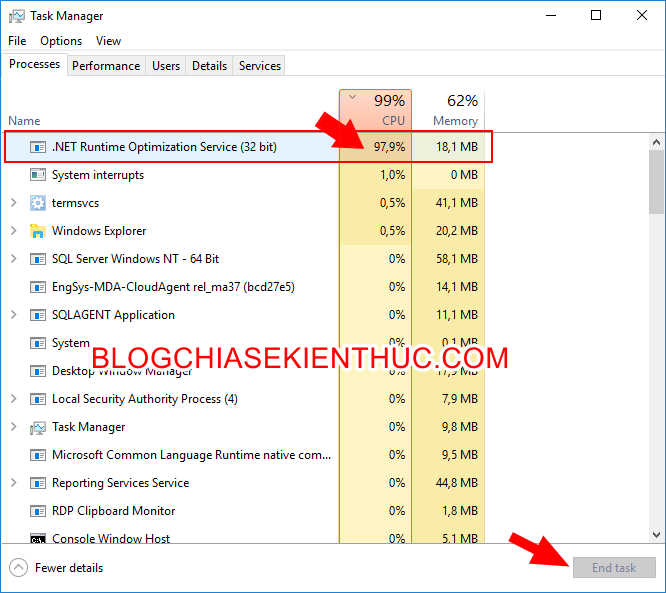
So, to turn off the .NET Runtime Optimization Services process completely, follow the instructions below.
Perform:
+ Step 1: First, you open the Run dialog box with the combination Windows + R => enter the command services.msc => then click the button OK to open the service management tool on Windows Services Management Console.
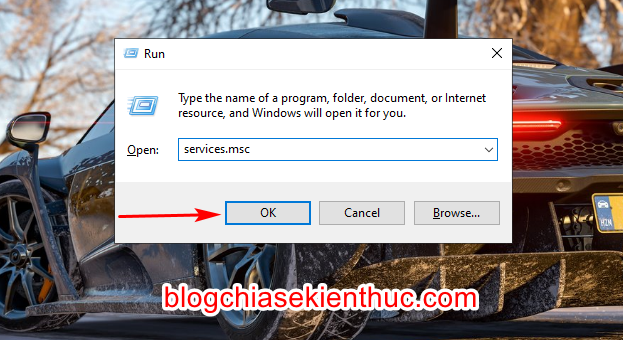
+ Step 2: In the window Services hey, you scroll down the word M and find a service named Microsoft .NET Framework NGEN v2xxxx => then double-click on it to open the service settings window on Windows 10.
I have to go back to Windows 7 to write a tutorial because after reinstalling Windows 10, this situation is gone, so I can’t give you an example 🙁
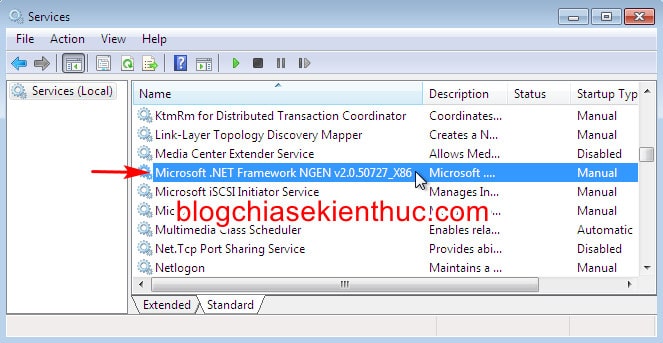
+ Step 3: Here, please stay at the tab General and look down at the Startup-type will see it default to Manual.
That is, this service will start when the system needs to be optimized for use .NET Runtime Optimization Services only, not automatically starting with Windows.
Please click on the drop-down menu in Startup-type and reset it to Disabled => then press OK to turn it off completely.
You can always press the . button Stop to stop this service if it is running consuming computer resources. So it’s done!
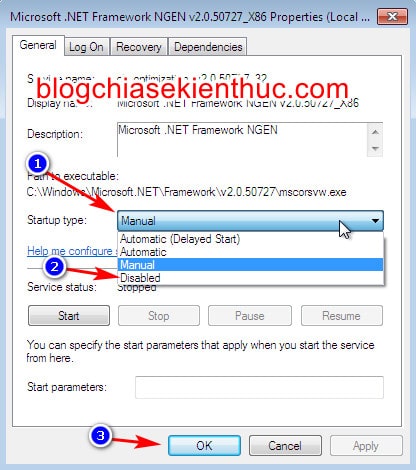
#3. Epilogue
That’s it, I’ve just guided you how to fix .NET Runtime Optimization Services consuming RAM and CPU on Windows operating system okay then.
I also do not encourage you to turn it off, but instead you just need to hang up for a while for it to complete its task, in addition, you should not install too much software if you don’t really need it. necessary.
Hope this article will be useful to you. Good luck !
CTV: Nguyen Thanh Tung – techtipsnreview
Note: Was this article helpful to you? Don’t forget to rate the article, like and share it with your friends and family!
Source: Fix .NET Runtime Optimization Services consuming a lot of CPU and RAM on Windows
– TechtipsnReview





