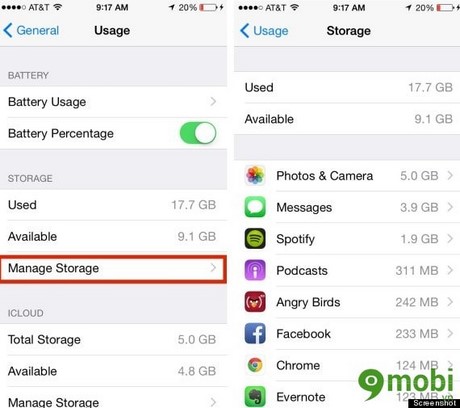- How to free up to 6GB of free space on iPhone
- How to free up RAM on your phone effectively
- Solution to clean up memory of iPhone, iPad
- How to use the free memory feature on Google Photos
- Instructions to free up memory for Android with Advanced Task Killer
iPhone is full of memory, not necessarily all the files on the device are important to you, there are a lot of junk files that you do not notice and do not periodically clean up so that it becomes more and more full. storage time, refer to the content below for information How to free up iPhone memory Please.
Good tips to help free up iPhone memory fastest
1. Check Usage
The first thing you need to do is check how much memory has been used and how much is left by entering:
Settings (Settings)select General >Usage >Manage Storage.
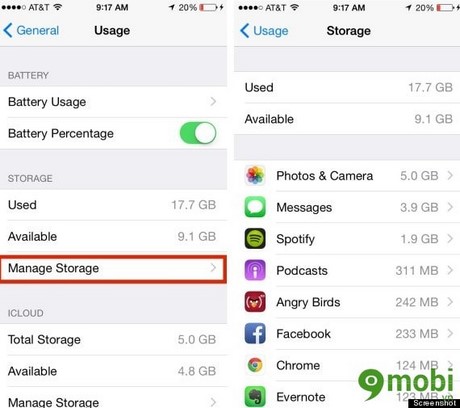
2. Beware of Internal Downloads
The apps you download show only a few MB but if you use it to run other files it will go even higher and the numbers when you look at the app are just inaccurate numbers.
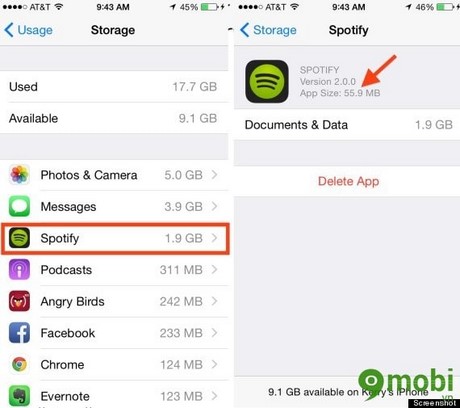
3. Free up iPhone storage by deleting unused games
The next thing is to delete the games you rarely play or don’t play anymore, it looks small but takes up a lot of space.
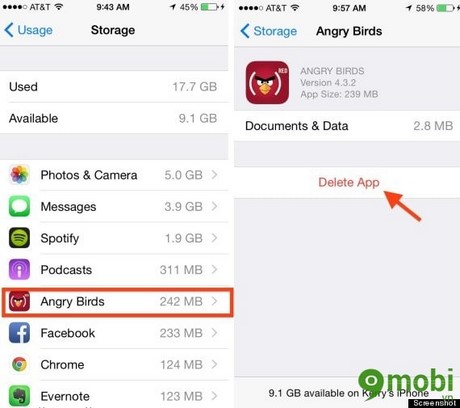
4. Free up iPhone storage by deleting old podcasts and videos
Podcasts and videos are said to take up the fastest and most memory space, especially for those of you who often download movies and record movies, quickly delete old videos or don’t need to watch them again, another measure is you can upload them to youtube when needed to watch again will be easy and save storage space.
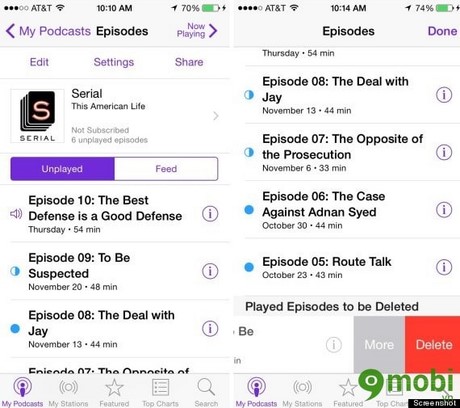
5. Set up automatic message deletion mode to free up iPhone memory
You can set iPhone to automatically delete old messages on iOS 8 by setting the following:
You choose Settings >Messagesbelow Keep Messagechoose 30 days or a year.
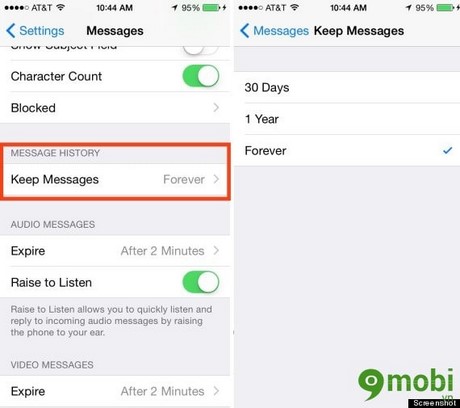
6. Free up iPhone storage by using Google+ or Dropbox to store photos
Save your photos to cloud storage tools like Google+ or Dropbox by signing up for their free accounts. Also choose Over Wi-Fi only to not be charged when Uploading with 3G.
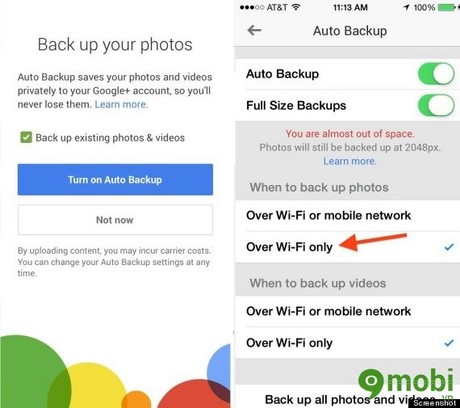
7. Stop using Photo Stream
Photo Stream has the function to automatically sync the last 1000 photos, equivalent to 1GB of space, so turn it off by going to Settings, selecting Photos & Camera and unchecking My Photo Stream

8. Only save HDR photos
You use HDR the photos you take will be saved in 2 times and the quality of these 2 photos is also different. Just choose to save photos in HDR as follows, select Settings > Photos & Camera, uncheck Keep Normal Photo.
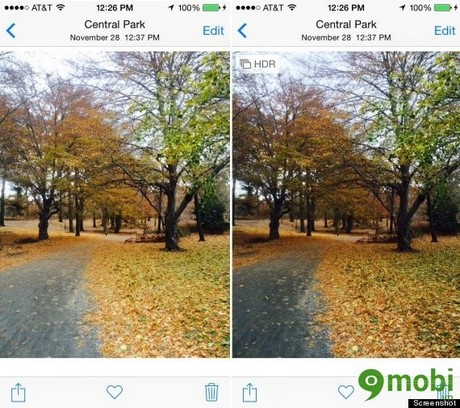
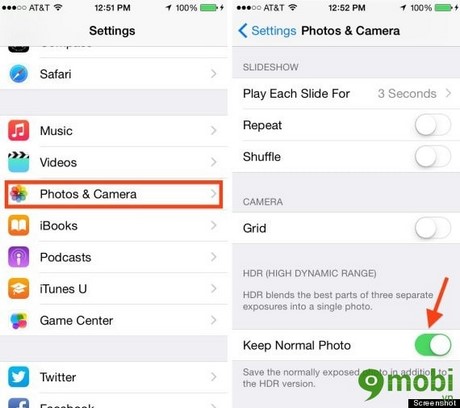
9. Sign up for an online music service
You should listen to music online instead of downloading them to your computer, or just download the songs you really like, don’t download them widely or ask them to copy them to your computer.
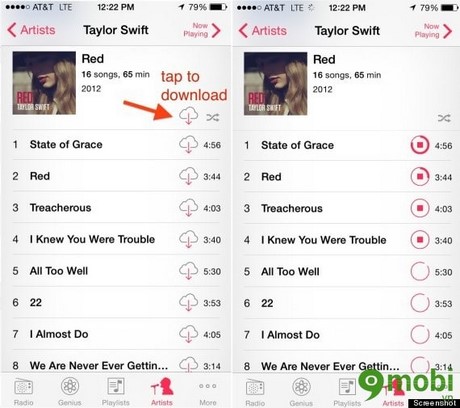
10. Explore the “Other” area on iTunes and restore your phone
Other is an item that you connect to your computer, you will see it is a place to store other iTunes data such as emails, music, browsing data … iTunes will not allow users to delete any data in this space. to free up space.
Still another way is to connect your phone to your computer, go to iTunes, select Back Up Now >Restore iPhone >Restore Backup.
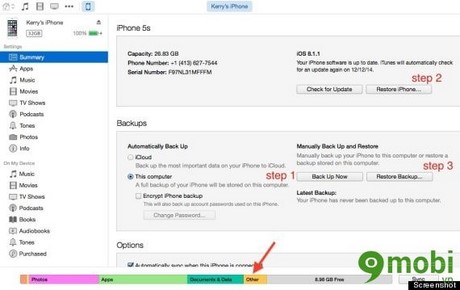
Above are 10 tips to help you both free up iPhone memory and optimize your device in the best way to have more storage space for important things, avoid wasting resources in vain. . In addition, you should use more garbage cleaning applications for iPhone such as CCleaner for iOS
https://9mobi.vn/giai-phong-bo-nho-tren-iphone-nhanh-chong-nhat-1883n.aspx
Image source: internet
Source: Free up memory on iPhone
– TechtipsnReview