NOTE: Welcome to the Knowledge Sharing Blog! If you encounter any errors during use, such as error in download link, slow loading blog, or unable to access a certain page on the blog … please notify me. via Contact page. Thanks!
According to the wishes of some of you sent email to ask me how to use USB BOOT created by DLC BOOT to Ghost and reinstall Windows in the Mini Windows environment.
Ok, then in this article I will write a detailed and easy to understand article for you. With this article you can apply to all current computer rescue boot usb.
Until now, I thought that after you successfully created a bootable usb, you can use it easily by yourself.
But actually, recently a lot of you have asked me that after creating the usb boot, what next, how to use that usb boot to rescue the computer?
That is why in this article I will guide you in more detail, and after reading this article, I make sure that everyone can ghost, install win by themselves and use the tools. Rescue computers in a Mini Windows environment with ease.
=> The advantage of this approach is that you can use it even when the computer is faulty, the computer cannot access Windows.
Read more:
#first. How to access WinPE (Mini Windows)?
This, I have guided you in a certain blog post then, you search again in the Search box and you will see immediately.
However, I will still guide you here so that you can follow them more conveniently and do not have to spend time searching again.
Going back to the key question is how do I get access to Mini Windows? Please refer to the instructions and follow the steps below:
+ Step 1: You find the shortcut to Quick access to BOOT MENU On your computer, each computer has a different key so you have to figure it out for yourself.
For more details, please read this article again: What is BIOS? How to access BIOS of HP, Sony …
+ Step 2: Okey, after you have entered the interface of BOOT MENU Then, please select your preferred boot device.
Here we are using USB BOOT to rescue so you just see any line with the word USB is selected. For example, HP computer has a BOOT MENU interface like this.
Note: You’ll choose Up arrow key or Down arrow key on the keyboard to select the item you want to enter, press Enter to access.
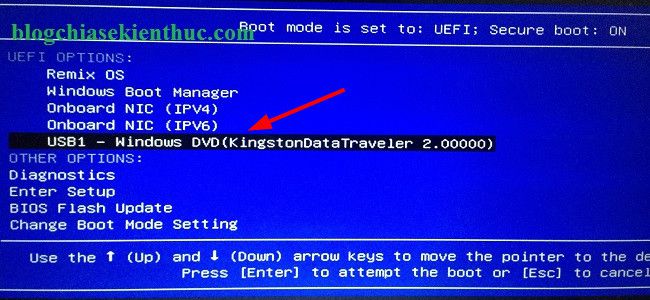
+ Step 3: At this point the computer will start Booting into your USB BOOT. For example in this article I will use the DLC BOOT rescue toolkit. The other rescue kit you do the same thing too!
This is the main interface of DLC BOOT (old version). Looking at the picture, you can see the meaning of each group, right.

If you are familiar with using the tools in Hiren’s Boot, you can access Dos Program Please. A familiar interface appears ?
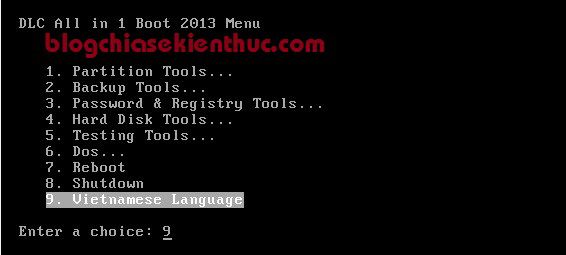
But out of habit, I often access it Mini Windows To do everything, you can access any Mini Windows version your bootable usb supports. For example, I will boot into Mini Windows 7 offline.
Now we can see a lot of tools computer rescue The professional here, it divided into groups.
But in this misery, I am concentrating on showing you how to Ghost in the Mini Windows environment, so I will only focus on this part.
In the directory Backup There are many tools to assist you in making ghosts and creating ghosts easily. For example, True Image (see instructions), Ghost32, Onekey Ghost… .and many other tools.
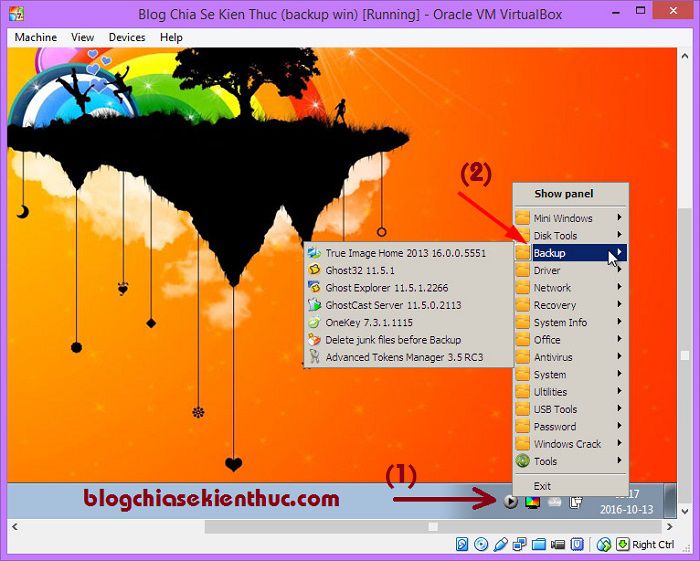
I am used to using software Norton Ghost with Ghost32 Then there is Ghost32 I will choose Ghost32 instead of other tools.
You can see that the interface of the Ghost32 software is similar to Norton Ghost in Hiren’s Boot rescue kit, right? The usage is the same ?
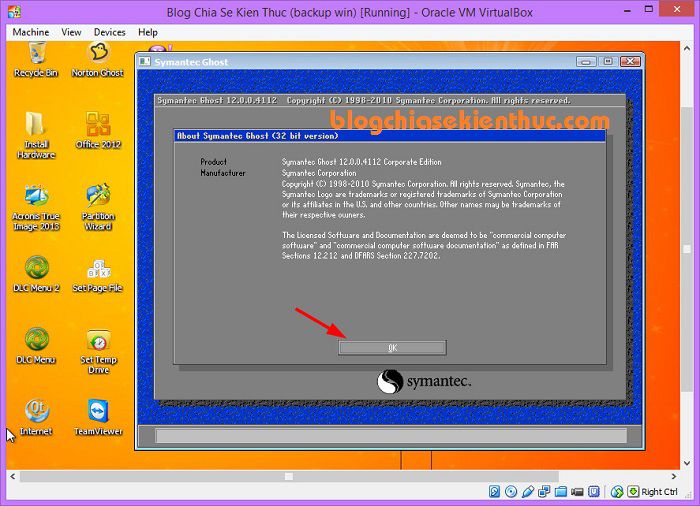
#2. Implementing Ghost in Mini Windows
Very simple, you probably know it here, right ?
Perform: You choose Local => Partition => select next From Image and select the ghost file that you have saved on your computer or usb … ..
Note: If you see the step by step details, please refer to this article again: Instructions for creating, bug file Ghost detailed with Hiren’s Boot
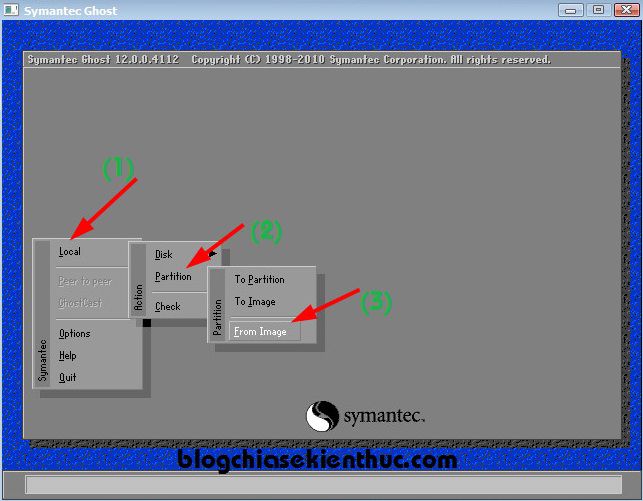
Yes, after the ghost is complete, don’t forget to Set Active and reload the MBR for the hard drive to be able to boot into Windows.
# 3. Instructions for creating Ghost File in Mini Win
Perform:
Choose Local => Partition => select next To Image as shown below => then select the partition to be backed up => choose where to save the ghost file is done.
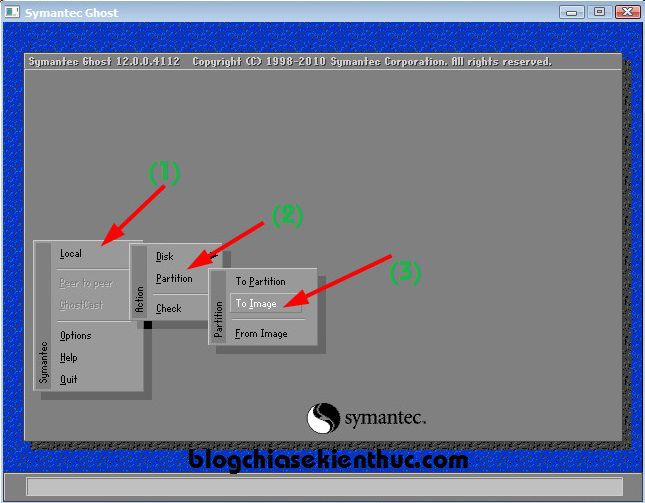
# 4. Ghost way from drive to drive
If you want to copy all formatting and data from the old hard drive to the new hard drive, follow this guide.
But before doing this step you need to have a step to connect the new hard drive to the computer first. This way you can use on the desktop is very easy because removing the case cover is very easy, while the laptop, on the contrary, will be more difficult in the disassembly process.
Perform: Local => Disk => To Disk
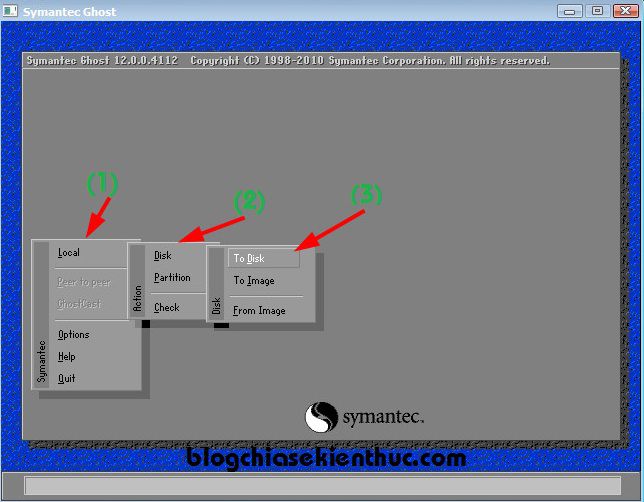
# 5. Reinstall Win in Mini Windows
Install Windows in the Mini Windows environment, I already have a very detailed article, if you are in need of installing Win, you can refer back to these articles of mine:
Yes ! There are many other PC rescue tools that you can use in your USB BOOT.
If your USB lacks the tools you need, you can go here to download the software that can be run directly on the Mini Windows environment.
# 6. Epilogue
Alright ? I don’t think it can be any more detailed. With this tutorial, you should be able to easily access to Mini Windows To Ghost or install Win by yourself, rescue the computer is very simple, right?
If after reading this article you still do not understand or still have any problems, please comment below for me to add and support as soon as possible. Hope this article will be useful to you, wish you success!
Kien Nguyen – techtipsnreview
Note: Was this article helpful to you? Don’t forget to rate, like and share with your friends and relatives!
Source: Guide Ghost, create Ghost file, install Win .. in Mini Windows (WinPE)
– TechtipsnReview





