NOTE: Welcome to the Knowledge Sharing Blog! If you encounter any errors during use, such as error in download link, slow blog loading, or unable to access a certain page on the blog … please notify me. via Contact page. Thanks!
Currently, there are many software supporting Fake IP to other countries in the world, and on BLOG, I also introduce to you a lot of good software and utilities to do this already. Specifically, you can refer to the following articles (if you want to use software or utilities on a web browser).
Yes ! In general, if you use the software, there are many ways to Fake IP. But in this article I will guide you to add a great trick to Fake IP without using any software, I will use the VPN feature on Windows 10 to Fake the IP address. America or European countries.
Instructions on how to use VPN to Fake IP address
Let’s talk a little bit about the concept of VPN: VPN (whose full name is Virtual Private Network) – Vietnamese name is called a Virtual Private Network which is a dedicated network to connect computers together through the public Internet. Only computers joining this virtual private network can “see each other” as in a local area network – LAN (Local Area Network).
What is the purpose of Fake IP address, I told you in the previous articles, so I do not repeat it. I will go into specific instructions too.
Perform:
+ Step 1: Access the window Network and Sharing Center
You can access quickly by right-clicking the network icon => select Open Network and Sharing Center. Or you can open it manually by going to Control Panel (part View by you choose the mode Lerge icons) => selected multiply Network and Sharing Center
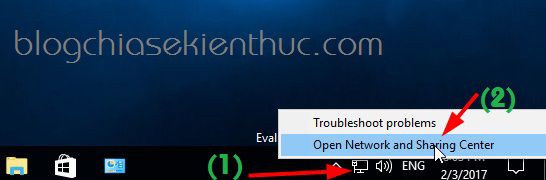
+ Step 2: In the next window, click to select Set up a new connection or network as shown below.
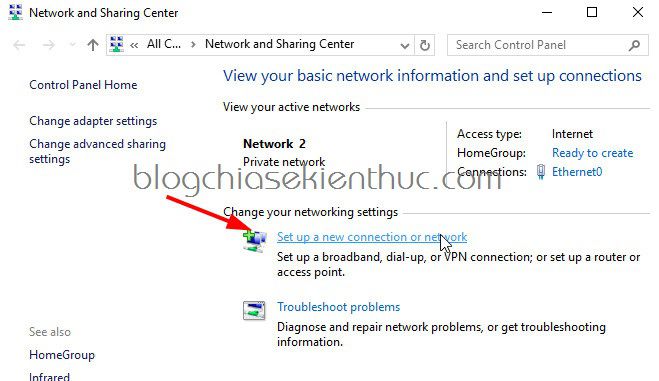
+ Step 3: In the next window, click the feature Connect to a workplace => press Next to continue.
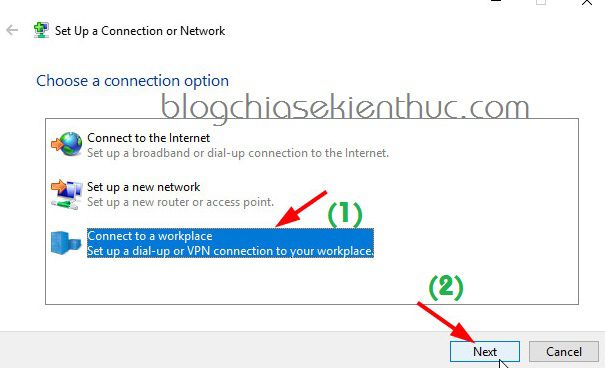
+ Step 4: In the next step, click on the line Use do you want to connection (VPN) let us initialize the VPN.
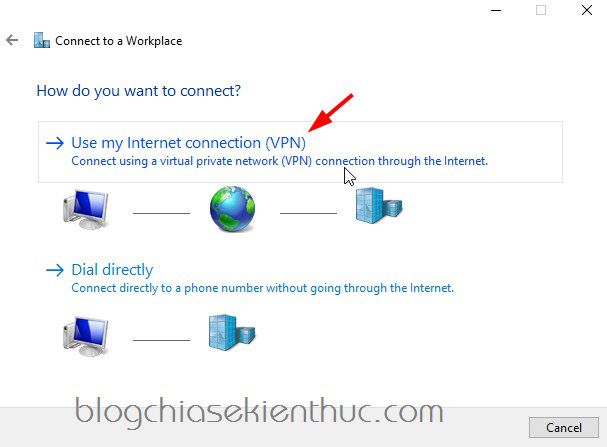
+ Step 5: Okey, now the configuration step is also the most important step of the article.
In this article I will use a server named vpnip.net to establish. The feature of this website is that it provides IP addresses of the US (US) and IP addresses of European countries for free without bandwidth limitation.
The advantages of using vpnip.net are:
- There is no need to use any 3rd party software.
- Simple configuration, you only need to configure it once and can be used permanently.
- The popular PPTP VPN protocol
- Network cloud infrastructure
Implementation configuration:
- Internet address: You enter is
na.vpnip.net(if you want to Fake IP address to US) oreu.vpnip.net(if you want Fake IP to European countries). - Destination: Enter the name of the network you will create (enter whatever name you want.)
=> After setup is complete you click Create to create.
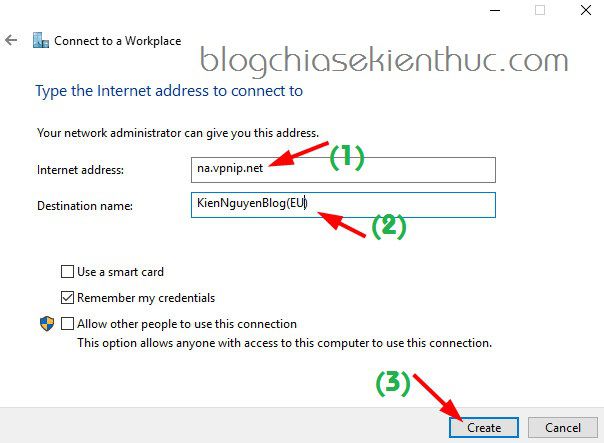
+ Step 6: Okey, now go back to the Desktop. Left click on the network icon (click 1 time) => the name of the VPN network you just created will appear.
Please double-click on the network name you just created to enter the detailed settings.
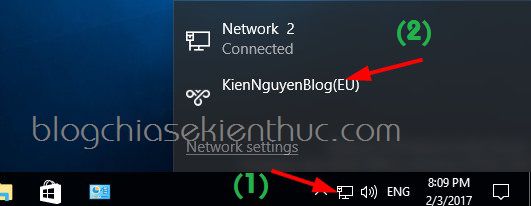
+ Step 7: Click on the network name you just created => click Connect to make the connection.
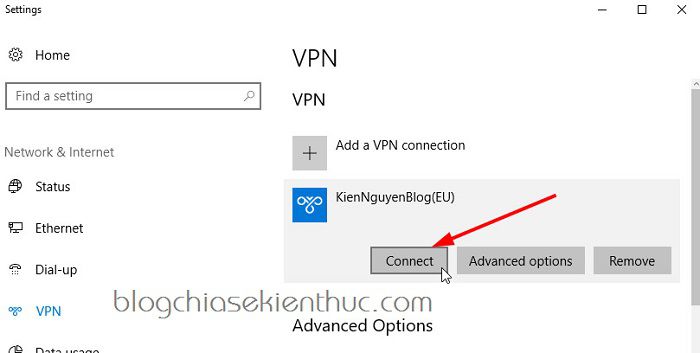
+ Step 8: Now a login window will appear, enter their default account
- ID: vpnip.net
- Password: two thousand and thirteen
=> Press OK to login.
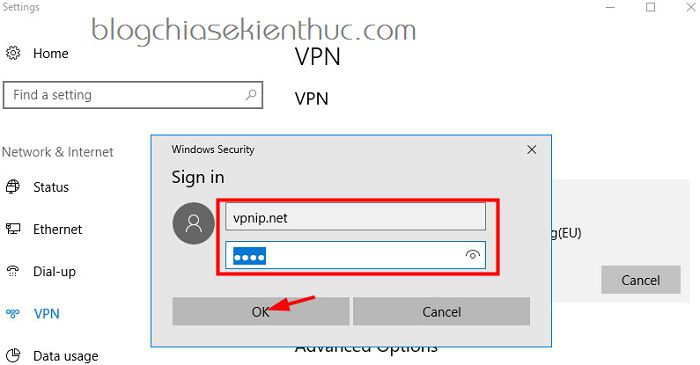
+ Step 9: Successfully connected to their Server. If you want to set up, edit anything, you can click Advanced options to edit the information.
Tips: If you do not want to Fake IP address anymore, come here and click Disconnect to finish.
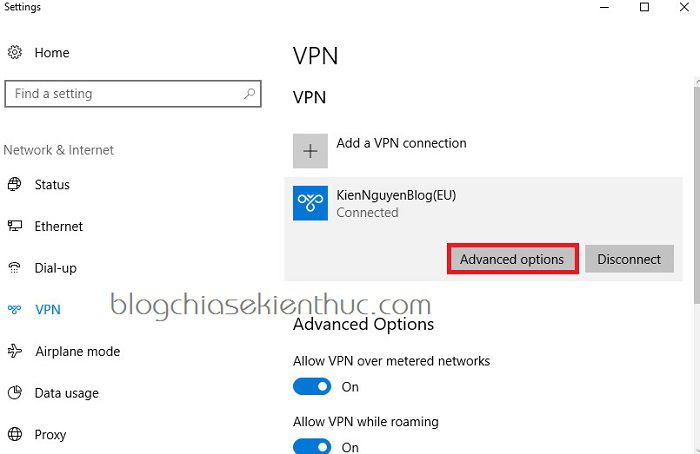
+ Step 10: Test the results, right ?
Here is the real IP address of the computer:
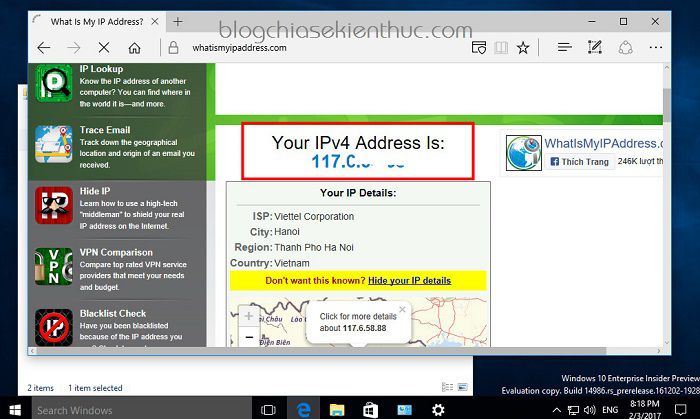
And this is the IP address when Fake to US, this IP address will change when you reconnect and it will not be fixed.
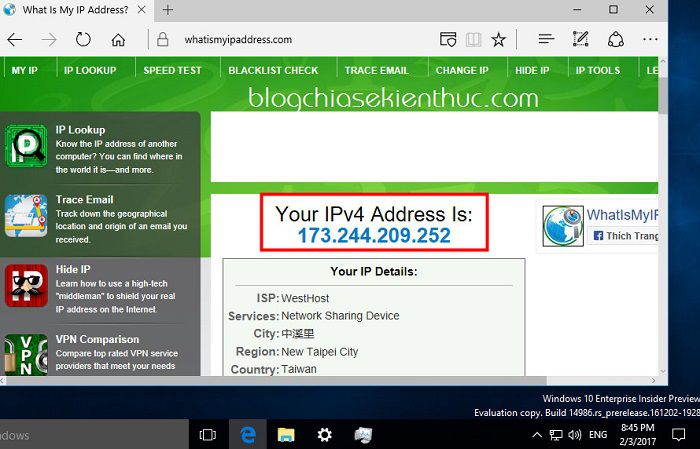
Epilogue
So I have very detailed instructions for you how to use VPN on Windows 10 to Fake IP a simple way already. The instructions are quite wordy, but when done, it should be about 30 seconds, generally very simple ?
If you have any difficulty in the setup process, please comment below, I will support as soon as possible.
Hope this article will be useful to you, wish you success!
Kien Nguyen – techtipsnreview
Note: Was this article helpful to you? Don’t forget to rate, like and share with your friends and relatives!
Source: Guide to use VPN on Windows 10 to Fake IP to US, UK ..
– TechtipsnReview





