Every morning when we step out of the house, we can’t predict what problems will be encountered. Sometimes it’s a perfect day, perfecting every task at work, but there are also days when it’s not so beautiful. We can face unlucky situations, mildly we can get a flat tire, more terrible than cases that affect our safety, sometimes even life-threatening.
However, technology has been born that not only makes people’s lives easier but also helps us somewhat avoid the dangers that are lurking. Apple’s Siri virtual assistant and Google Assistant are supported with features that help users protect themselves from interactions that are considered potentially dangerous.
The reason this feature was developed by Apple and Google is largely related to the hot issue related to the police happening in the US. So, the way to set up Siri and Google Assistant below will also take the example based on this problem. You can completely change the other statement to fit your current situation and circumstances.
How to set up Google Assistant in a potentially dangerous situation:
- Open the app Google Home
- Open item Routines > Manage routines > Add a routine
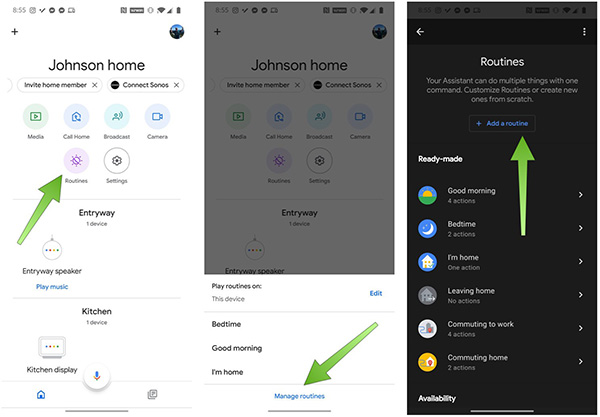
Add a routine - In the section Whenchoose Add commands
- Type the command “I’m getting pulled over” (when reading the command, remember to add “I’m drunk” in front of the recorded command)
- India OK.
- Enter Assistant willchoose Add Action
- Choose Browse popular actions
- Scroll down to select Send a text inside item Communication
- Click the icon next to Send a text
- Enter the number you want to appear first
- Enter the line “I am having an interaction with the police, please check my Google Photos for a video as my phone has started recording this incident“
- In Your deviceschoose Put phone on silent
- Choose Adjust media volume
- Select the icon next to Adjust media volumedrag the status bar to 0.
- Choose Add
- In Assistant willchoose Add Action
- Import “Set my screen brightness to 0“
- Choose Add
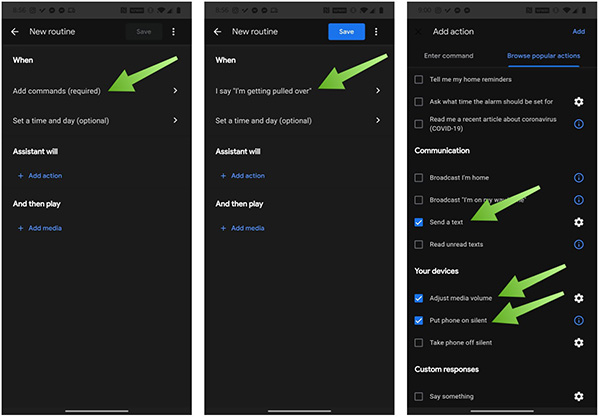
Options when reading commands - Then choose again Add Action
- Type the command “Turn on do not disturb“
- Choose Add
- Continue with Add Action
- Type “Take a selfie video“
- Choose Add
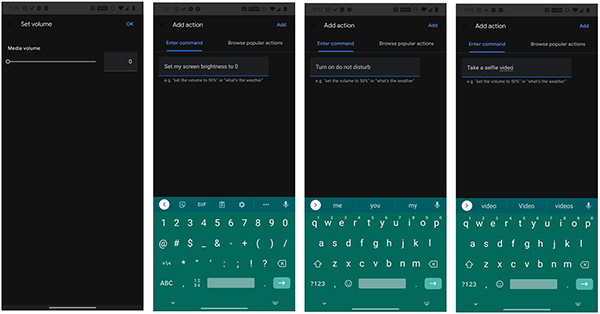
The phone performs these actions when it reads commands
Install “I’m getting pulled over” on iOS
Actually, the shortcut “I’m getting pulled over” has been developed by Apple since 2018, but it has exploded for weeks now because of hot events happening in the US. Since this is an iOS shortcut separate from Siri, you must install it before using it. The way to do it is very simple:
Install the Shortcuts iOS app. This is a feature that only supports devices from iOS 12 and above, make sure your device is updated to the latest software.
- Download shortcut”I’m Getting Pulled Over“.
- Enter Settings > Shortcuts > enable Allow Untrusted Shortcuts.
- Choose Add Untrusted Shortcut.
- Select the required contacts and press Done.
- To activate the shortcut once it has been installed, simply call Siri “Hey Siri, I’m getting pulled over“.
What will iOS and Android do while this feature is activated?
When this feature is activated, your device will immediately stop playing music, turn down the speaker, reduce the screen brightness, turn on “Do Not Disturb” mode and automatically send a message to the contacts you contact. installed in the system. The front camera of the device will turn on and automatically record video. However, to send the video, you will have to interact with the phone. Stop video recording by pressing the volume up or down button or touching the Stop button on the screen. Then, click Use Video to send it to the address you need to contact.
Explore more
Source link: Here’s how Siri and Google Assistant help you in a dangerous situation
– https://techtipsnreview.com/





