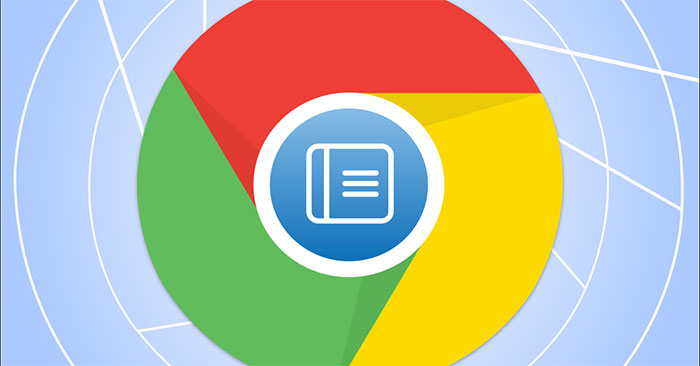Most popular web browser platforms today have a built-in “Reader Mode”, which, when activated, will help convert web pages into a mode more suitable for reading content. . However, it is not clear why this useful feature is not yet officially available on Chrome, but has only been hidden by Google as an experimental flag.
This article will show you how to enable “Reading Mode” on Google Chrome.
Enable and use hidden “Reader Mode” on Google Chrome
The way to turn on the flags to experience beta features on Chrome is generally very simple. However, it should be noted that each flag is an experimental feature on Chrome, and is hidden by Google to imply that the feature is still in the development and completion stage. Google also warns that activating and testing the flag may lead to unannounced risks. For instance, they may not work correctly and negatively impact your browser’s performance.
First, open the Chrome browser on your Windows 11 (or 10) computer.
On the Chrome interface that appears, enter the keyword “chrome://flags” into the address bar and press Enter. This will take you to Chrome’s flag management page.
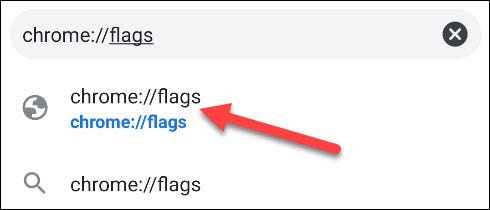
On the flag management page that appears, click on the search box at the top and search for the keyword “Reader Mode”. Immediately, the corresponding flag named “Enable Reader Mode” will appear below. Looking at the options box to the right of the flag, you will see a drop-down menu. Click that and select “Enabled” (On) to activate the flag.
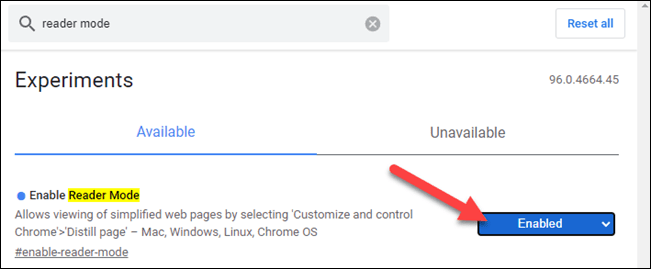
After enabling the flag, you need to restart your browser to apply the change. Press the button “Relaunch” at the bottom and Chrome will automatically relaunch.
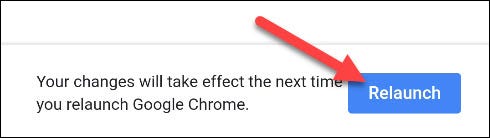
Now, when you visit a web page with lots of text, you will see a little book icon on the right side of the address bar. Click on it to switch to reading mode (Reader Mode).
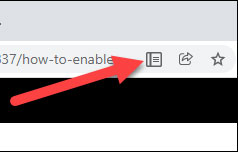
Alternatively, you can also click menu > Enter Reader Mode to enable this feature.
In reading mode, the web page will be displayed simply, with much less clutter. The image will still appear, but the ads and some other items will be removed. To adjust the view, click the “A” at the top right.
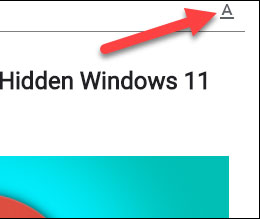
Here you can change the font, text size, and background color.
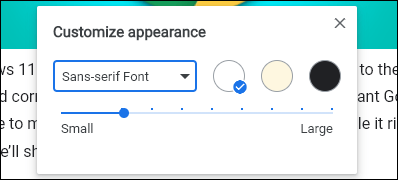
Wish you always have a good experience with Chrome!
Source link: How to activate and use the new “Reader Mode” feature, which is hidden on Google Chrome
– https://techtipsnreview.com/