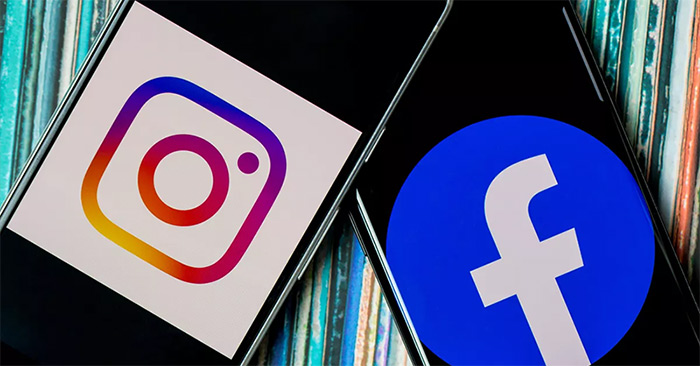When you add Instagram to your Facebok profile, they can make friends right away. The personal information section on Facebook helps others to know more information about you such as your birthday, school, workplace…. In addition, we can also add other social networking accounts displayed in the personal information section on Facebook so that they can access and make friends immediately if they want. This will help increase engagement on Facebook, especially with those who sell on Facebook. The following article will guide you to add an Instagram account to Facebook.
How to add an Instagram link to your Facebook phone
Step 1:
At the personal Facebook interface you click Public Detail Editing item. Switch to the new interface, click continue Introduction Edit section.
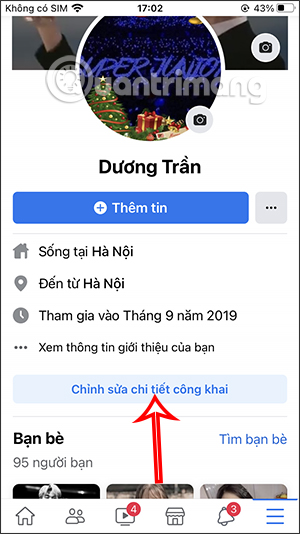
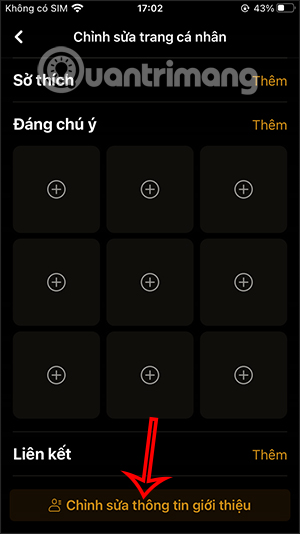
Step 2:
At this time appears the interface to enter your personal information on Facebook, we scroll down to the section Contact information then click Edit. In section Social links choose Add social links.
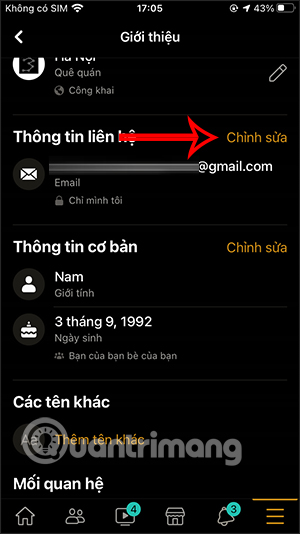
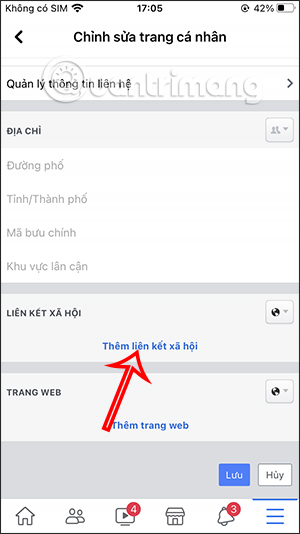
Step 3:
Display the box for you to select the social network accounts to link to, press Inverse triangle symbol to appear the list, select Instagram. Later Click on Account Name to enter your personal Instagram account name want to show up on the Facebook app profile. Enter your Instagram account name, then click Save button below is okay.
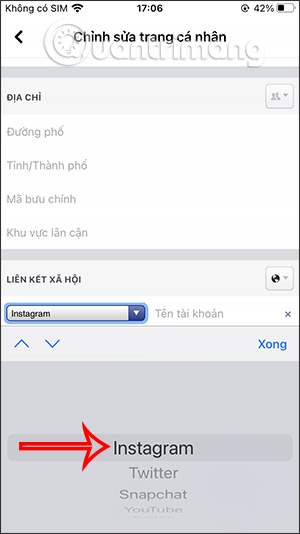
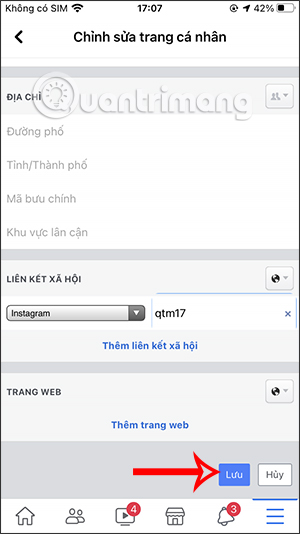
The results when someone else enters your Facebook account will display the Instagram account information as below. They click to select will appear your personal Instagram account interface.
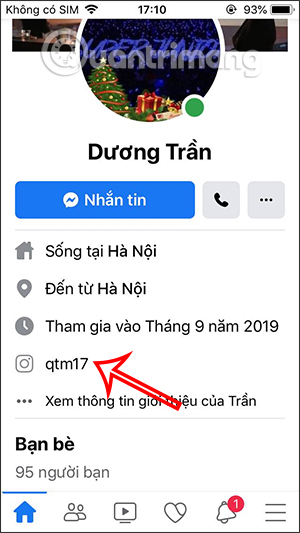
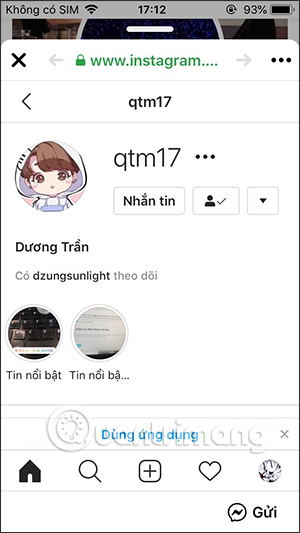
Instructions to add Instagram on Facebook PC
Step 1:
At the Facebook interface on the computer, we take part Edit details.
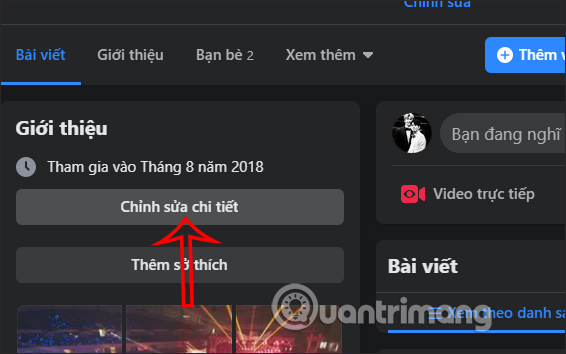
Display personal information input interface, we click on Update information.
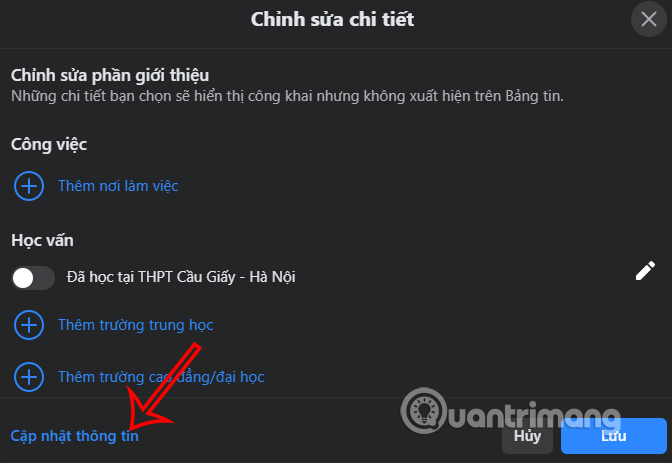
Step 2:
Switch to the new user-click interface Basic Contact Information. Then look beside the item Web sites and social links, click Add social links.
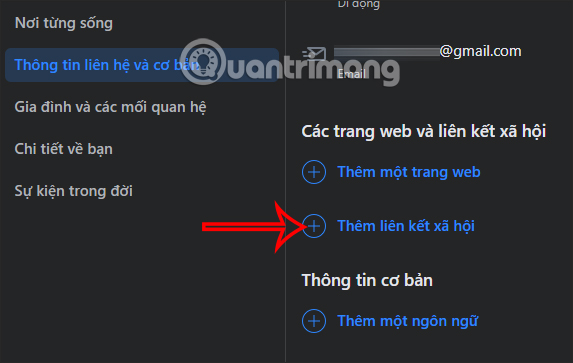
Step 3:
Next to the user also choose the Instagram account already enter your account name to add to your Facebook profile. Final Click Save below to save.
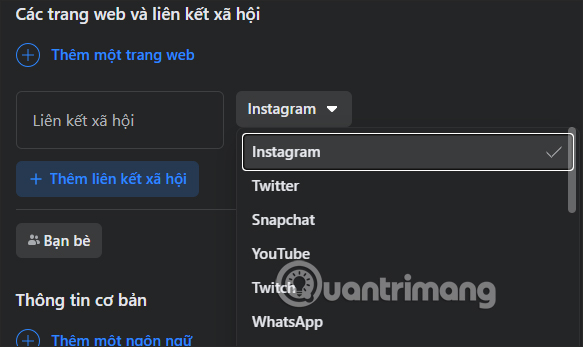
As a result, you will see your Instagram account name displayed in the personal information section on Facebook.
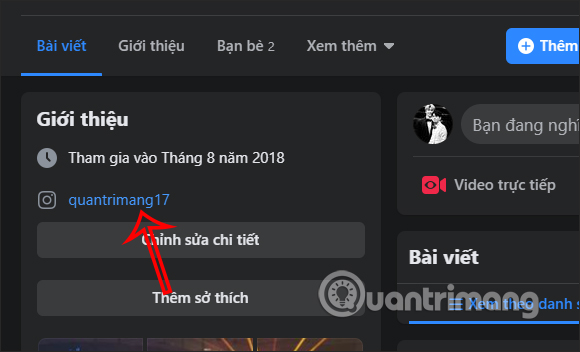
Source link: How to add Instagram to Facebook profile
– https://techtipsnreview.com/