People in your organization can always join Google Meet as long as they’re signed in to their G Suite account.
Someone in your organization must grant access to external guests when they try to join, unless the external guest’s Google Account is added to a Google Calendar event or they are invited in a video meeting.
Advertisement
See also: How to join a video meeting on Google Meet
For the field of education: During a video meeting, only the meeting creator can view and approve meeting requests from outside the school’s G Suite domain. If you create a meeting and want to add guests with an email address outside of your school’s boundaries, be sure to stay on the call until all your external guests are approved to join.
Advertisement
Add guests to a video meeting through a Google Calendar event
Invite guests to a video meeting through Google Calendar
You can invite more guests and remove guests during a video meeting. To invite people outside of your organization who haven’t been added to a Calendar event, someone in your organization must first give them access to the meeting.
- Move in Google Calendar and open an existing event.
- On the tab Guestsgo Add guests and more guests.
- Click Save
- Press Send to send invitations.Guests receive an email with event information and a link to the video call.
Forward participation details video meeting for additional guests
Invited guests can forward the meeting invitation or details to others. A meeting participant from your organization may need to approve external guests when they try to join.
Advertisement
People in your organization can always join as long as they’re signed in to their G Suite account.
Add guests to an email video meeting
You can invite more guests and remove guests during a video meeting. To invite people outside of your organization who haven’t been added to a Calendar event, someone in your organization must first give them access to the meeting.
There are 2 ways to do this:
Remove guests from a video meeting
Note: You need to be in the same organization as the meeting organizer to remove someone from the video meeting.
- On the right, go to People
- Point to the person, and then click the back arrow
- Click Remove
Android
Add guests to a video meeting through a Google Calendar event
Invite guests to a video meeting through Google Calendar
You can invite more guests and remove guests during a video meeting. To invite people outside of your organization who haven’t been added to a Google Calendar event, someone in your organization must first give them access to the meeting.
- In Google Calendaropen an existing event and press Edit
.
- To add guests, tap the Guests section and enter an email address.
- Press Done or Save to send invitations to everyone. Guests receive an email with event information and a link to the video meeting.
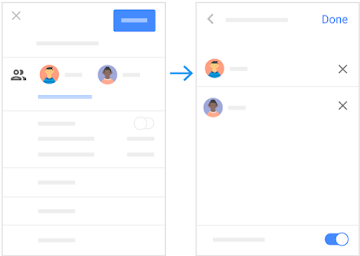
Forward video meeting invitations to guests that need to be added
Invited guests can forward meeting invitations to others. A meeting participant from your organization may need to approve external guests when they try to join.
People in your organization can always join as long as they’re signed in to their G Suite account.
Add guests to an email video meeting
You can invite more guests and remove guests during a video meeting. To invite people outside of your organization who haven’t been added to a Google Calendar event, someone in your organization must first give them access to the meeting.
- Open the Google Meet App and join a video meeting
- Click Info
- Press Share and choose an app to send meeting details to your guests.
Remove a guest in a video meeting
Note: You need to be in the same organization as the meeting organizer to remove someone from the video meeting.
- Select People
- Select the person you want to delete
- Select Remove
then click Remove To confirm
iPhone & iPad
Add guests to a video meeting through a Google Calendar event
Invite guests to a video meeting through Google Calendar
You can invite more guests and remove guests during a video meeting. To invite people outside of your organization who haven’t been added to a Google Calendar event, someone in your organization must first give them access to the meeting.
- In Google Calendaropen an existing event and press Edit
.
- To add guests, tap the Guests section and enter an email address.
- Press Done or Save to send invitations to everyone. Guests receive an email with event information and a link to the video meeting.
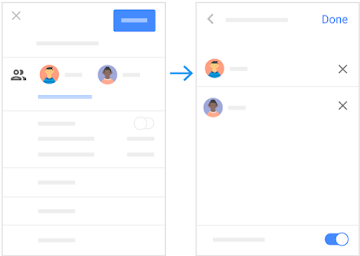
Forward video meeting invitations to guests that need to be added
Invited guests can forward meeting invitations to others. A meeting participant from your organization may need to approve external guests when they try to join.
People in your organization can always join as long as they’re signed in to their G Suite account.
Add guests to an email video meeting
You can invite more guests and remove guests in a video meeting. To invite people outside of your organization who haven’t been added to a Google Calendar event, someone in your organization must first give them access to the meeting.
- Open the Google Meet App and join a video meeting
- Click Info
- Press Share and choose an app to send meeting details to your guests.
Remove a guest in a video meeting
Note: You need to be in the same organization as the meeting organizer to remove someone from the video meeting.
- Select People
- Select the person you want to delete
- Select Remove
then click Remove To confirm
How to use the full Google Meet
Source: How to add other people to a Google Meet Video meeting
– TechtipsnReview






