Is the alarm volume on your iPhone too low or too loud, and it annoys you? Don’t worry, you can always adjust the alarm volume on your smartphone quickly and simply.
How to increase or decrease the alarm volume on iPhone
First, open the Settings app on your iPhone by clicking the gear icon on the home screen.
In the Settings interface that opens, scroll down a bit and tap on “Sounds” or “Sounds & Haptics”, depending on the iPhone version you are using.
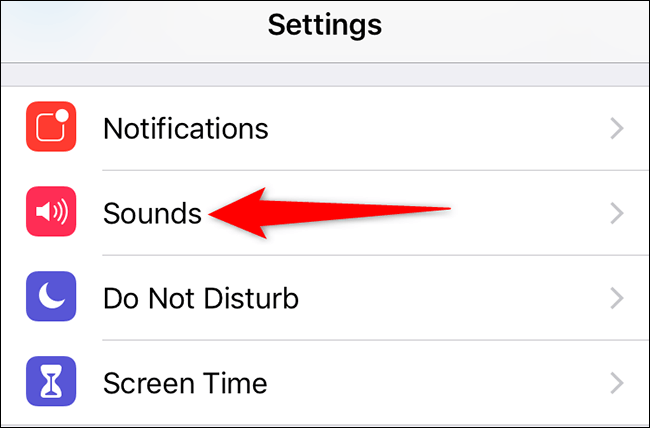
On the “Sounds” (or Sounds & Haptics) settings page that opens, find the slider labeled “Ringer and Alerts”. This is the slider that allows you to adjust the alarm volume on the device.
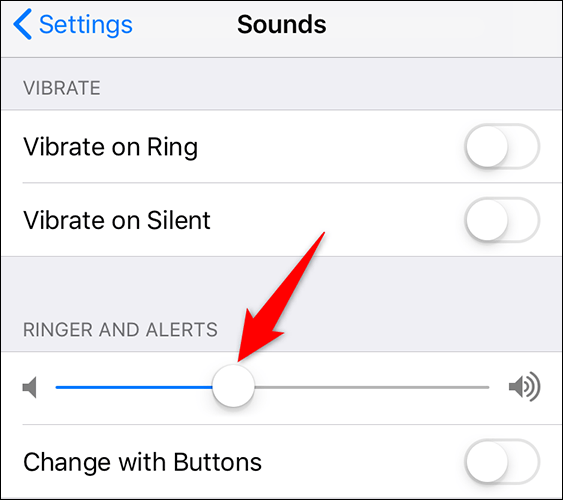
Specifically, to decrease the alarm’s volume, hold down the slider and drag it to the left. Conversely, to increase the volume, drag the slider to the right.
Alternatively, you can also control the volume of the alarm using the physical volume keys on the left side of the device. But first, you need to go to the “Sounds” (or Sounds & Haptics) settings screen and enable the “Change with Buttons” option.
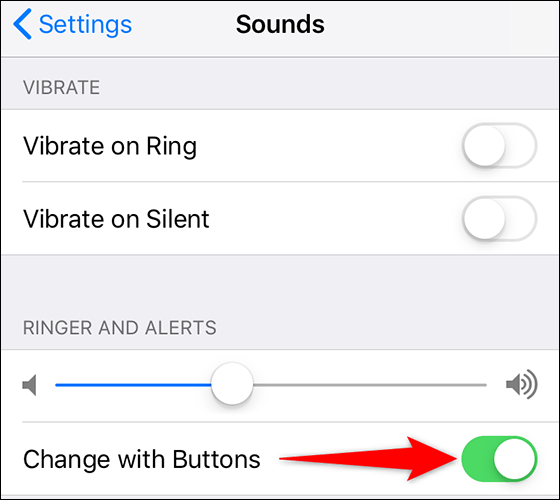
And now, you can press the physical volume keys to quickly adjust the alarm volume on your iPhone.
Wish you always have a good experience with your iPhone!
Source link: How to adjust alarm volume on iPhone
– https://techtipsnreview.com/





