Nowadays, keeping social media accounts secure is extremely important. In particular, it’s important to keep your contact information – such as your email address – secure and up to date.
Whether you’ve lost access to the email address you use on Instagram or simply want to use a different one for your account, Instagram makes the process easy.
Read the following article to learn how to change your email address on Instagram!
Use an updated email address for your Instagram account
Some people sign up for their Instagram accounts with a fake email address to avoid using the primary email address. Others signed up for their Instagram accounts with an email address they no longer use.
Either way, this is not a good idea. What if you got locked out of your Instagram account and need to access your email account to get back into your Instagram profile?
If you need to update your email address, follow the steps below.
How to update Instagram email address on mobile phone
First, make sure you have the latest version of the Instagram app. To update it, open the App Store or Google Play. Find the app in the search tab and click Update.
Below, you’ll learn how to change your email address from both professional and personal accounts.
How to update email address on professional account
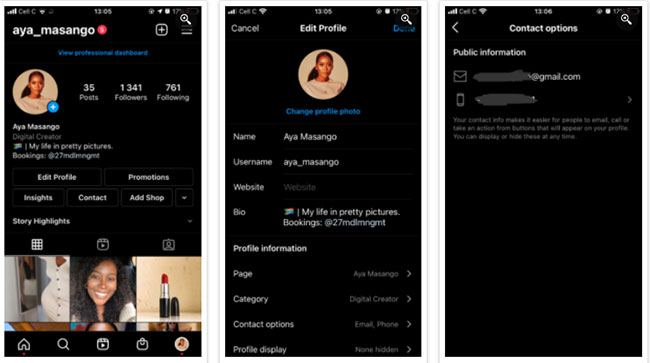
Here are the steps you need to take to change your Instagram email address when using a professional account on your phone.
1. Open the Instagram app on the home screen.
2. Tap the profile icon in the bottom right corner to access your profile page.
3. Click Edit Profile at the top left of the screen, below your personal information.
4. Scroll down and tap Contact options.
5. In school Email there’s an envelope icon, tap the email address listed and click the X small gray on the right side to clear the textbox.
6. Enter your new email address.
7. Finally, tap Save at the top right.
How to update an email address on a regular account
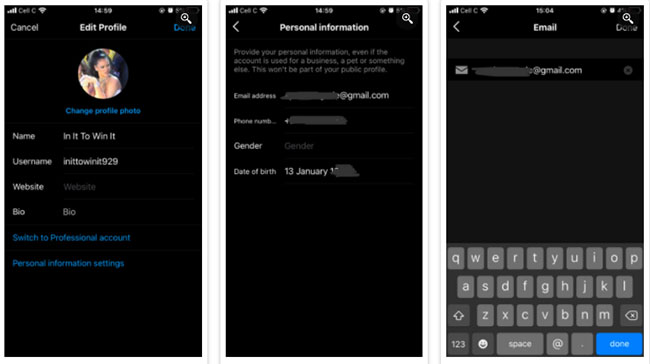
If you want to know how to change your email on Instagram from your personal account, the steps below will help.
1. Open the Instagram app.
2. Tap the profile icon in the bottom right corner.
3. Click Edit Profile.
4. Select Personal information settings at the bottom of the screen.
5. Tap the email address listed in the field Email. This will take you to a separate page with the same on-screen instructions, this time with an envelope icon.
6. Select the email address listed and click the X small gray on the right side to clear the textbox.
7. Enter the email address you want to use for your account.
8. Finally, press Done in the upper right corner to save the changes.
How to update email address on Instagram website
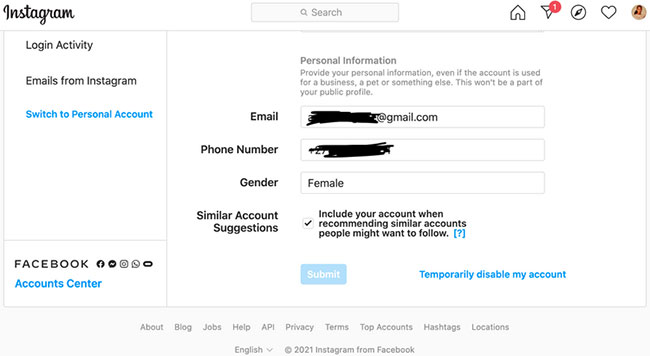
You can also change your email address from your computer. Here’s how to change your details from the Instagram website.
1. On a browser, go to Instagram.com and log in to your account.
2. Click the username on the right hand side of the screen. This will take you to your profile page.
3. Select Edit Profile at the top of the screen, next to your username.
4. In school Email, delete the currently listed address and enter a new email.
5. Click the button Submit at the bottom of the screen to save the changes.
Changing your email address on Instagram is a quick and easy process, no matter which method you use.
Source link: How to change email address on Instagram
– https://techtipsnreview.com/






