Maybe one day, you find out that there are quite a few neighbors nearby are using your home WiFi without the owner’s consent to allow access. And this significantly affects the Internet connection speed, when the number of “WiFi” users increases. The best way to limit this situation is to change the WiFi password. In the article below, we will guide you to read how to change password Viettel modem WiFi.
Depending on the modem you use, how to change wifi password Viettel will be different. Below I will guide you to change the password of Viettel Wifi on the ZTE F670Y modem (the type given by Viettel for free when registering for Viettel Internet) and on the older H640W modem.
Change Wifi password on My Viettel
Step 1:
The user updates to the My Viettel application and then click on Login, select Internet / TV / PSTN. Register My Viettel account, please refer to the article How to use My Viettel to manage telecommunications charges.
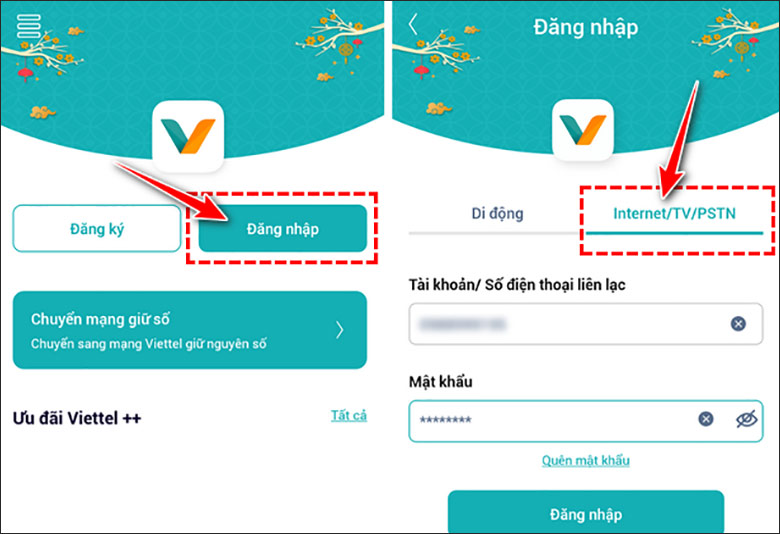
Step 2:
Next to us Internet contract options that you have subscribed to with your carrier, by clicking Down arrow icon right below your account name.
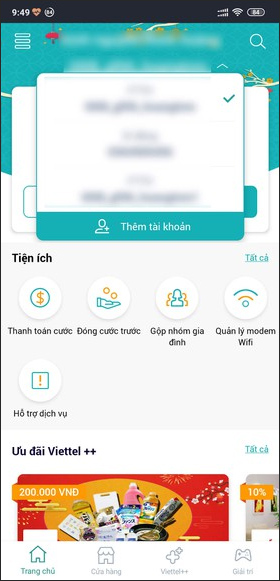
Step 3:
Continue to click Manage Wi-Fi Modem and wait for the app to display the device’s information. We click Change Password Then proceed to change password Viettel WiFi.
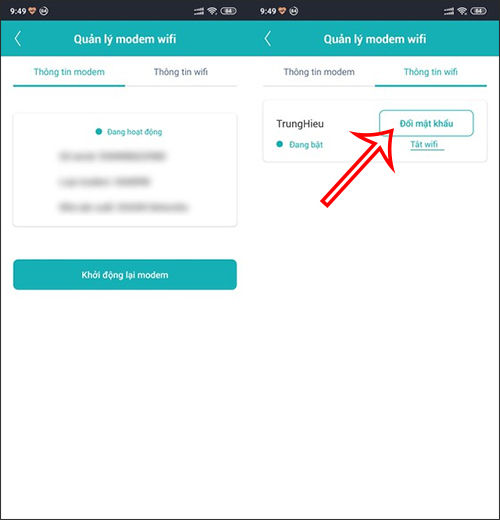
Change password of Viettel Wifi on the modem ZTE F670Y
To change password Viettel Wifi on this modem you follow the steps as follows:
Step 1: Flip the modem over and take a photo of the back of the modem, you will have some important parameters:
- Username: admin
- Password: about 12 characters (not the default wifi password)
- Management IP address: The IP range to manage the modem.

Step 2: Go to the modem management IP address above, which in this example is 192.168.1.1 using a web browser.
Step 3: Enter the username and password you see in step 1. If in this step you get the wrong username and password, because these 2 have been changed, you need to enter the username and password you changed. If you are not the changer, now you need to contact Viettel hotline at 18008119 for support.
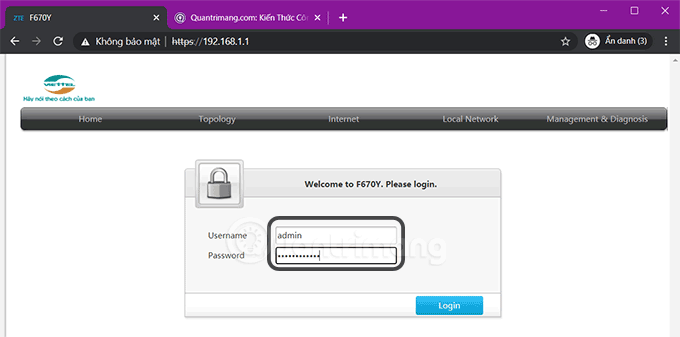
Step 4: Click Advanced setup to enter the main settings interface.
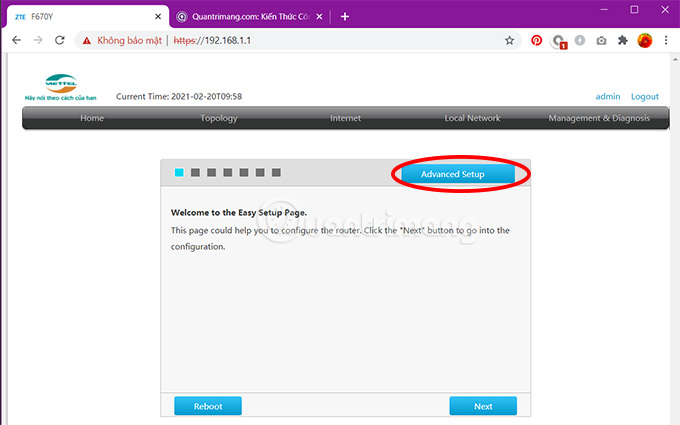
Step 5: In the modem management interface, click the tab Local Network on the right side.
Step 6: Click WLAN In the left column, click the tab WLAN Basic.
Step 7: Scroll down and click WLAN SSID Configuration.
Step 8: Find WPA Passphrase and click the eye to see the current wifi password.
Step 9: Enter the new wifi password you want to change. A password needs to meet the following requirements to be considered a strong password:
- Have at least 8 characters
- Include numbers, letters and special symbols.
- No contact username, such as same or reverse writing.
Step 10: Press Apply to apply the new password and close the modem management window.
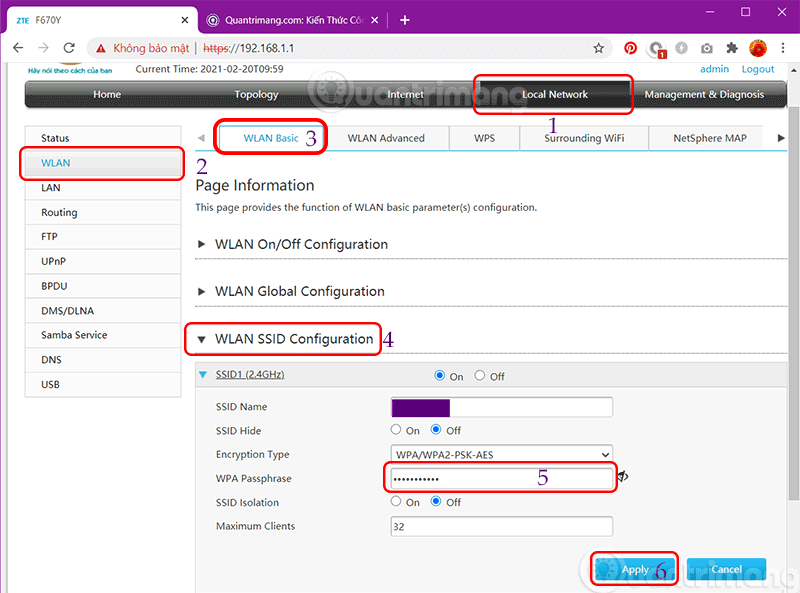
Change the Wifi password on another Viettel modem
Step 1:
First we will access the admin page of Viettel WiFi modem device. At the website interface, we will enter the IP address 192.168.1.100:8080. When the interface as below appears, enter the cell The username is admin and Password is also admin.
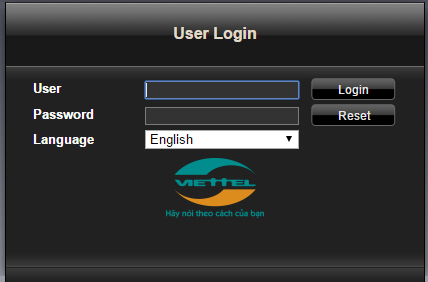
Step 2:
When successfully logging in, the new interface will appear as shown below. Here, the user clicks on Basic Settings> Wireless Lan> SSID Setting, then press Modify.
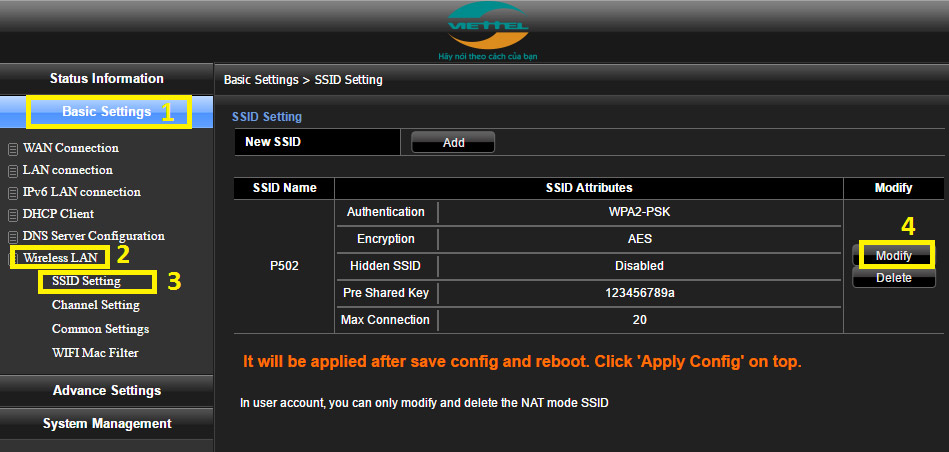
Step 3:
Next, we enter A new password for WiFi in the item Pre Shared Key. Import New name for WiFi section SSID Name. This will save the user from having to delete the WiFi access history on the device.
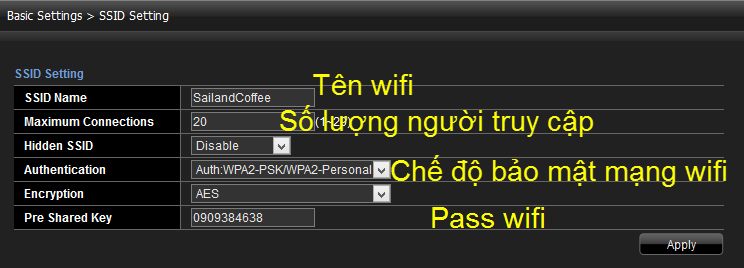
Step 4:
Then the user presses Apply Config then click OK to save your changes is done. Finally, you should reboot to know that the WiFi changes to take effect.
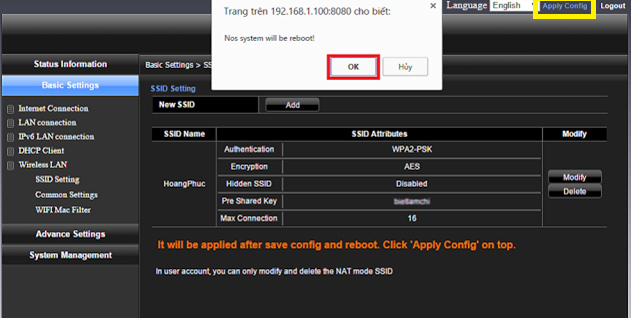
Above is how to change password for WiFi modem Viettel TP Link, Totolink, Alacatel, fiber optic cable. After resetting the new WiFi name and password, your computer will need time to recapture the WiFi, so please wait patiently.
Refer to the following articles:
Wish you all success!
Source link: How to change password Viettel WiFi, change wifi password Viettel at home on phones, computers
– https://techtipsnreview.com/





