Note: Please read the article carefully before proceeding! If you encounter any errors during use, such as error in download link, slow blog loading, or unable to access a certain page on the blog … please notify me. via Contact page. Thanks!
Detailed instructions how to change IP address on WindowsAlthough it is simple, I will guide you newbers who are just starting to use computers. And if you are an office worker, things like this seem to be but really important.
Read more:
How to change the computer’s IP address?
+ Step 1: First, right click on the network icon and select Open Network and Sharing Center.
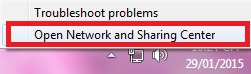
+ Step 2: Then click Change Adapter Settings to access Locar Area Connection.
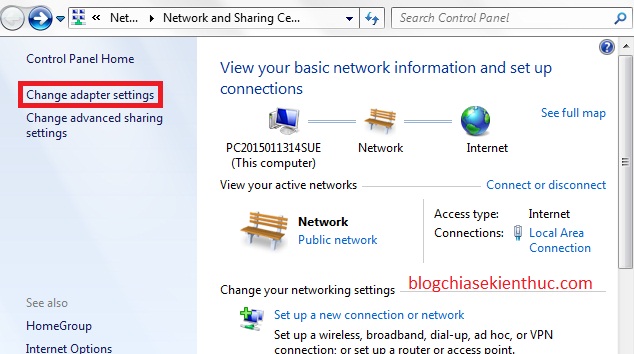
Or Alternatively, you can use the command ncpa.cpl for quick access Locar Area Connection.
You open the dialog box RUN (press Windows + R) => type command ncpa.cpl dialog box => and press Enter to execute the command.
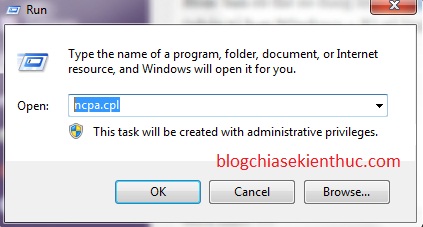
+ Step 3: Dialog box Locar Aprea Connection appear. Here will appear your network connections.
Here I am using a PC (computer for you) so connection will appear like this. If you use a Laptop, use Wifi to connect, there will be a Wifi icon.
Perform: Please right-click Locar Area Connection choose Properties
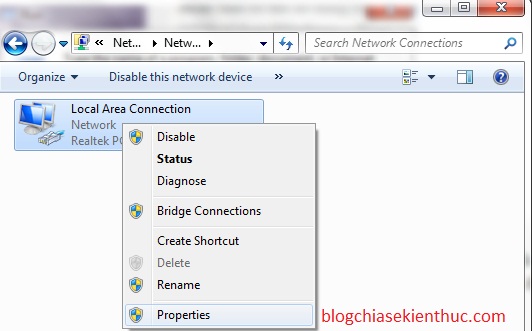
+ Step 4: Next you double click on the line Internet Protocol Version 4 (TCP/IPv4) to edit your IP.
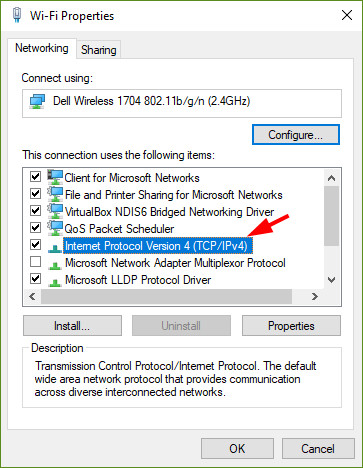
+ Step 5: A new window appears, where you can set a static IP or dynamic IP for your computer easily.

- Obtain an IP address automatically: DHCP (Dynamic IP) mode The computer will automatically generate a range of IPs for you and not be fixed.
- User the following IP address: Set IP manually – static IP mode.
The 3 boxes below let you enter the IP you want.
=> IP address: 192.168.xy,
=> The subnet mark is usually a strip: 255.255.255.0
=> Defaul Gateway will be 192.168.x.1
Depending on your network device, this IP range will be different, not sure all are as below. My example is:
IP: 192.168.1.150
Subnet mark: 255.255.255.0
Defaul gateway: 192.168.1.1

Some cases where passive IP is used “yellow exclamation error“Then you can use static IP to fix it. I have tried it and the success rate is very high.
Tips: In case you want to know exactly what the Defaul Gateway range is to set up a static IP address or you want to know the IP address of the computer connecting computers over LAN, do the following.
Perform: Open the RUN dialog box ( Windows + R ) then type the command cmd => press Enter.
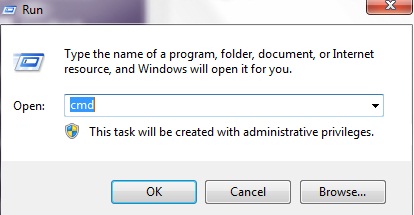
Continue at the cmd window you enter the command ipconfig /all then press Enter. Here, all information will be displayed in detail.
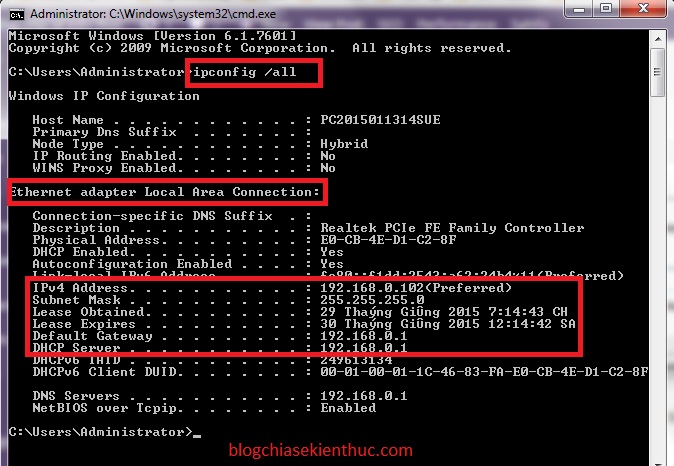
Here you can find out:
- At the IPv4 Address line: The IP address of the computer is 192.168.0.102
- Default Gateway is: 192.168.0.1
- … ..And lots of other information.
_______________________________
Finished setting the IP address, now you want to change DNS then tick the box ” Use the following DNS server address“To fix it. You can place with 2 numbers:
> Upper range: 8 – 8 – 8 – 8
> Lower range: 8 – 8 – 4 – 4
With this DNS range you can access Facebook when blocked. Above is the guide to change dynamic IP to static IP.
Epilogue
Okey, so I have shared a lot of details for you about how to change the IP address for the computer. Dynamic IP and Static IP are the concepts and knowledge that are very basic when you use a computer, but it is extremely necessary that I think you need to know to use your computer and network more effectively.
Hope this article will be useful to you, wish you success!
Kien Nguyen – techtipsnreview
Note: Was this article helpful to you? Don’t forget to rate, like and share with your friends and relatives!
Source: How to change the IP address of the computer (how to use static and dynamic IP) is the easiest way
– TechtipsnReview





