Setting a password on your computer is the simplest way to secure your computer from unauthorized access and intrusion to access your documents or personal data, especially in the office. , schools. After a period of use, users should change the old password before with more secure password types such as combining letters and numbers. Changing passwords on computers is very simple, but there are differences between computer operating systems. The following article will guide you how to change a password on Windows, Mac and Linux computers.
1. Guide to change password on Windows
1.1. Change password on Windows 10
At the user interface on the Windows 10 computer click Windows + I key combination to access Settings, then click Accounts section.
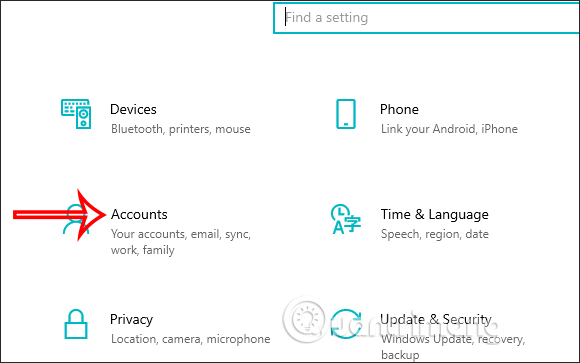
Switch to the new interface you click Sign-in options then click on Password beside. Then you click Change button to change the password to the computer that was previously set.
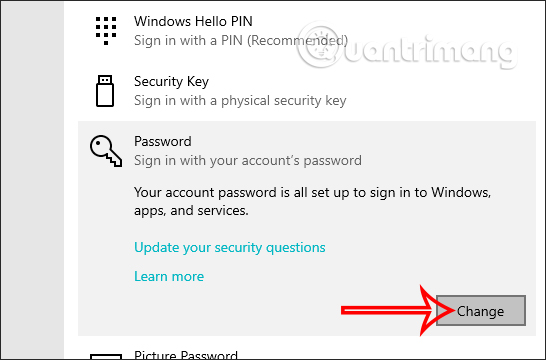
Friend enter the current computer password Go to the interface as shown below.
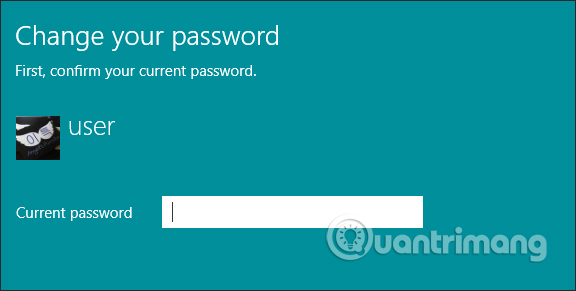
Next to us enter a new computer password want to set and then click the Next button to complete the steps to change a new password for the computer. In the process of entering a new password for the computer, you should click the eye icon to display the password character. Under the Password hint section, enter a hint to be able to guess what the computer password is if you accidentally forget the password of the computer.
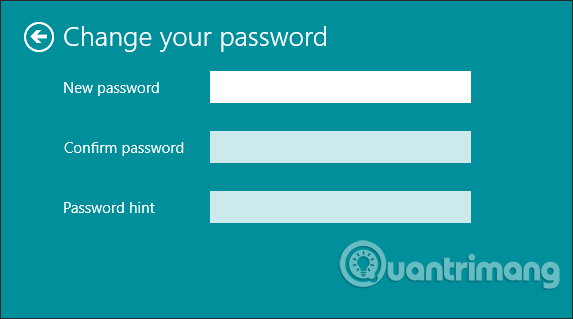
1.2. Change Windows 8 password
At the screen interface on Windows 8 we click Settings icon then choose Chang PC settings.
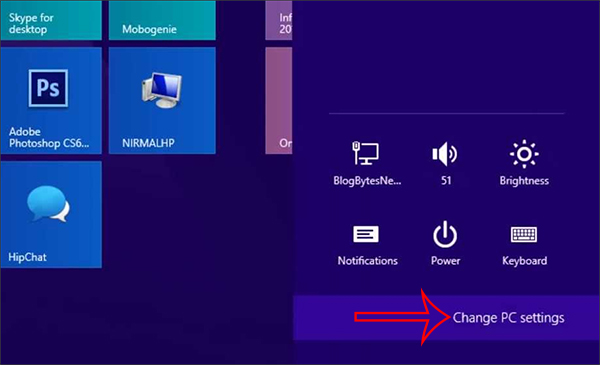
Next to the user Click on Users. In section Sign-in options click on Change your password to change the password.

You will need to enter the password on the computer you used earlier, and then enter a new password for Windows 8.
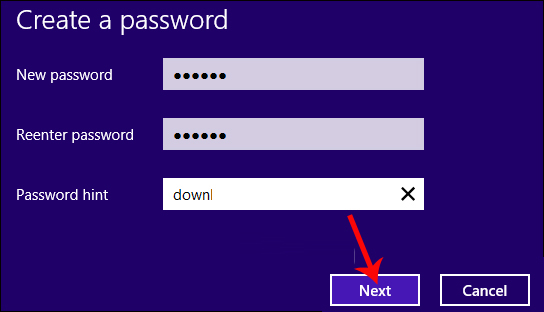
1.3. How to change Windows 7 password
At the Windows 7 computer interface you access Control Panel, then click on the item User Account and Family Safety.
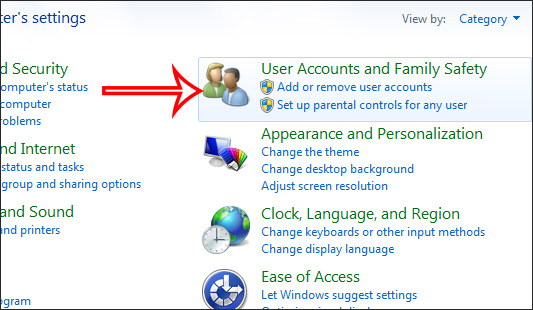
In the next interface you choose to enter User Account> Change your password to change the computer password. Finally, we also enter the new password for Windows 7 and click Create password to save the changes.
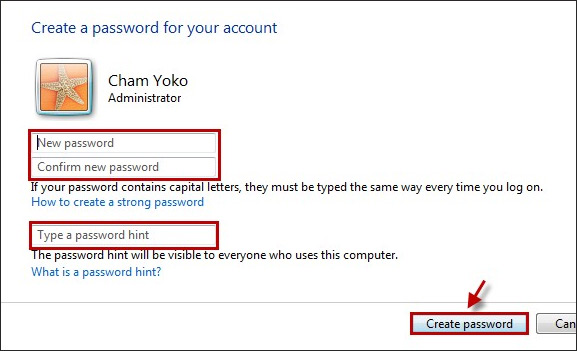
2. How to change a Mac password
To know the steps to change a password for a Mac, please visit the link below.
3. How to change password Lunix
You can change the Lunix password according to the article How to set and change a user password in Linux.
Source link: How to change the password on the computer
– https://techtipsnreview.com/





