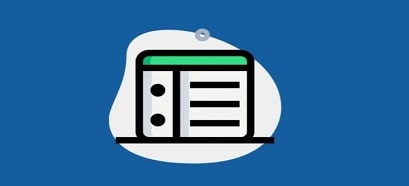As you all know, the Windows 11 operating system has changed a lot in terms of interface, including the right-click menu.
It can be said that this time Microsoft has completely renewed the right-click menu on Windows 11 and this is also the biggest change in Windows versions.
More specifically, you can compare the right-click menu of Windows 10 (left) and the right-click menu of Windows 11 (right) to see the difference.
Basically, I find the right-click menu on Windows 11 quite beautiful and more features, moreover, you just need to click Show more options (SHIFT + F10) to display all the features like the right-click menu on Windows. 10 ago.
However, due to the long-standing usage habits of many of you, the fact that Windows 11 changes the right-click menu annoys them. So how to bring the right-click menu on Windows 11 to look like Windows 10?
Okay, in this article I will show you the simplest way. I see that there are many articles shared online, but the way to do it is quite lengthy and complicated, so I will share with you an easier way, just one click and you’re done 😀
How to change the right-click menu on Windows 11 to look like Windows 10?
+ Step 1: First, download a tool called Windows 11 Classic Context Menu ago:
NOTE: This is a portable software, very light and does not need to be installed on the computer. Download, play, and use it, so don’t be afraid of garbage 🙂
This is the right-click menu when I haven’t changed it:
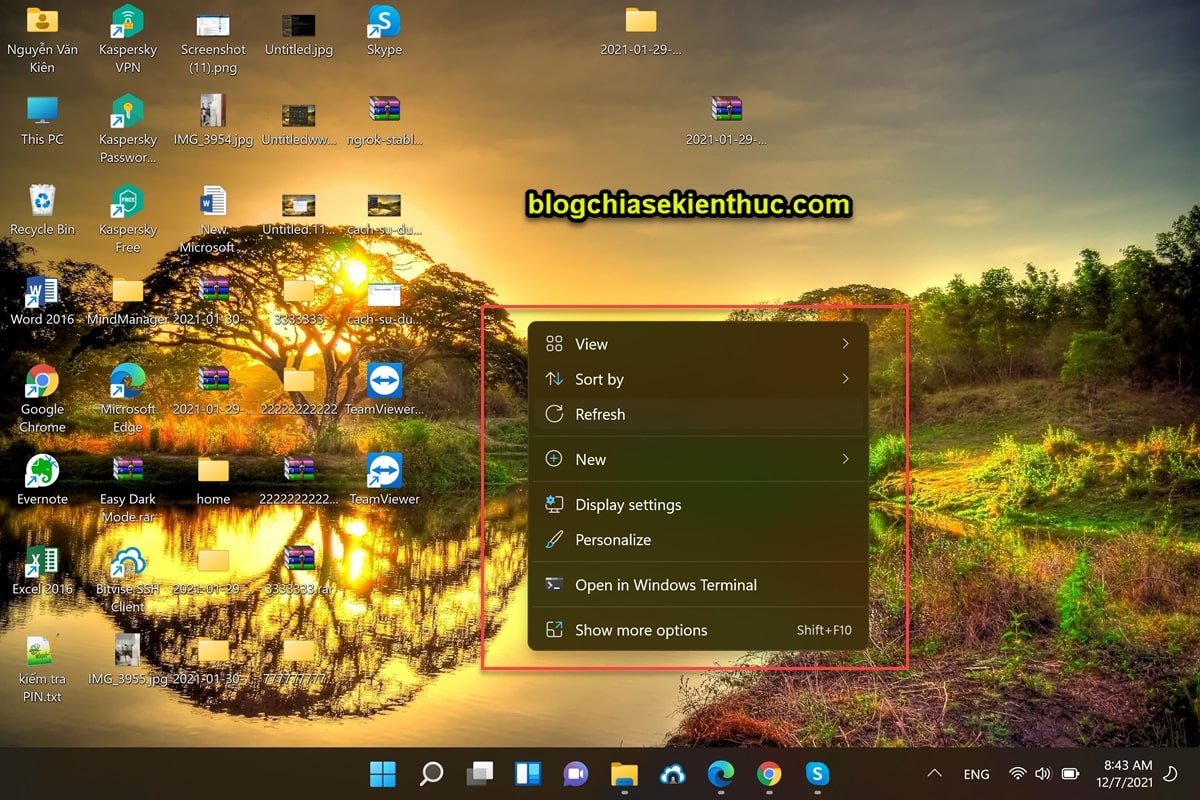
+ Step 2: Okay, after downloading the tool above, you can extract the file (or don’t need to decompress) => then double click on the file named W11ClassiccMenu.exe to run the tool.
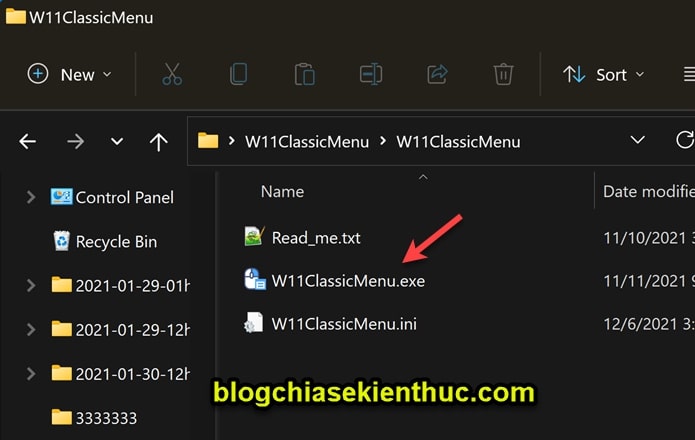
+ Step 3: The interface of the tool is very simple, there are 2 main functions that are:
- Enable Win11 Classic Context Menu Style: This feature will bring the right-click menu on Windows 11 to look like Windows 10.
- Enable Win11 Default Context Menu Style: This feature will not restore the default right-click menu on Windows 11
=> You know which one to choose, right
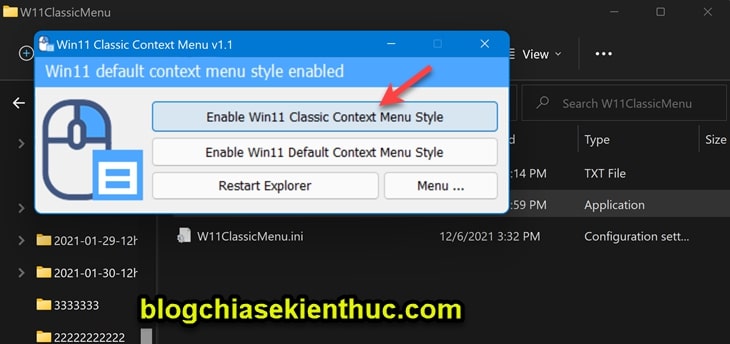
Okay, after selecting the first feature, the tool will ask to restart Windows Explorer to apply the change. You press select Yes to agree!
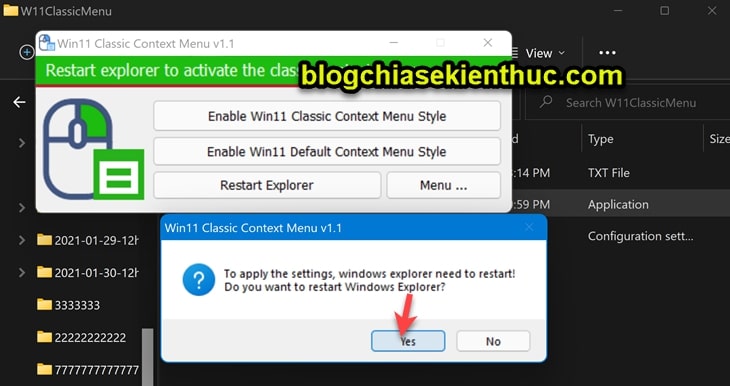
As a result, the right-click menu on Windows 11 is already the same as on Windows 10, guys. Very quick and easy, isn’t it?
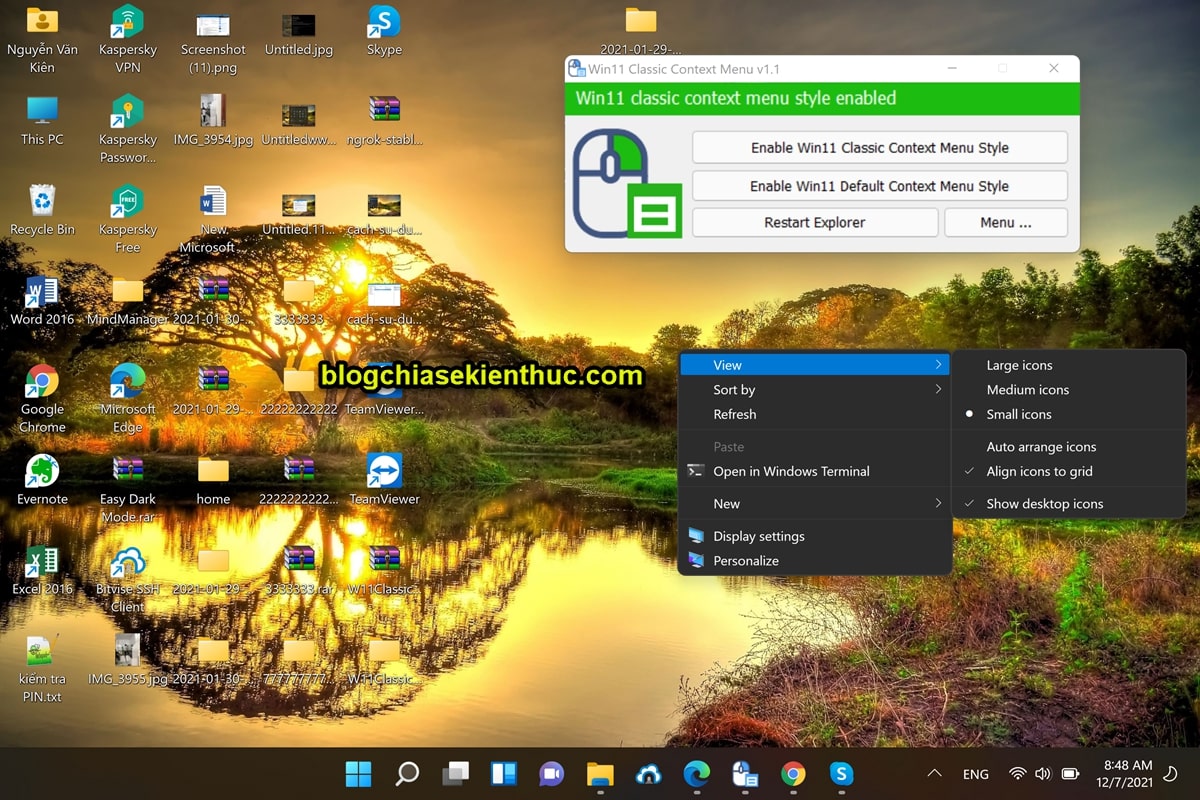
Epilogue
Okay, so I’ve finished showing you how change the right-click menu on Windows 11 to resemble Windows 10 okay then. Compared to the ways I see shared a lot online, this way is faster and safer for you.
Hope this article will be useful to you, good luck!
Read more:
Kien Nguyen – techtipsnreview
Note: Was this article helpful to you? Don’t forget to rate the article, like and share it with your friends and family!
Source: How to change the right-click menu on Windows 11 like Windows 10
– TechtipsnReview