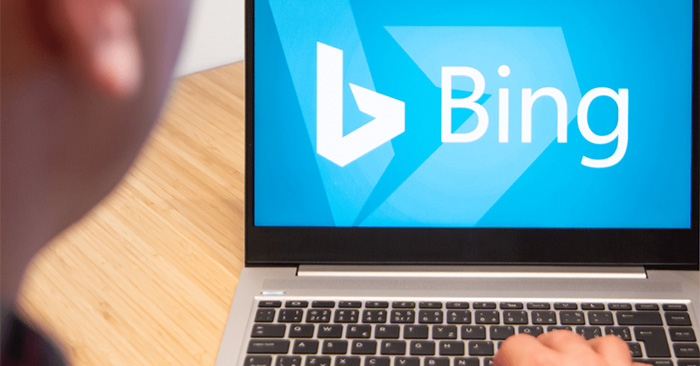Smart Wallpaper application supports automatic wallpaper changer for computers, accompanied by many different useful features such as automatic wallpaper change for multiple computer screens, support for many wallpaper download sources such as wallpapers. Bing, the desktop folder wallpaper, set the image transfer time for each screen. The following article will guide you how to use Smart Wallpaper to change your desktop wallpaper.
Instructions for using Smart Wallpaper to change the desktop wallpaper
Step 1:
You download the Smart Wallpaper application for your computer according to the link below and then install it as usual.
Step 2:
After installing the application you will see app icon displayed at the bottom of the Taskbar. Click on the Smart Wallpaper icon to open the automatic wallpaper change setting interface.
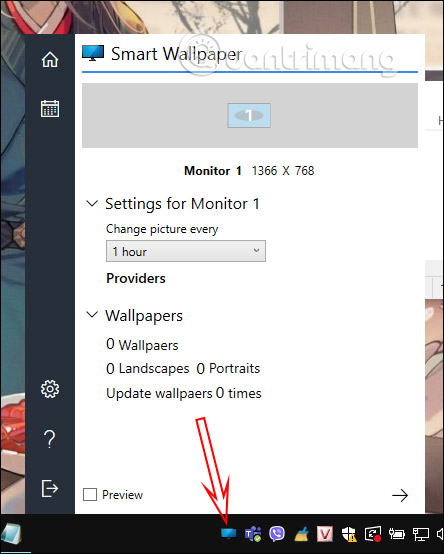
Step 3:
First you choose the background image source by clicking cog gear icon then choose next Wallpaper Sources in the new interface displayed.
Here you press B to select Bing’s image, the app will load new images every day on this search service’s website.
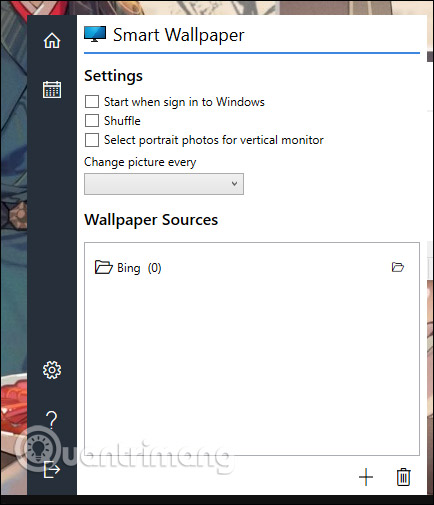
Or you press the plus sign to choose photo folder in computer to set as desktop wallpaper. If you want to remove any image source, click on that image source and then click on the trash can icon below to delete.
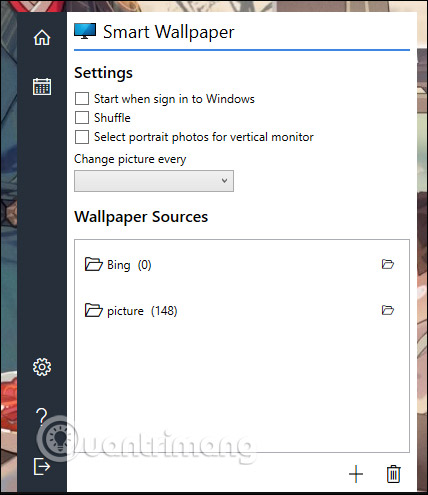
Step 4:
Next at section Change picture every you choose the automatic wallpaper change time.
We click Select portrait photos for vertical monitor if we use the vertical screen to let Smart Wallpaper choose portrait-style images. Press Home icon to return to the interface and then select the computer screen, if using multiple monitors, then press the image source to select. Finally choose arrow icon to set wallpaper.
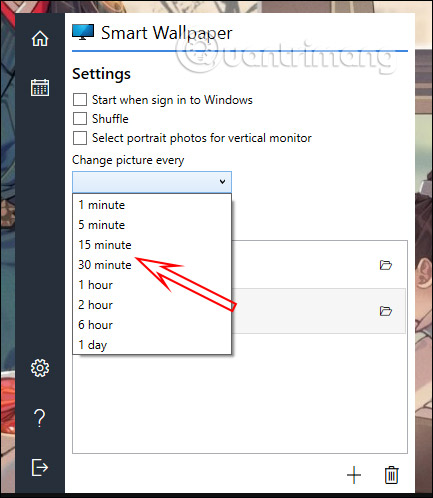
Source link: How to change the wallpaper automatically for multiple screens with Smart Wallpaper
– https://techtipsnreview.com/