As you all know, if your Windows operating system has not been licensed, the computer will be limited to some features in the settings.
One of them is changing the desktop wallpaper, you will not be able to change the Desktop wallpaper until you activate the computer license, and you cannot set some functions such as color correction. interface, sound, Taskbar settings…
Of course, everything has a solution, guys And in this article, I will guide you. how to set wallpaper without activating Windows Please !
I. Install Desktop wallpaper without activating the license
In fact, using Windows without activation will be very annoying, so somehow you should find a way to activate the license to use the full features.
Ok, back to the main content of the article, here are the ways that I know. However, it must be said in advance that you will not be able to choose the display mode of the wallpaper such as: Fit, Center, Stretch, Fill … okay, but the default will be Full screen.
This way, I think almost everyone already knows ^^
First, you need to prepare the photo that you want to set as your desktop wallpaper and save it where you want.
Then, you access the folder containing the background image => and right-click on any image image => and then click Set as desktop background to set static wallpaper. Or you can also select multiple photos at once => then press Set as desktop background to select Slideshow mode.
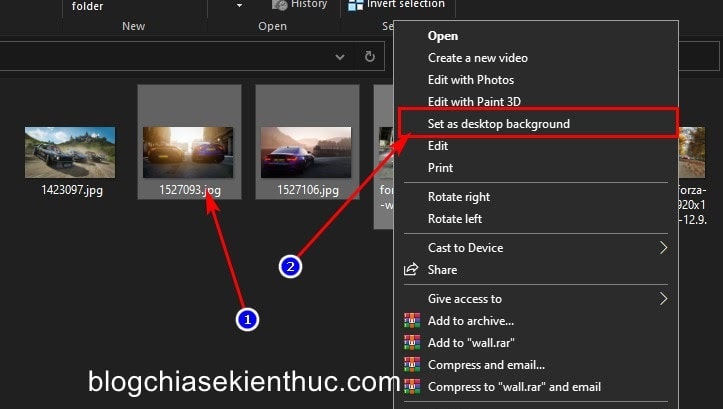
#2. Using MS Paint, Photos application of Windows
In addition to the above, you can also use Windows applications to do this, and one of them is the application. Photos of Windows and applications Paints.
You go to the folder containing the pictures you want to set as wallpaper => then right-click on the image you want to use => select Open with … => then select the application Photos or MS Paint let’s see.
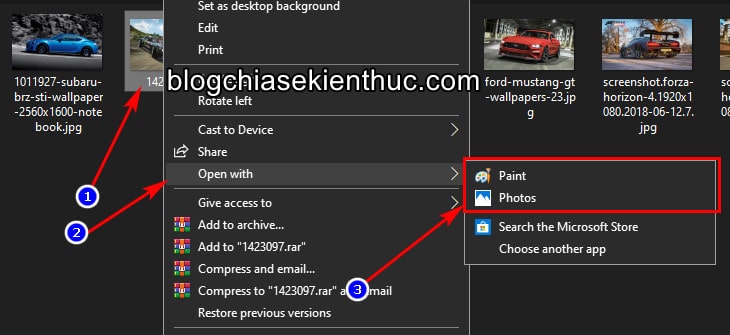
If you use the new Photos application of Windows 10 operating system or higher, in this image viewing interface => click dấu 3 chấm to open options => Set as
=> Then choose Set as Desktop Background to set as wallpaper, and select Set as lockscreen to set as lock screen if you like.
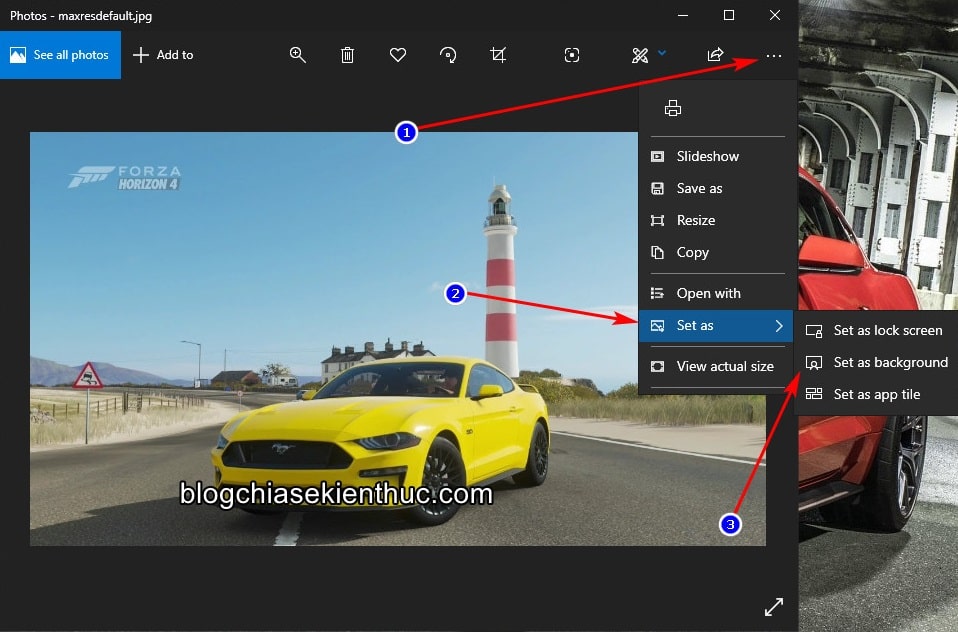
And if you use the Microsoft Paint application, in the image viewing window, click File => choose Set as desktop background => then select the wallpaper mode including: Fill or Tile or Center to your liking.
But if you use these 2 tools, you will only be able to set the normal wallpaper, not multiple wallpapers at the same time. Slideshow okay ha.
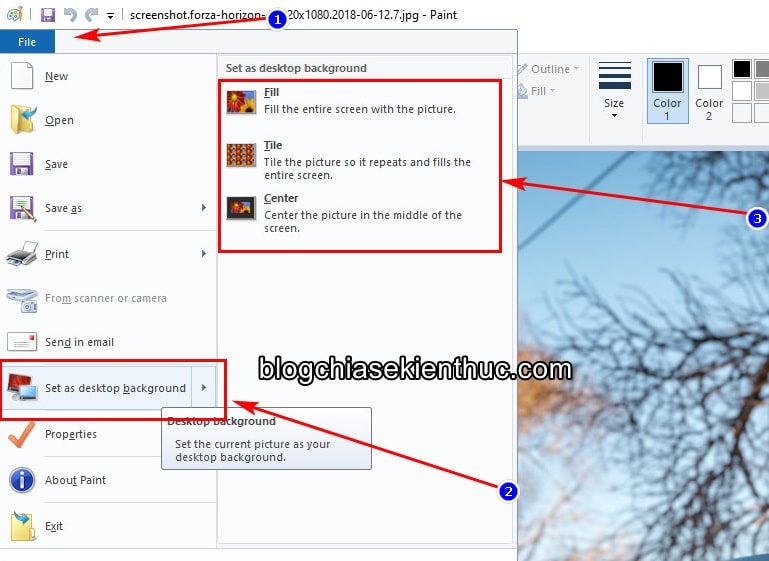
II. Epilogue
Here’s a trick to help you change Desktop wallpaper without activating Windows. But those are only 2 ways I know, so if you know any other ways, don’t forget to share by commenting below this article.
Hope this article will be useful to you. Good luck !
Read more:
CTV: Nguyen Thanh Tung – techtipsnreview
Note: Was this article helpful to you? Don’t forget to rate the article, like and share it with your friends and family!
Source: How to change the Windows desktop wallpaper without activating the license
– TechtipsnReview





