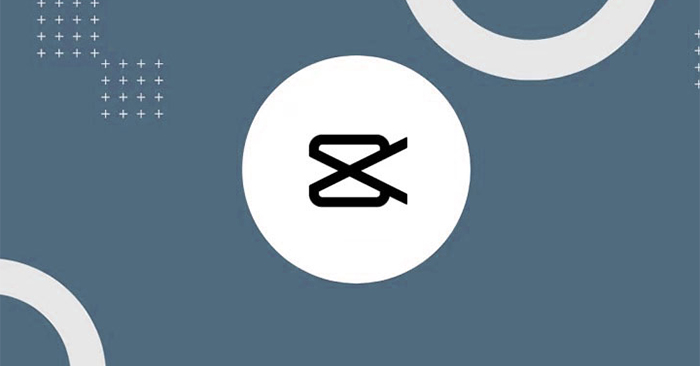Changing the voice in the video is one of the commonly used ways to create special effects for the video, or want to hide your original voice. In addition to using some voice conversion applications, you can immediately use the CapCut application to transform the voice in the video. CapCut has many features and options to change the video, including voice change. The following article will guide you to change the voice in the video.
Instructions to change the voice in the video
Step 1:
You open the CapCut application and then click New project to create a new video. Then we click on the video we want to change the voice, then click Add button under.
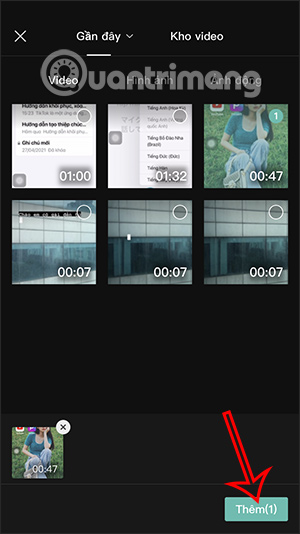
Step 2:
Switch to the new interface, click Edit option to re-edit the video. You drag to the right and then click on the option Voice Changer.
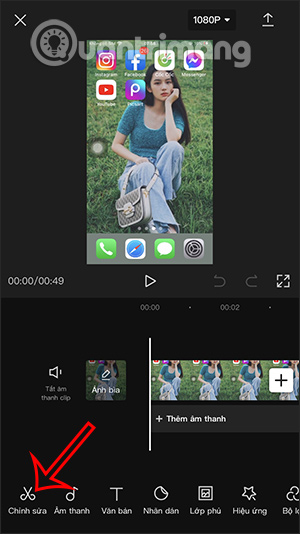
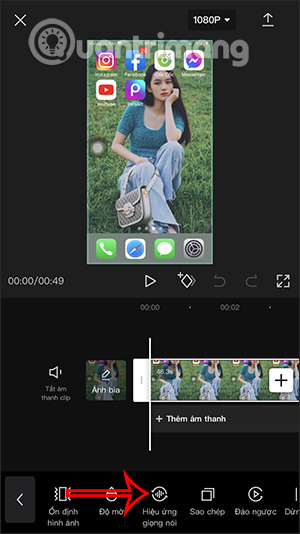
Step 3:
Now we will see that there are many types of voice changes in the video, changing the existing voice in the video. You can try each voice type to see how the original voice is changed.
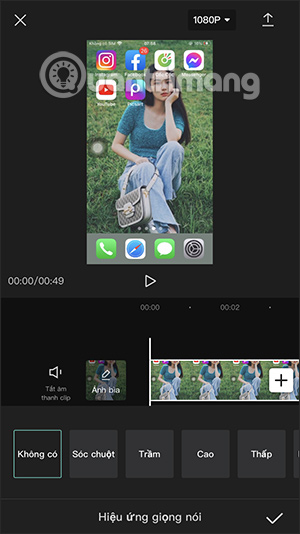
With the Android CapCut version, we have more voice options for us to choose to use for our videos.
You click on the voice style you want to change, then click the checkmark to save the new change. Next click on other options to change the video again.
Finally, we export the video on CapCut and change the voice by clicking on the video export icon and it’s done.
Source link: How to change voice in video
– https://techtipsnreview.com/