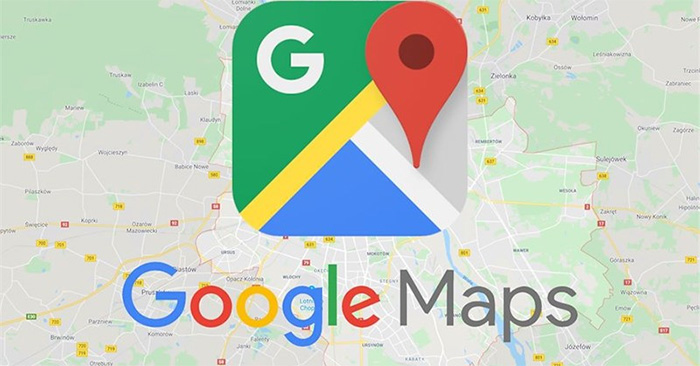Google Maps supports you to save fixed addresses such as home addresses, work addresses for convenience in entering locations. And if desired, users can completely change those addresses, such as changing the location of their own home. You can change your home address back in Google Maps on your computer or phone, and then the change will be synced across all devices. The following article will guide you to change your home address on Google Maps.
Instructions to change your home address Google Maps
Step 1:
At the interface on the Google Maps application, click Item Saved to see all the addresses that have been saved on the map.
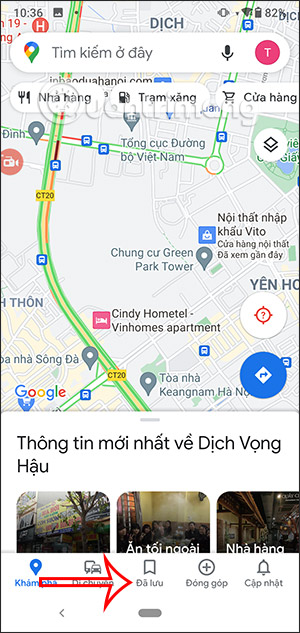
Step 2:
Switch to the new interface, users click next Item Tagged to view the labeled locations on the map. In home address we click 3 vertical dots icon as shown below.
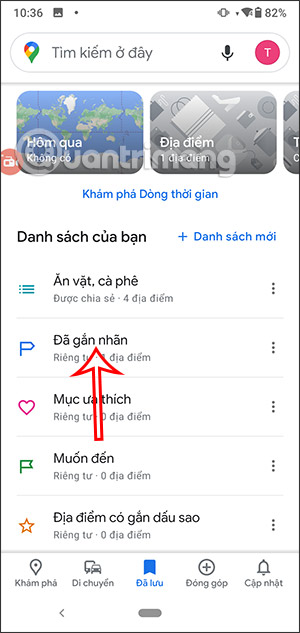
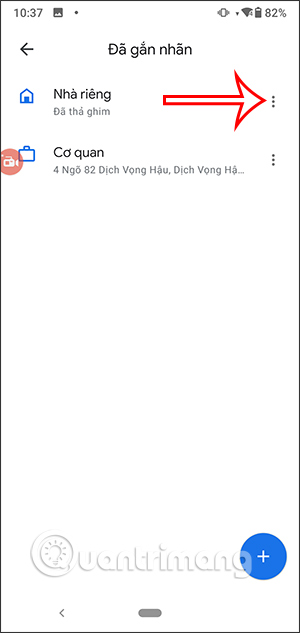
We’re going to click Home Editing option to change back the previously saved address.
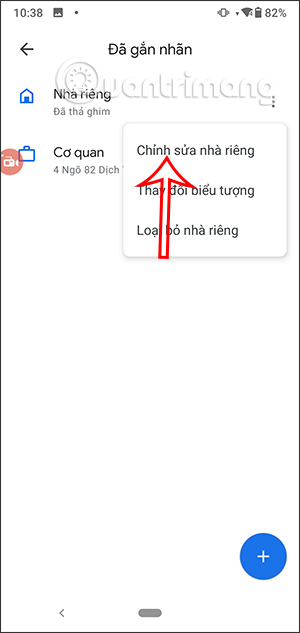
Step 3:
Now display the current home location. We can change the address by dragging the blue icon to change the location, or you directly click on the address bar above then enter the new home address.
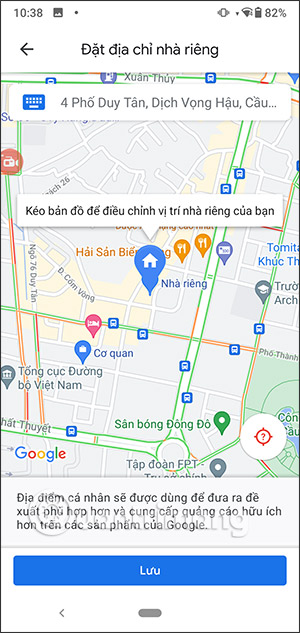
Step 4:
After entering the new home address on the Google Maps map, we will press Done to save this new address.
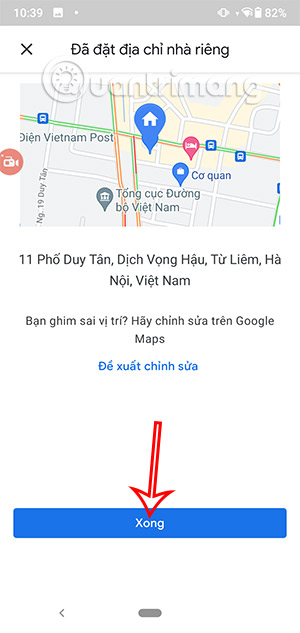
Thus, the new address for Home on Google Maps has been changed and will sync for all versions of Google Maps on different platforms.
Source link: How to change your home address on Google Maps
– https://techtipsnreview.com/