This article shows you how to use 3 easy-to-use, free online file converters to convert MP4 to MP3 files in just a few minutes.
How to use Zamzar to convert MP4 files to MP3
Zamzar is a website that converts all kinds of files. Convert MP4 files to MP3 files on Zamzar as follows:
1. After accessing the MP4 to MP3 converter on Zamzar, you can drag your file onto the screen or click Add Files to browse for that file on your computer. Note the maximum file size is 50MB.
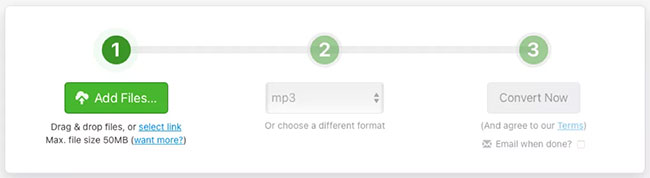
2. Step 2 on the converter will appear MP3 in the drop-down box. If not, click and select this file type.
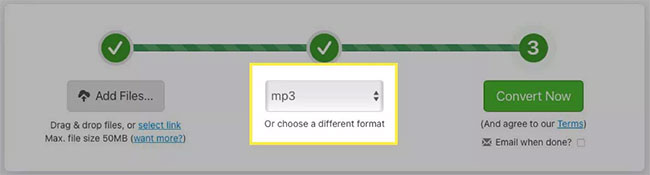
3. Click Convert Now.
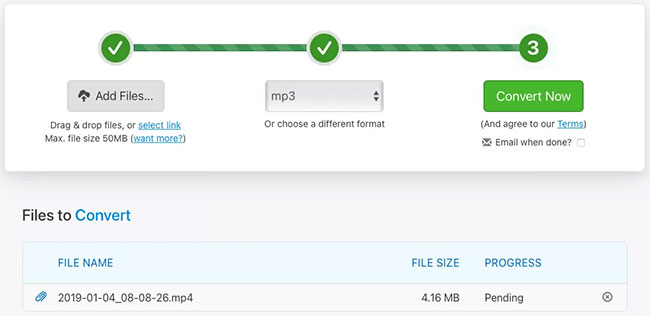
4. After the file is converted, click Download and go to your default download location to get the file.
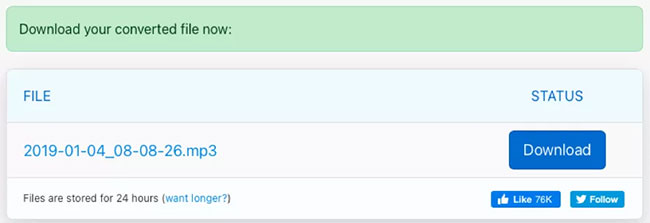
How to use Convertio to convert MP4 files to MP3
Convertio is another good file conversion website. Like Zamzar, you can convert several other files like documents, pictures and e-books.
1. Access the MP4 to MP3 converter in Convertio and drag your file onto the screen or click Choose Files to browse files on your computer. Note the maximum file size is 100MB.
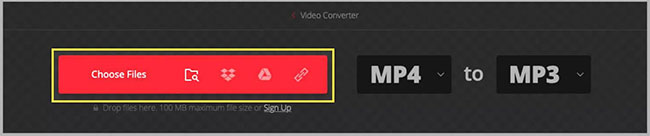
2. Confirm that the file type you are converting to is MP3 at top. If necessary, click the drop-down box to select it.

3. Click Convert.

4. When the process is completed, you will see a message Conversion Completed. Click Download and you should see the file in your default downloads folder.
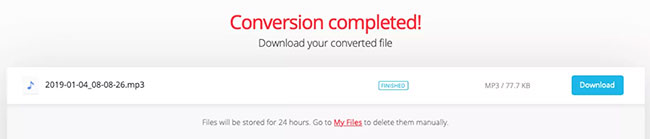
How to use CloudConvert to convert MP4 files to MP3
If you want to make some adjustments to your files before converting, visit CloudConvert. And remember that this site also offers other file conversions like the previous two on this list. You can convert fonts, spreadsheets, presentations, etc.
1. You can go directly to the MP4 to MP3 converter on CloudConvert and click Select File to start or drag the file onto the screen. Before uploading files, you can choose Options at the bottom to adjust the sound and cut. You can also do this after uploading your file (I’ll show you how to do it in step 4 below).
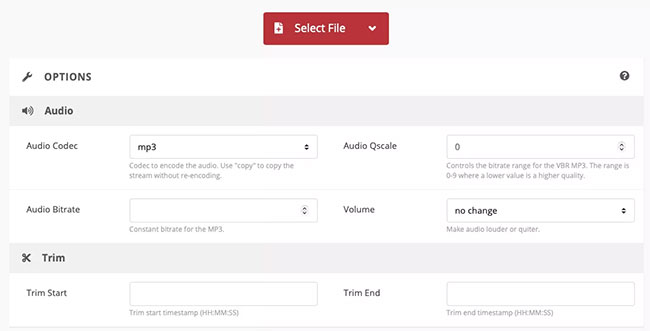
2. Select the file location from the drop-down box and follow the next prompts to browse and select the file, depending on the location you choose.
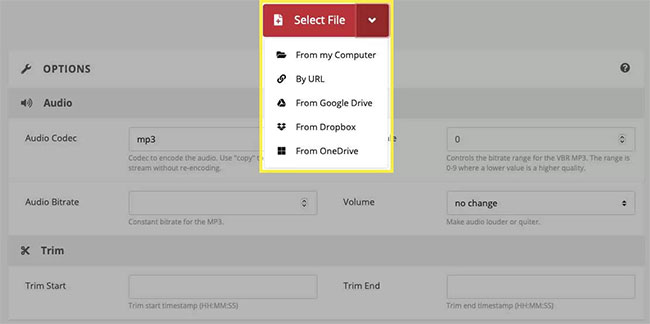
3. Confirm that MP3 is displayed in the drop-down menu Convert To Or choose it if needed.

4. If you didn’t make any adjustments before uploading the file, you can do so in the next step. Click on the wrench icon. You can do things like choose the audio bit rate, adjust the volume, and trim the file if you want. If you make changes here, click Okay when you’re done.
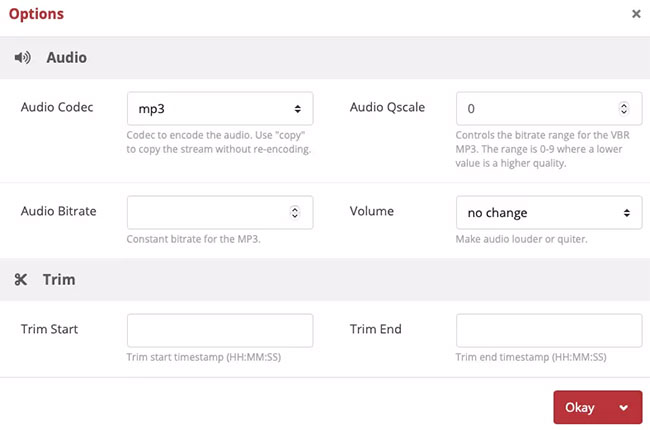
5. When you are ready, click Convert.

6. After the website converts the file, you will see a window appear where you can click Play or Download.
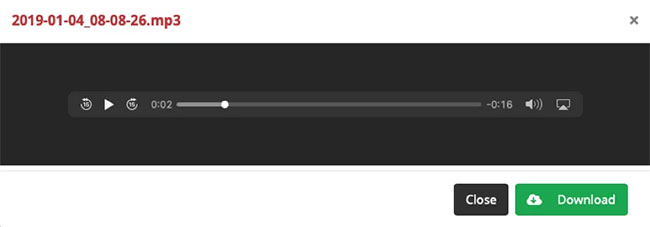
Hope you are succesful.
Source link: How to convert MP4 files to MP3
– https://techtipsnreview.com/





