Note: Please read the article carefully before proceeding! If you encounter any errors during use, such as error in download link, slow blog loading, or unable to access a certain page on the blog … please notify me. via Contact page. Thanks!
For a KTV, USB is the most wonderful and versatile tool, both compact and very convenient in use. You can do a lot of things with just one USB such as storing data, creating usb to install win, creating rescue usb …
Yes ! If you had to bring dozens of CDs to install the computer before, now a USB is more than enough to replace them all. USB BOOT, maybe you are too familiar with its name, right, computer rescue tools such as install win, ghost, fix win errors through Windows Mini.
And in this article I will show you how create a USB install win fast with just a few basic steps. In this article, I will use the Rufus software to create a USB to install UEFI standard win.
Recommended article:
Tools need to prepare?
1 / First you need to download Rufus software first, very light, less than 1MB.
2 / A USB 4GB or larger. (You should copy all the data on the USB, we will have to Format later)
3 / File * .ISO Windows 7/8/10 installer or ubuntu … Any set can be customized according to your needs. You can go here to download the original windows installer.
Instructions for creating USB to install Windows standard LEGACY (BIOS)
In this tutorial I will guide you in 2 cases to create Windows USB with Refus software, corresponding to 2 versions that are Refus version 3.xx and lower version Refus 2.xx or less. .
The reason I still keep the instructions of the old Refus version because in new versions Refus 3.0 and above do not support Windows XP anymore.
____ *** _______ *** _______ *** ____
+ Step 1 (General step): After downloading Rufus, you should run without installation (some computers will ask you to run as administrator, right-click on the Refus software and select Run as admin…).
Then the program will display a small Popup prompting you to update, click OK to continue.
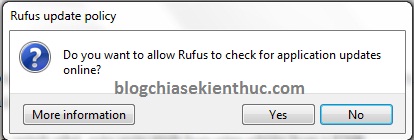
#first. Create Windows installation USB with Refus 3.xx
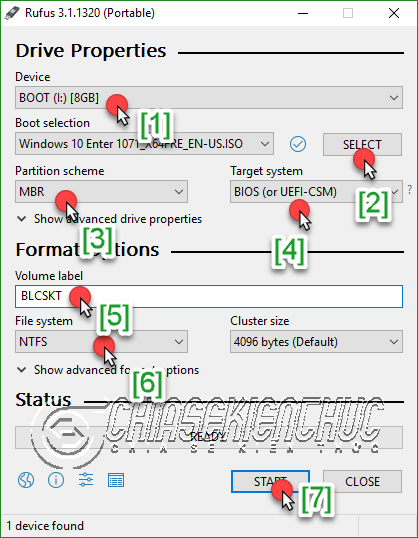
+ Step 2: Looking at the picture above, perhaps you can understand right away, the details you need to set up are as follows:
- (first) Select the correct USB device you want to use.
- (2) Click
SELECTto select the ISO file (the Windows installer you want to create). - (3) Partition scheme: You choose to be
MBR - (4) Target system: You choose is
BIOS (or UEFI-CSM) - (5) You name your USB.
- (6) File system: You choose is
NTFS
=> That’s it, now you just need to click the START button to start creating a USB Windows installation LEGACY (BIOS).
#2. Create a Windows installation USB with Refus 2.xx or lower
+ Step 2: At section Device You choose your correct USB, if your computer plugs more than 1 USB.
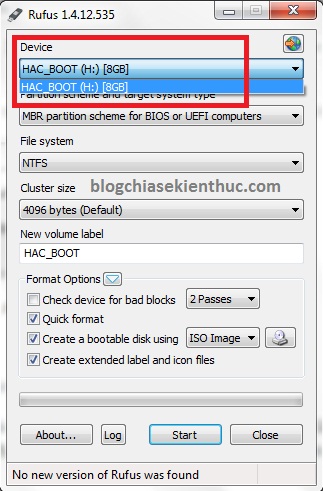
+ Step 3: Next you click disk icon, then navigate to the file .ISO your.
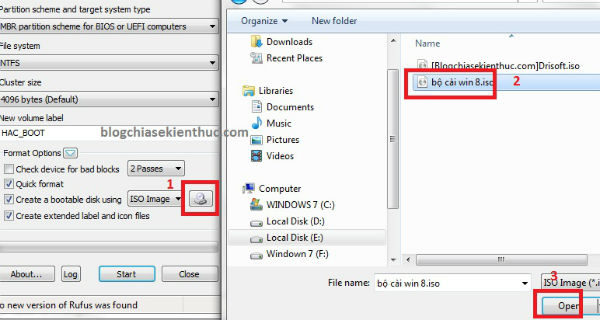
Other parts you do not need any further customization because the program will automatically detect it for you. Suppose you use the Windows installer, the program will format NTFS, and you use the UBUNTU installer, the default format will be FAT32.
+ Step 4: Finally you press Start let the program begin to do the burning from ISO file to USB. A window appears asking you to Format USB before proceeding to write data. You press OK to continue.
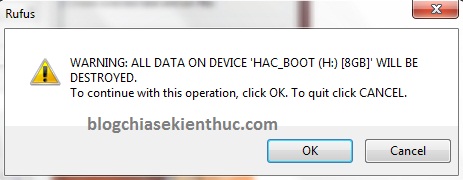
OK, I’m done with the coffee again. Now, you can use this USB to install Win on your computer. If you do not know how to install win, you can refer to here, there are full instructions to install Windows from Windows 7 to Windows 10 ?
If you do not know how to access the BIOS then refer to the very detailed tutorial: What is BIOS? How to access BIOS of HP, Sony machine.
Epilogue
So I gave you very detailed instructions How to create a win standard USB LEGACY (BIOS) with Refus software then okay. This is the easiest way I think anyone can do.
Hope this article will be useful to you, wish you success!
Kien Nguyen – techtipsnreview
Note: Was this article helpful to you? Don’t forget to rate, like and share with your friends and relatives!
Source: How to create a USB install Win 10/8/7 quickly and professionally!
– TechtipsnReview





