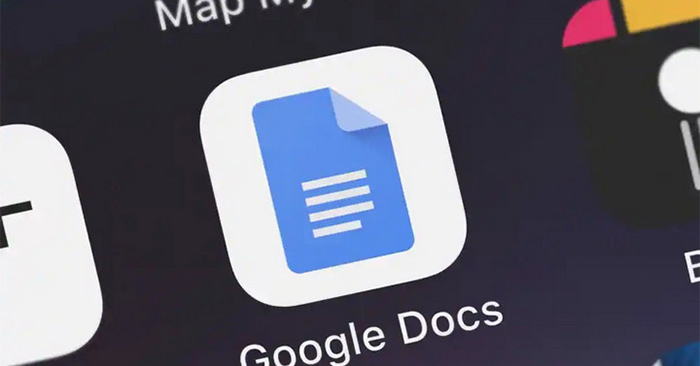Creating large bulleted letters in Google Docs is just as artistic in a document as you would when creating large bulleted letters in Word. Designing large, bulleted letters is a typeface that is familiar to most people, when you can see it in magazines, newspapers, reference books, … When creating large, bulleted letters the text will impress readers, helping them to immediately pay attention to the document. The following article will guide you how to create large letters at the beginning of text in Docs.
How to create large letters at the beginning of a Docs document
Step 1:
You open the document, then click at the first position of the text you want to create a large one. Then press the button Insert> Drawing> New.
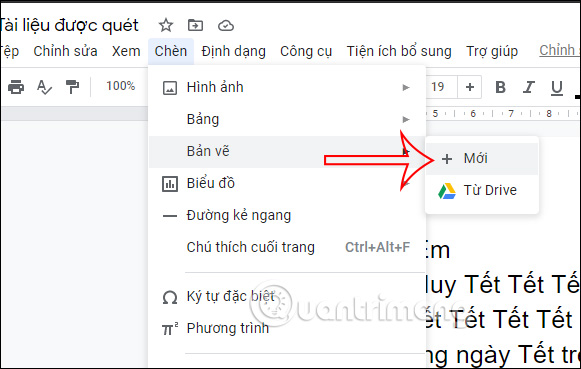
Step 2:
Display the new interface, now Tasks section we click on Item Art.
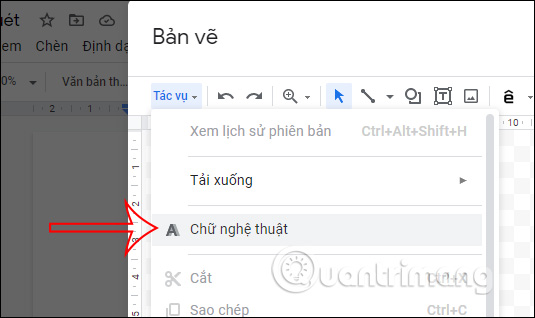
Here you will Enter the characters you want to create bullet points for already Press the Enter key. As a result you will see artistic text displayed in the interface. Continue choose the font size, the font you want to use or even the color of the text.
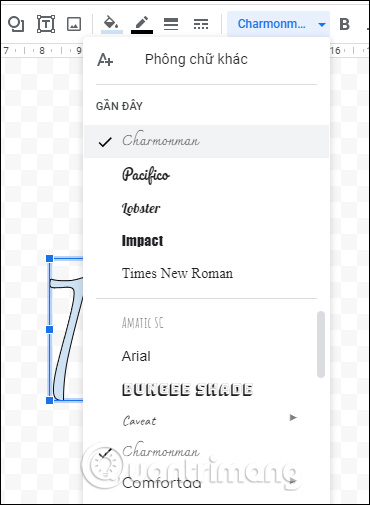
We can enlarge or shrink the size of text by stretching or shrinking. Click the Save and close button in the top right corner to save it.
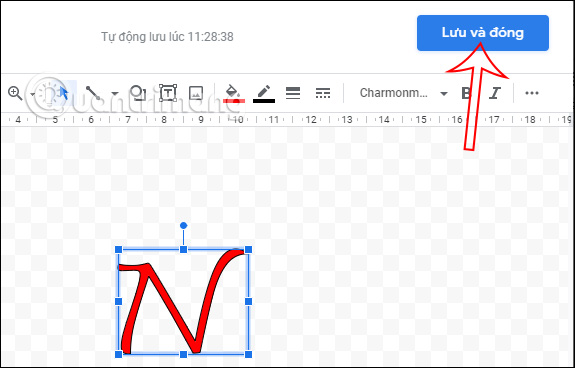
Step 3:
As a result, you’ll see that large letter shows up at the beginning of a line of text in Google Docs.
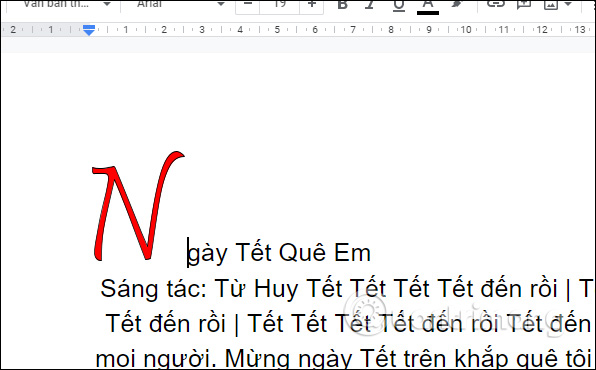
Step 4:
You click on the big letter and then click on Automatic line break icon as shown below.
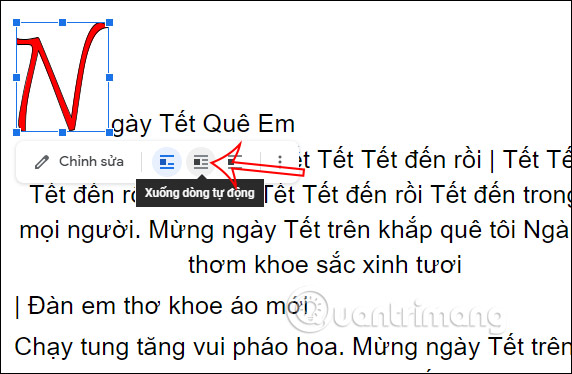
As a result, you will see the remaining lines of text moved upwards. We click on the big letter and then resize it so that the line of text is aligned as below to ensure the layout of the paragraph.
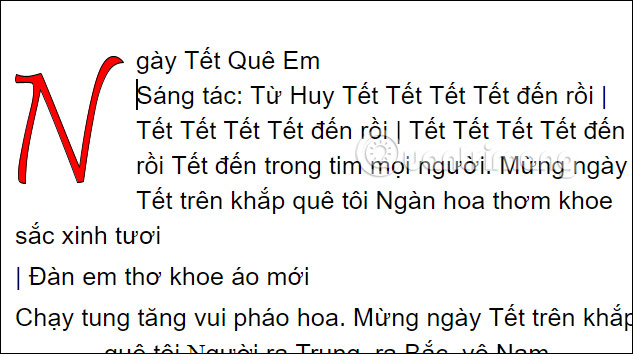
Step 5:
Click on the big letter already select Edit. Then display the interface of the Drawing section to change the font style if desired. After selecting a new style, click Save and close.
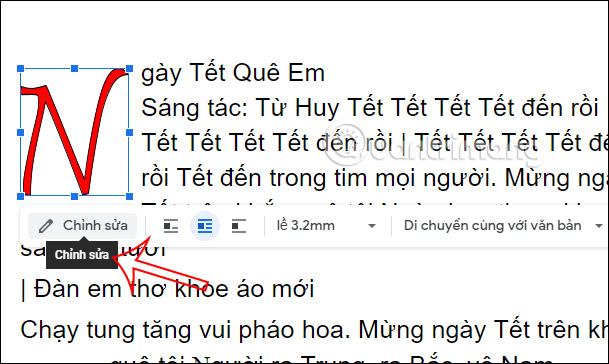
Then the big letter will be changed according to what you just applied.
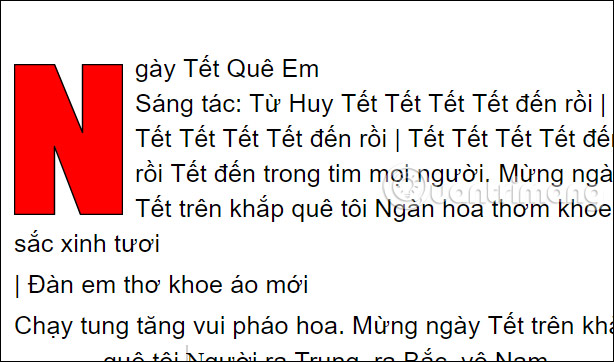
Video tutorial how to create big, bulleted letters in Docs
Source link: How to create big bulleted letters in Google Docs
– https://techtipsnreview.com/