Work requirements make you have to create multiple folders at the same time on your Windows 10 PC. At that time, creating folders manually such as right-clicking and selecting New Folder or using Ctrl + Shift + N is very time consuming. Instead, you can create multiple folders at once using Command Prompt, PowerShell, or a batch file.
Create multiple Windows 10 folders at once using Command Prompt
First, open the Start menu and enter the keyword “cmd” into the search bar of Windows Search. Then, click “Command Prompt” from the corresponding search results.
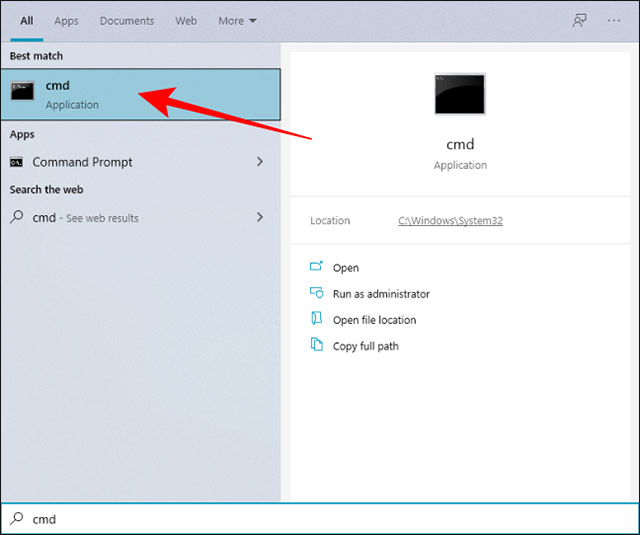
You can change the directory in the Command Prompt with the cd command, and switch to another location on Windows where you want to create multiple folders at the same time.
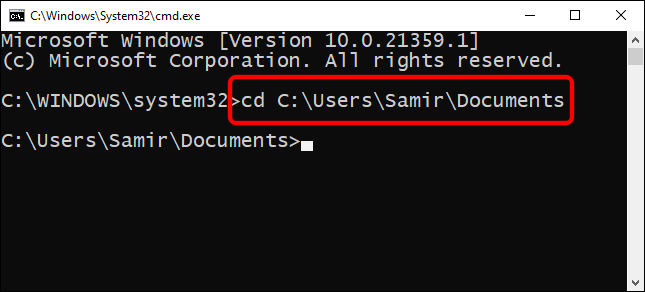
Now, let’s assume that we want to create 7 folders at once, corresponding to each day of the week. In this case, you can use the following command:
md sunday monday tuesday wednesday thursday friday saturday
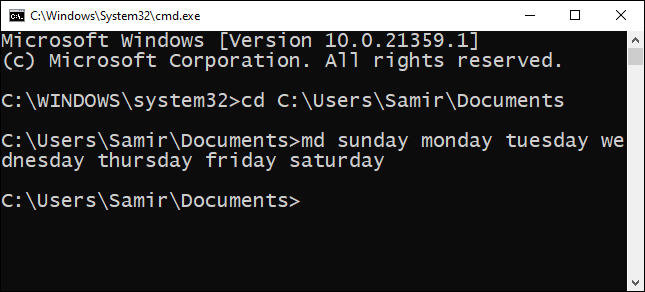
Of course, you can completely replace the folder names written after the md command with the actual names you want to set.
After that, you can close the Command Prompt and navigate to the destination location you selected with the cd command above, you will see a series of new folders with the corresponding names have been created.
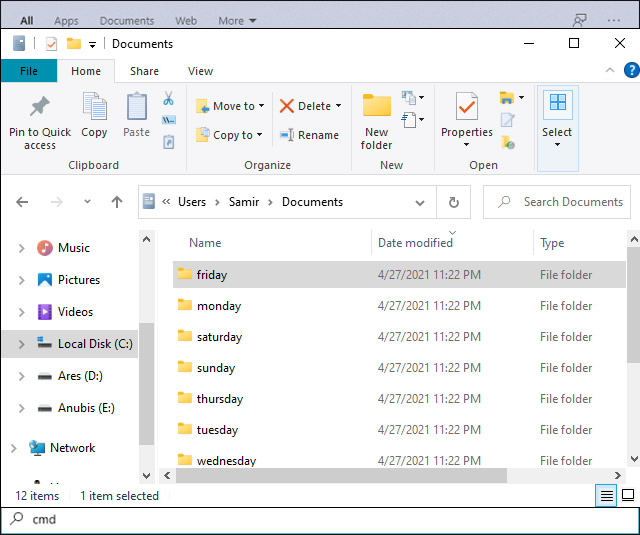
Create multiple Windows 10 folders at once using PowerShell
Another method that allows you to create multiple folders at once is to use Windows PowerShell. We will continue to use the same folder names as listed above as an example.
To get started, open the Start menu and enter the keyword “PowerShell” into the search bar of Windows Search. Then, right-click “PowerShell” from the corresponding search results and select the “Run as administrator” option.
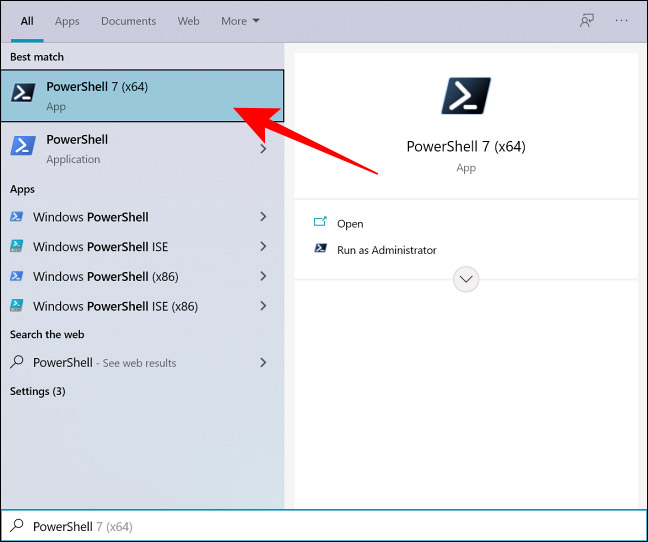
The PowerShell window will immediately open to the same user folder by default. Assuming you want to create new folders in the “Documents” target directory, it can be done with the cd command. For example the following:
cd Documents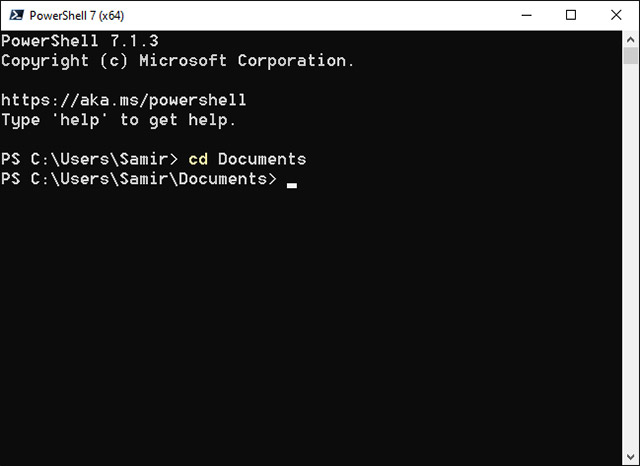
Batch folder creation will require you to gather filenames first and then run a specific command in a PowerShell window. Again assuming you want to create directories corresponding to each day of the week, we have the following command:
"sunday", "monday", "tuesday", "wednesday", "thursday", "friday", "saturday" | %{New-Item -Name "$_" -ItemType "Directory"}
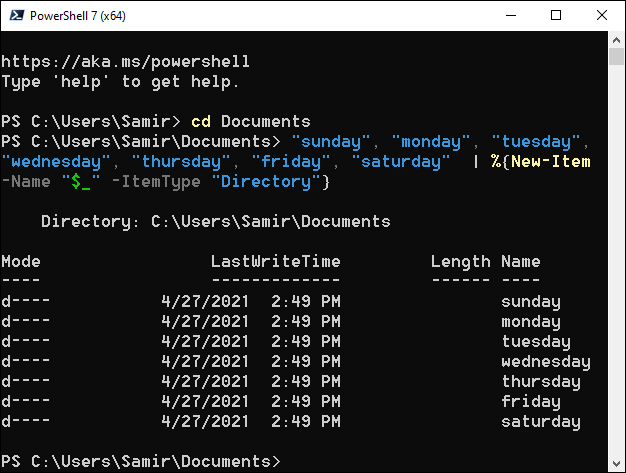
Of course, you can still replace the folder name inside the quotes with something else you want.
After running the command, close PowerShell and open Windows Explorer to find the “Documents” folder or the selected destination location. You will see the corresponding new folders have been created.
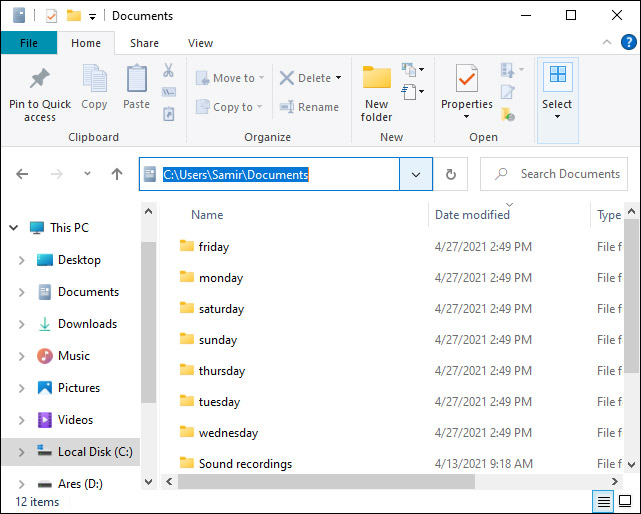
Source link: How to create multiple folders at the same time on Windows 10
– https://techtipsnreview.com/





