With messaging and chat applications, stickers have many different topics that are very familiar and important when it comes to making the conversation more interesting and new. If you use the Viber application, you can create your own sticker pack, using available images and icons. The feature of creating Viber sticker packs yourself is now available on both the computer version of Viber and the Viber application version, without us needing to install any other support tools. So users can create more sticker styles with different content, then upload to Viber to use. These self-made Viber sticker packs can be shared with other users if you want. Each Viber sticker pack has a maximum of 24 stickers to upload use. The following article will guide you how to create sticker packs on Viber.
1. Instructions for creating Viber PC sticker packs
Video tutorial to create Viber PC sticker pack
Step 1:
At the Viber interface on the computer we click sticker icon to display the sticker packs you are using. Then click on create icon as shown below.

Step 2:
Display interface for you to create sticker packs. First of all we enter a name for the sticker pack hey, add a description if you want, select Avatar for sticker pack. Then download sitcker PNG image with square size 490×490.
Firstly icon represents sticker pack There will be a part to resize it to your liking, by adjusting the square frame and then pressing Done when you are satisfied.
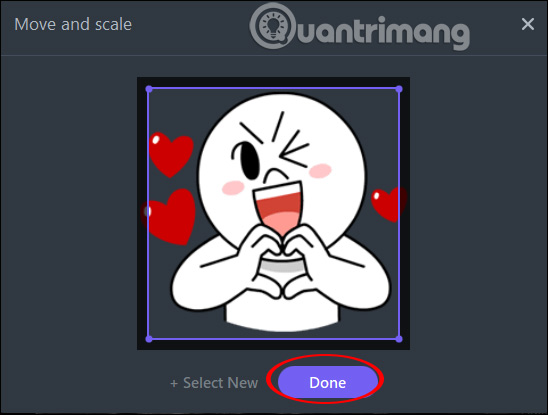
With every sticker uploaded there is an extra number editing options. If you want to cut the sticker again, click the crop icon, if you want to remove the sticker from the package you are creating, press the x sign, and if you want to see how the sticker appears, press the 2-way arrow. If you want this sticker pack to be public for others to download, activate Pack is public. Final Click Create Pack.
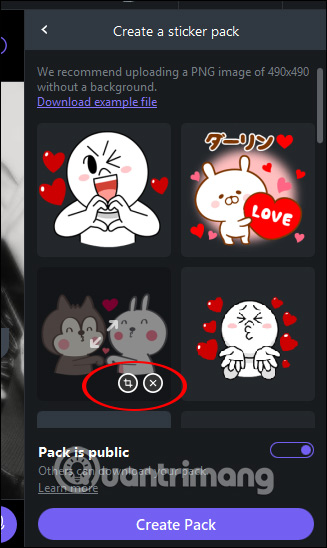
Step 3:
The sticker pack results have been displayed in Viber for you to use. These sticker packs are all synced across your Viber accounts.
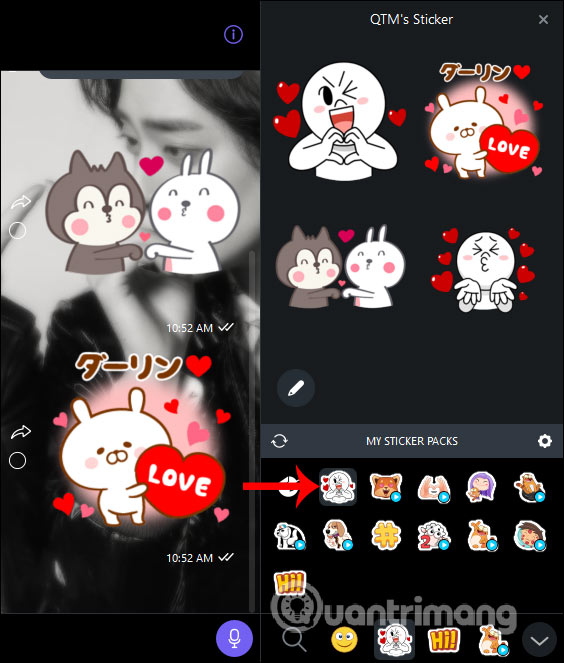
If you want delete the created Viber sticker pack then press cog gear icon in the sticker interface. Then the sticker pack you created is displayed at the top and press trash can icon to delete is done.
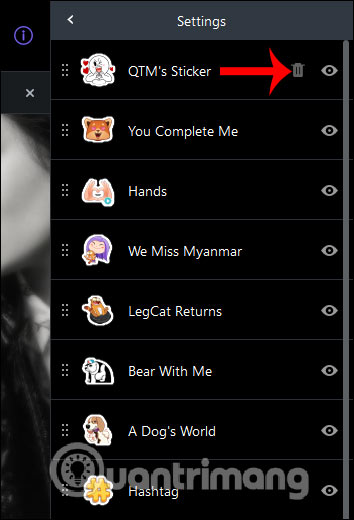
2. Instructions for creating Viber Android and iOS sticker packs
Step 1:
In the messaging interface on Viber, users click More item in the bottom right corner. Then click on Sticker Market. Switch to the new interface we click pen icon above as shown.
Step 2:
Display the interface to create sticker packs on Viber. We enter required sticker pack name and a description for the sticker pack if applicable. Then tap plus symbol to add images. Display where you want to take picturesavailable in gallery or take a live photo to create a stiker from your own face.
Step 3:
Display the interface sticker editing tool. With Magic Wand icon will remove all surrounding background of the image. Note that when using this tool, the background image may not be completely erased or deleted in the details of the image. To cancel editing previously clicked back arrow icon in the right corner.
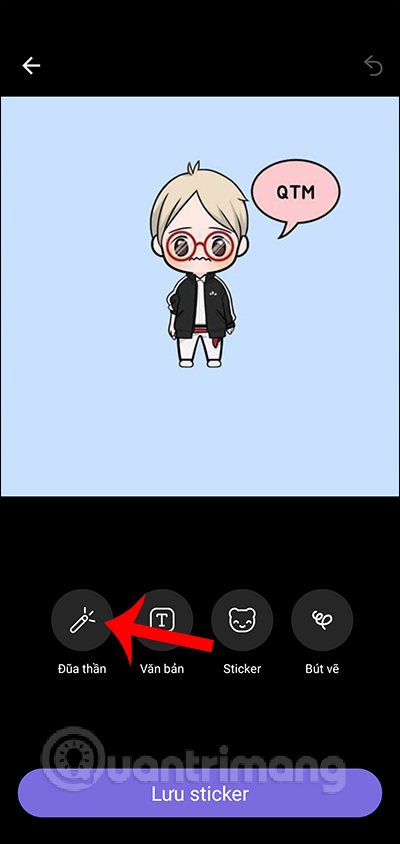
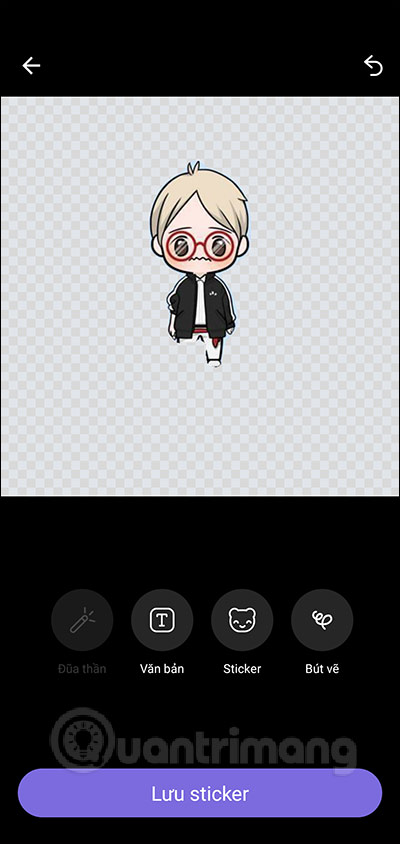
Step 4:
Click next Text tool to write text on the sticker. There is a color selection toolbar next to it to use. Select Next Stickers to add graphics to your stickers. In addition, if you have a talent for drawing, there are more Pen tool draw to draw directly on the sticker.
When you have completed the sticker design operations, click Save stickers under.
Step 5:
We keep doing it add more stickers to the pack are creating. Below there will be options select enable mode public or private for the sticker pack you’re creating. If you cancel public mode, it will only be used by you, not displayed in the repository for others to download.
Click Create Package to proceed with creating sticker packs on Viber. Sticker when created will not be able to edit again, press Create to complete.
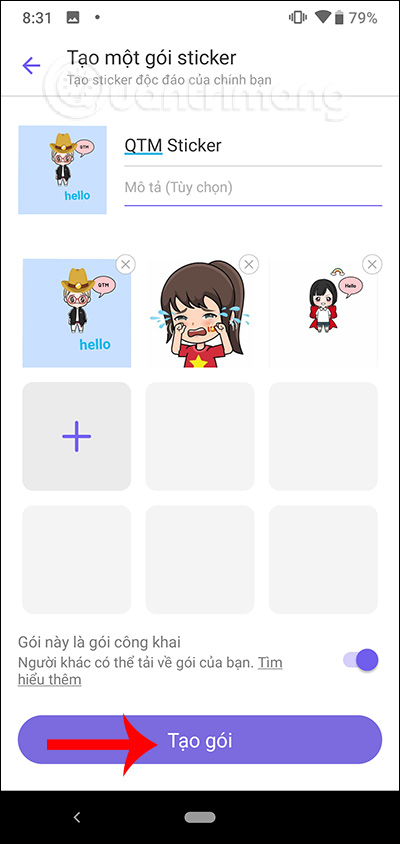
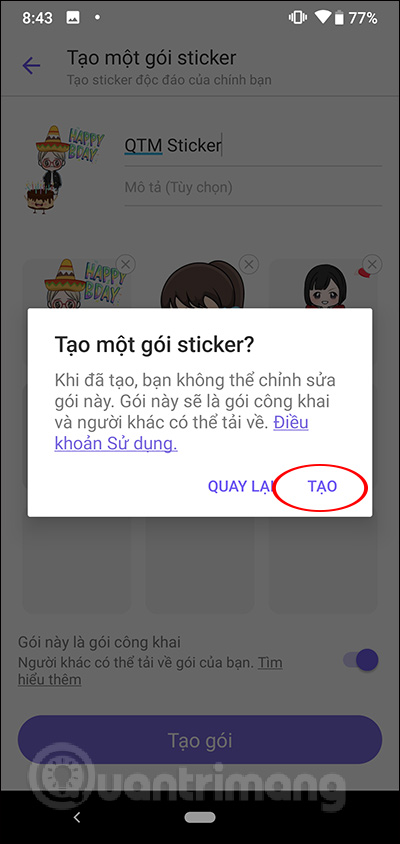
Step 5:
So you have completed the manipulation of creating Viber sticker packs. We open Viber messages and click sticker icon to display your sticker packs in use on Viber. Soon we will see sticker packs that you create yourself to use is fine.
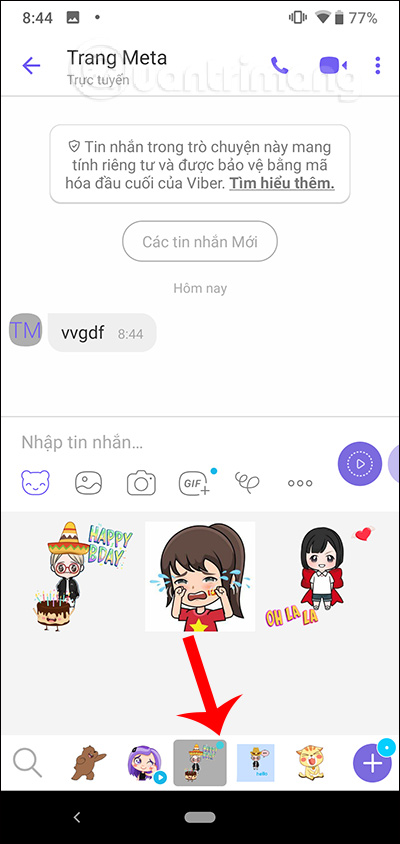
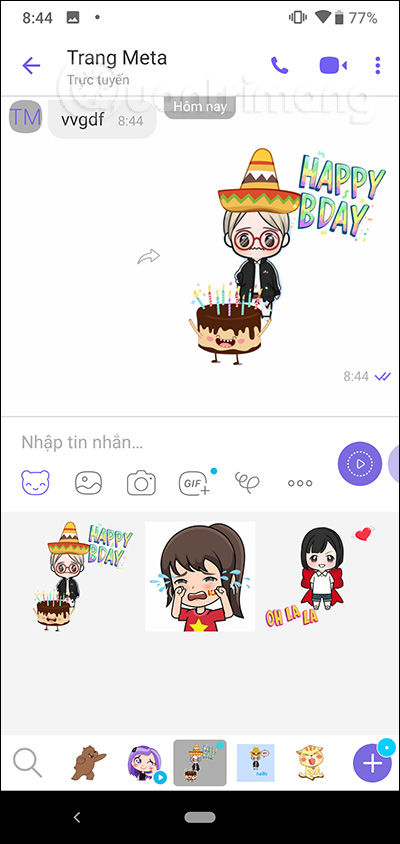
The Viber iPhone version will automatically sync the sticker pack. With Viber PC version then the user needs open sticker list then tap sticker sync icon the newly created sticker pack will be added to the sticker list.
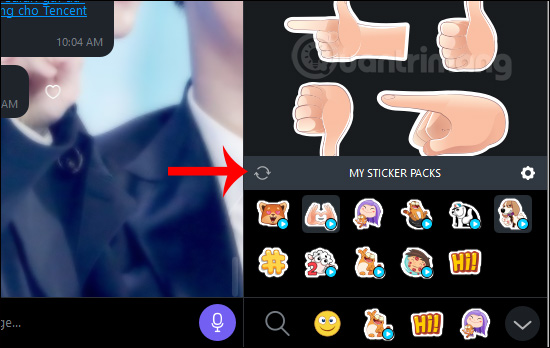
With this interesting feature, users will create more interesting sticker packs from any images or from your own face.
See more:
Wishing you success!
Source link: How to create sticker packs on Viber
– https://techtipsnreview.com/






