Receiving app notifications is one of the key factors that make the smartphone experience convenient. So, to get a better experience when interacting with incoming notifications on your Android device, you can completely change and customize the tone of each specific application to suit you.
This is a simple setup, but offers quite a few benefits. For example, through customizing the tone, you will easily know which application the notification comes from without having to open the device. If it’s not an important application, you can save time and skip it.
Find out how to do it right here.
Customize notification sounds for each app on Android
Before you get started, it’s important to note that each Android phone or tablet model has its own default notification sound, which makes each product/manufacturer unique. In addition, due to the variety of Android customizations, there will be slight differences in the title of the settings items depending on the customization. However, the basic setup operations will still be similar. In this article, we’ll take an example with a phone that runs “stock Android”: the Google Pixel.
First, you need to access the system settings menu by swiping down from the top of the screen once or twice and tapping the gear icon. Or you can also click the Settings gear icon right on the main screen.
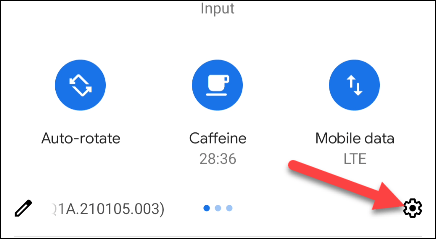
In the Settings menu, click on the item “Apps & Notifications” (Apps and notifications), or simply “Apps” (Application). (The name of this item will be slightly different depending on the Android version).
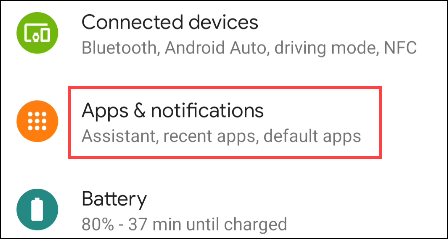
You may need to expand the full list of apps available on your system to find the app you want to customize notifications for. Click “See All […] Apps(View all [lượng] application) or “App Settings” (Install apps).
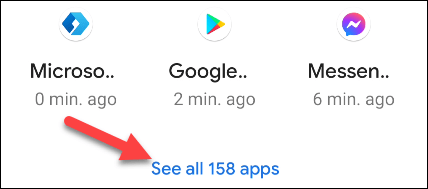
Now you can choose the app for which you want to customize the notification sound. For example in this case is YouTube.
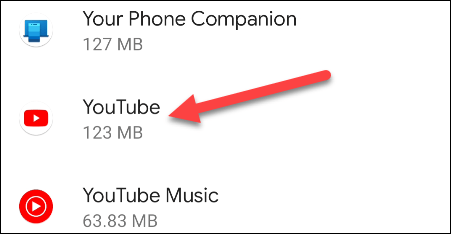
Next, click on “Notifications” (Notify).
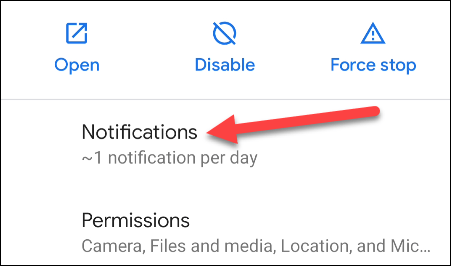
A list of all the different types of notifications the app can do will appear. Tap the one or items that you want to customize.
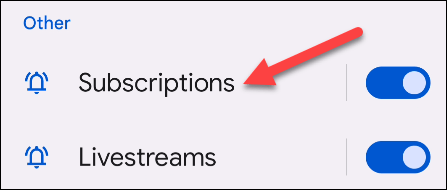
Scroll down and select “Sound” (Sound).
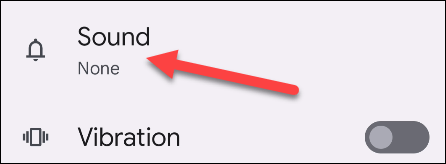
You will now see a list of notification sounds to choose from. Tap one of the options to listen to it.
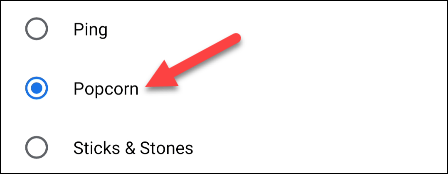
Once you’ve selected the tone you like, tap “Save” or “Apply” to complete.
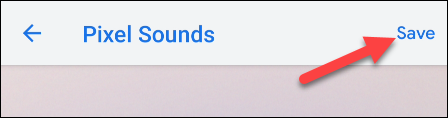
Now, whenever there’s a notification from this app, you’ll hear the sound you selected, instead of the default system notification sound. Repeat the above process for other apps you want.
Source link: How to customize notification sounds for each app on Android
– https://techtipsnreview.com/






