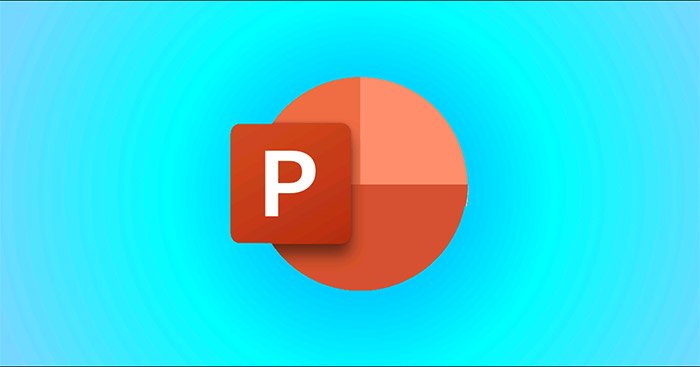Microsoft PowerPoint allows you to create useful comments, notes, and annotations directly on your presentation slides in an extremely simple way. However, if you have created too many notes, deleting them one by one will be very time consuming.
This article will show you how to quickly delete all notes on a PowerPoint presentation at once.
Delete individual notes in a PowerPoint presentation
Again, you can easily delete individual collaborators’ notes from your slides. Open a note by tapping the button Notes in the PowerPoint status bar, or by clicking “Notes” in in tab View.
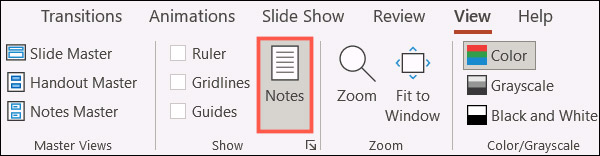
Go to the slide with the note you want to delete, click in the area of the note, and delete the text. You can do this quickly by highlighting the entire text and pressing the . key Delete.
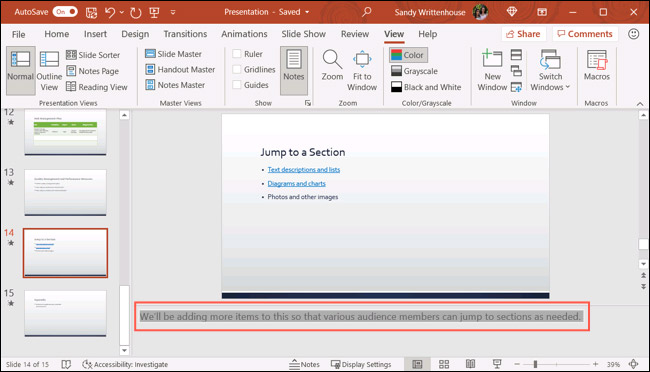
Delete all notes in a PowerPoint presentation
How to manually delete each master record is not complicated. But it will be very time consuming if you have dozens of slides, along with dozens of notes to delete. Here’s how to delete all notes on an entire slide at once.
First, click File > Info. In section Inspect Presentation, you’ll see that your slideshow contains notes (presentation notes).
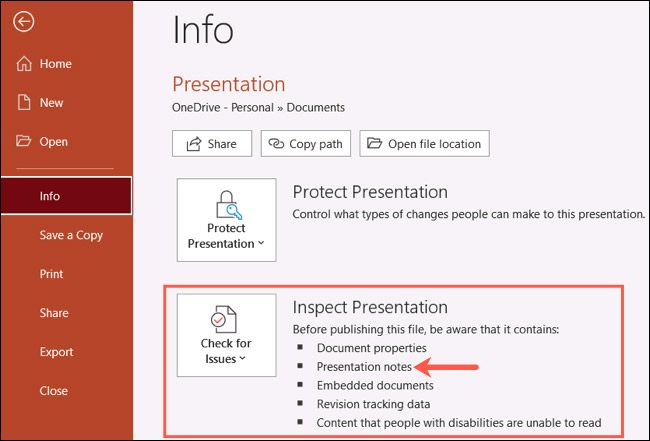
Click on the drop-down box titled “Check for Issues, then click select “Inspect Document“.
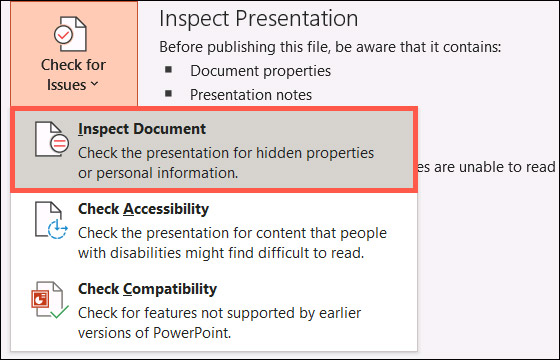
There will be a lot of useful options here. However, to delete all notes in the presentation, you only need to check the option “Presentation Notes” at the bottom, and uncheck the rest of the options. When you are ready, click “Inspect“.
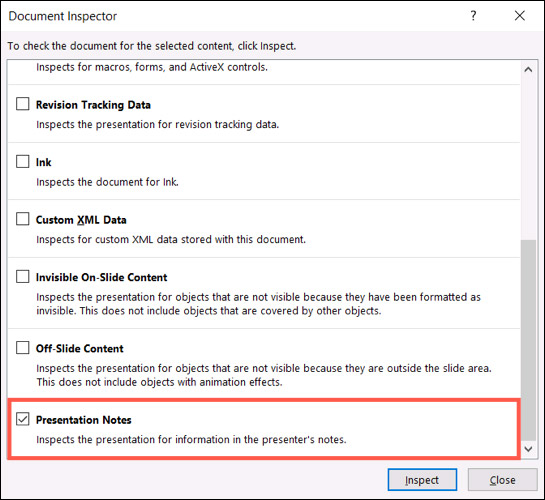
After a while, you’ll see results showing that the notes in the presentation were found. Click “Remove All“.
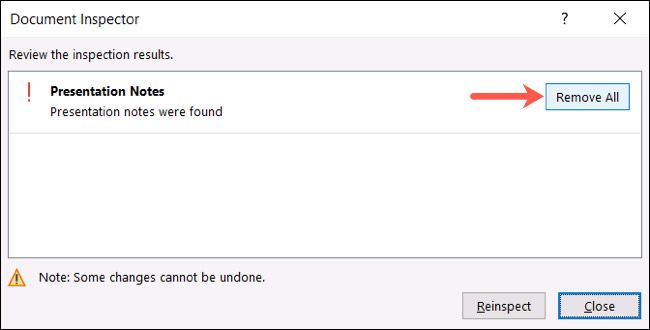
All notes in your presentation will be deleted completely! You can press “Close“if the job is done.
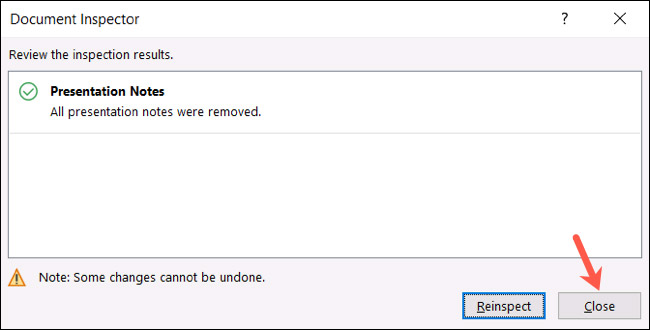
Now, click the arrow button at the top left to go back to your slide. It’s all as simple as that!
Source link: How to delete all notes at once in a Microsoft PowerPoint presentation
– https://techtipsnreview.com/