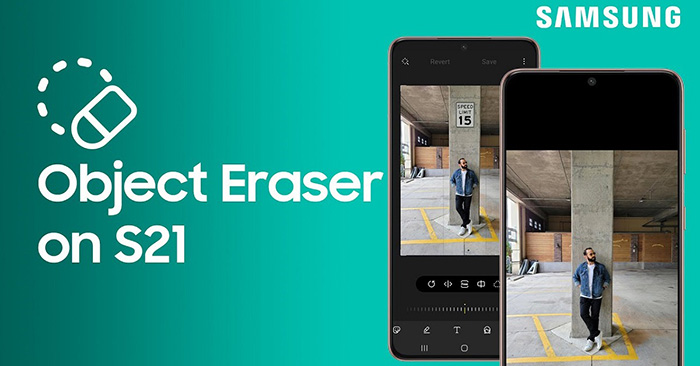Photo editing on your phone has come a long way, you don’t have to be a Photoshop expert to edit photos anymore. If an object or a stranger accidentally sticks to the image, you can completely delete these objects without leaving any sign. The Object Eraser feature will become an effective solution for Samsung Galaxy S21 users who want to edit photos. Thanks to the AI-based image editing on Samsung phones, you can now remove subjects from your images with just a few taps.
How to enable Object Eraser
1. Open the app Photo (Gallery).
2. Select the photo with the object you want to delete.
3. Click pencil icon in open image editing tool.
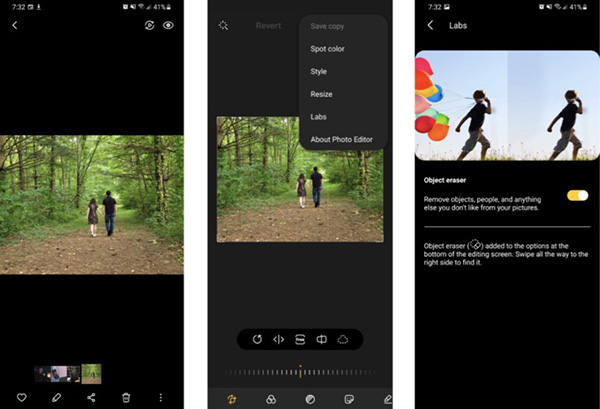
4. Select three dot icon In the upper right corner of the Photos app, select Labs.
5. Swipe the side button Object Eraser to enable this feature.
Since Object Eraser is still an experimental feature, you need to enable it before the option appears in the Gallery application. If the option is not available in settings, check that you have updated your phone and apps to the latest software version.
How to use Object Eraser
1. When Object Eraser is activated, go back to the image containing the object you want to erase.
2. Hover the mouse to the rightmost point of the toolbar at the bottom of the screen and click New Object Eraser icon.
3. Tap the object you want to delete. Objects will be highlighted in purple; You can click to highlight multiple objects at the same time.
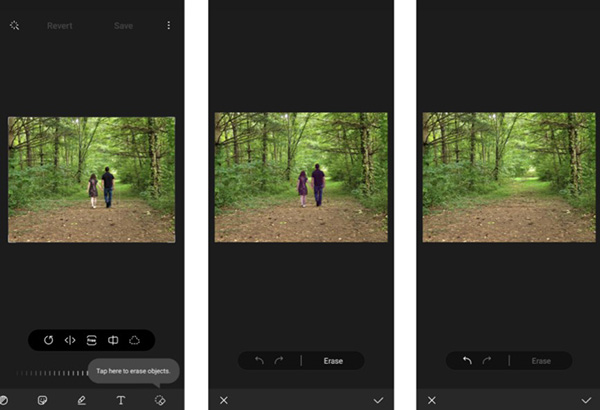
4. Click Erase to remove each marked object from the image.
5. If you are not satisfied with the result, you can use the undo button to try again.
6. When you are satisfied with the image, tap check mark in the bottom right corner of the screen to replace the original image and save the result.
Just like the Content – Aware Fill feature in Photoshop, Object Eraser analyzes your image and intelligently deletes the object of your choice, replacing it with the best you have based on your surroundings. This feature is not perfect and if you zoom in on the image, you will be able to see the blurred but insignificant part, you have to zoom in and look closely to see.
Source link: How to delete objects in pictures on Samsung phones
– https://techtipsnreview.com/