Google now offers a tool that automatically clears YouTube search and activity history. By default, your data will be stored forever but it will be deleted from Google servers every three or 18 months.
There are also similar auto-delete settings for location history as well as web and app history. This is not just a privacy setting. Choosing to clear history regularly means that Google won’t use your deleted YouTube history to recommend videos to you.
Automatically delete history from YouTube mobile app
You can set up automatic history deletion directly from your phone or tablet. This is very convenient because more than 50% of users watch YouTube on the mobile app.
To get started, open the YouTube app on your device. If you can’t find it on your home screen or app drawer, iPhone and iPad users can use Apple’s Spotlight search to find the app, and Android users can use Google’s search bar. .
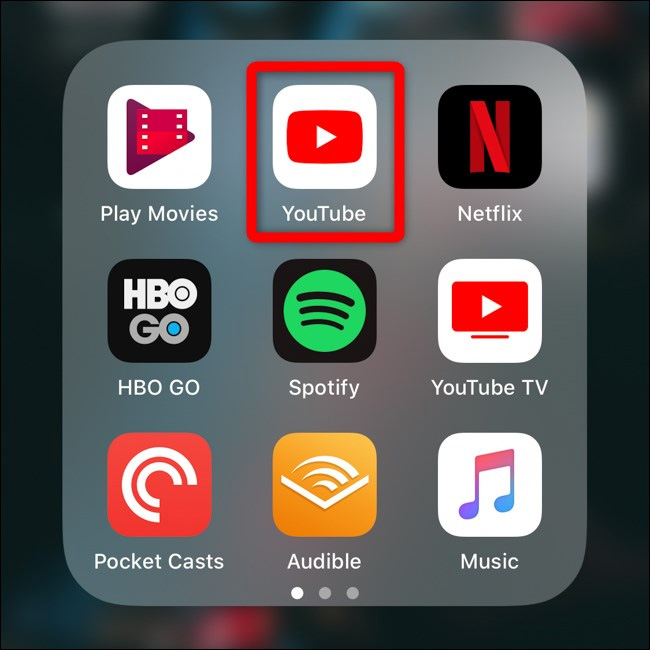
Next, tap on your account avatar in the upper right corner of the app.
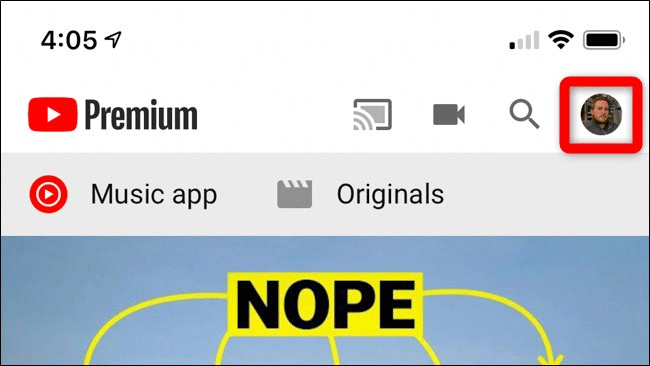
Scroll to the bottom of the list and select the option Settings.
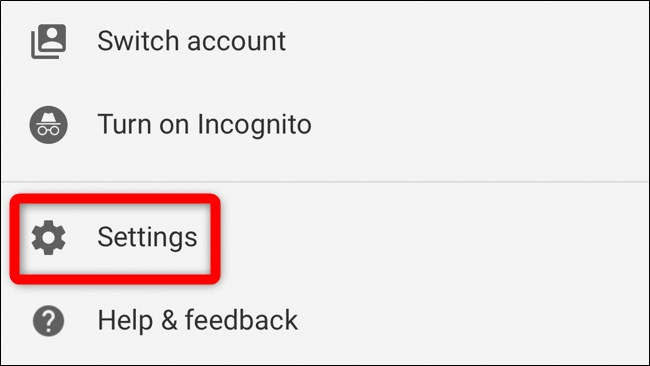
Scroll down to section History & privacyselect option Manage all activities.
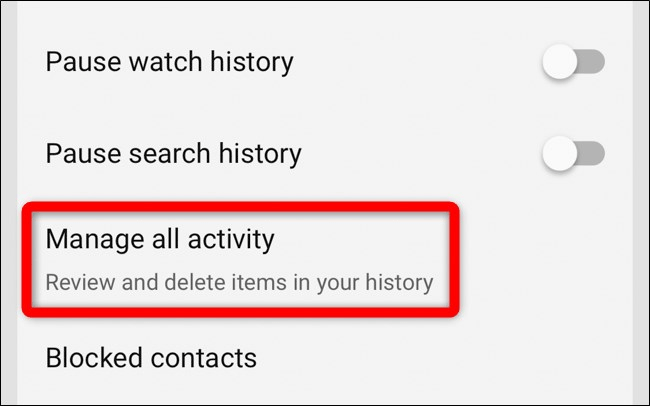
You will be taken to the YouTube History page, tap Choose to delete automaticallyabove the list of watched YouTube videos.
If you don’t want to store any history, tap Change settings in YouTube History Is On to prevent YouTube from storing watched and searched video history on the app.
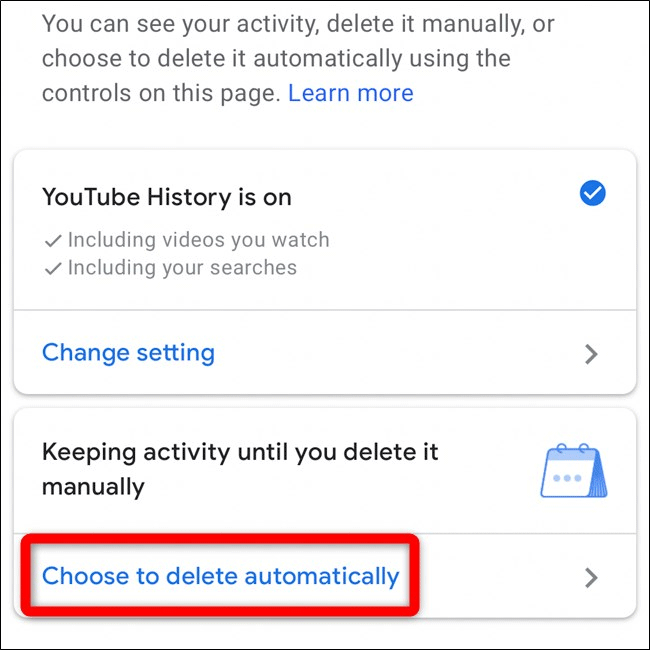
Now, choose how long you want to keep YouTube history. By default, your history is only manually cleared. You can change this setting so that YouTube automatically deletes history older than 18 months or three months.
After making your selection, tap the . button next.
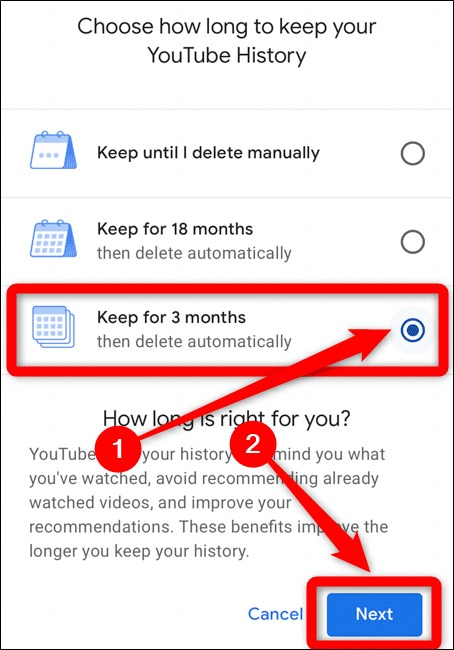
The YouTube History Activity page will explain the meaning of the choice you’ve made. It also lists some examples of video history that will be automatically deleted.
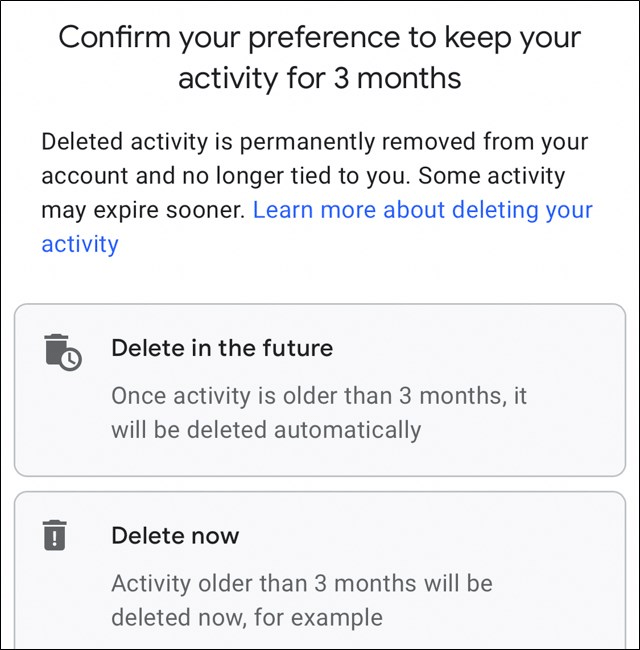
Touch Confirm to save YouTube history settings automatically.
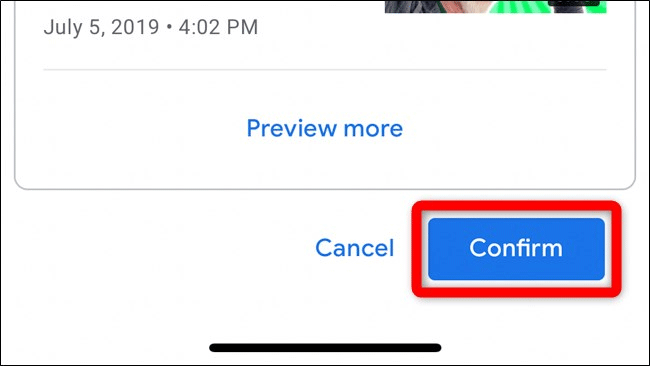
Automatically delete history from Google activity
To delete YouTube history automatically from your mobile or desktop browser, visit the YouTube History page. Make sure to sign in to the Google account associated with the YouTube account.
https://myactivity.google.com/activitycontrols/youtubeAlternatively, you can visit the My Google Activity website and manually navigate to the YouTube History section.
https://myactivity.google.com/myactivity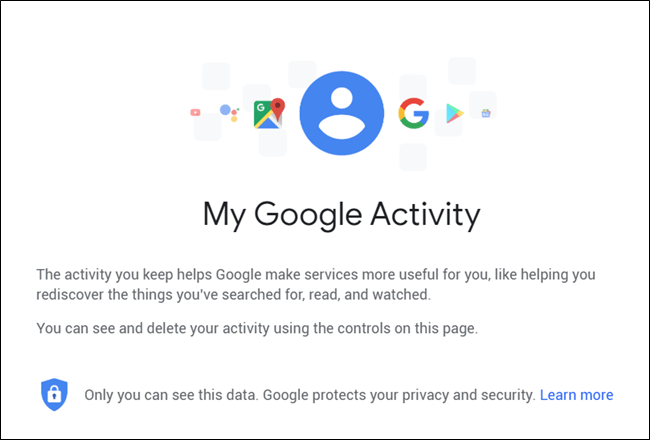
If going directly to the YouTube History website, skip the next two steps. Continue with the instructions below if visiting the My Google Activity website.
Click on the option Activity controls found in the navigation menu on the left side of the page.
Note: Click on the three horizontal bar menu icon in the upper left corner to expand the sidebar menu if hidden.
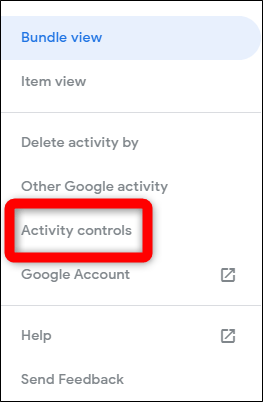
Scroll down to the YouTube History section and select the option Manage activities.
If you don’t want to keep any history, you can turn off the option YouTube History here to prevent YouTube from storing history or just uncheck Include the YouTube videos you watch or Include your searches on YouTube to stop storing search history and watched videos.
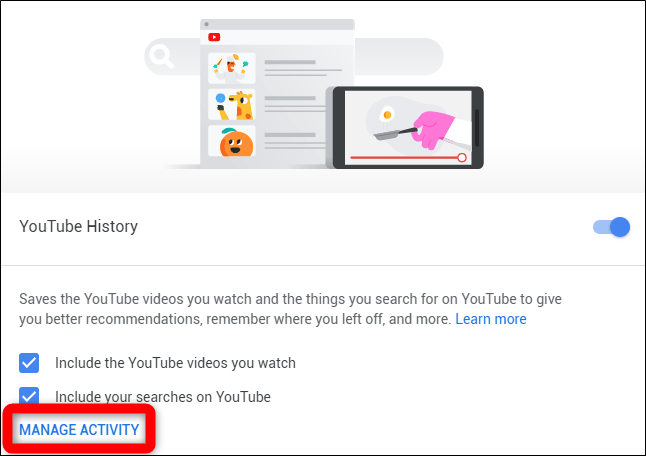
From the YouTube History website, click Choose to delete automaticallylocated in the box showing how often to delete historical data.
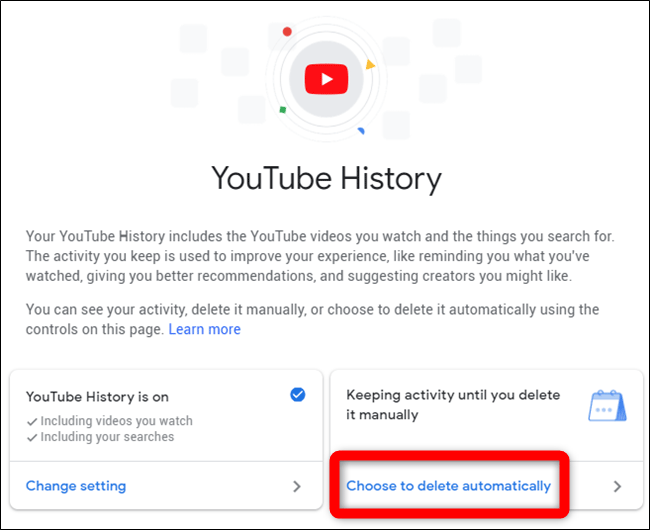
You can choose how long to keep your YouTube history. By default, history is cleared manually only. You can change this setting so that YouTube automatically deletes history older than 18 months or 3 months.
After selecting the option you want, click the . button next.
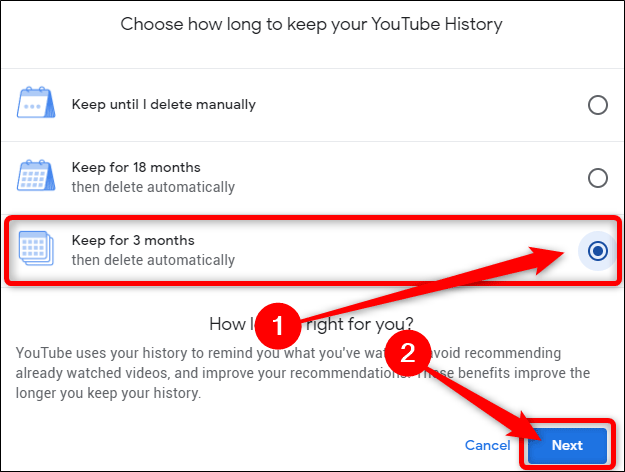
You will be asked to confirm your selection. YouTube also provides examples of some videos that will be removed from history.
Click the button Confirm to save YouTube history settings automatically.
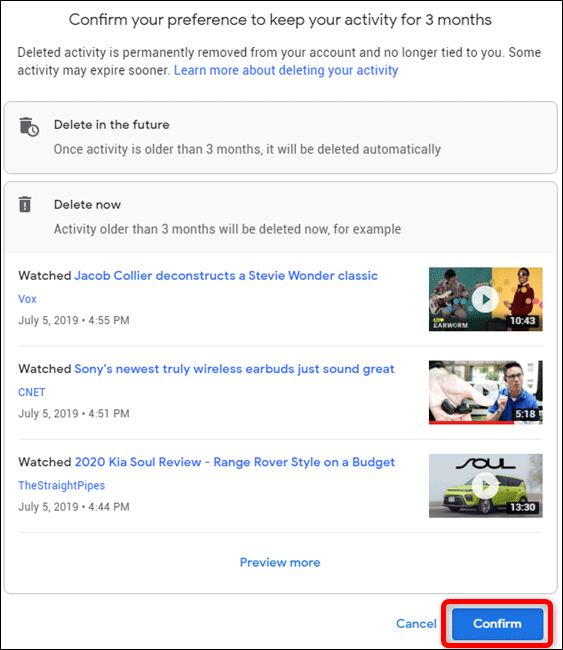
In the future, it would be great if YouTube added an option to customize the time before automatically deleting history or adding a daily limit. For now, you can always go back to the YouTube History page and manually clear the history.
Video tutorial to delete YouTube history automatically
Wishing you success!
Source link: How to delete YouTube history automatically
– https://techtipsnreview.com/






