If you want to design business cards, but don’t have experience with complex design software like InDesign and Photoshop, you can still design business cards in Word. With just 5 minutes you can design a professional business card without using professional software.
| Join the channel Telegram belong to AnonyViet 👉 Link 👈 |
Design a business card in Word
Before designing a business card, it is important to understand what content should be added to the business card. While the content on your business card may vary depending on your industry, here are the basics to have:
- First and last name
- Position
- Address
- Phone number
- Web address
- Company’s logo
Next, I will show you how to design a business card. First, open Microsoft Word, go to the tab “File” and then select “new” in the menu on the left.
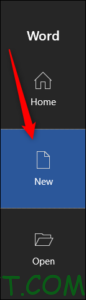
In the search bar at the top of the window, find the keyword “Business Cards“. A large number of business card templates will appear for you to choose from.
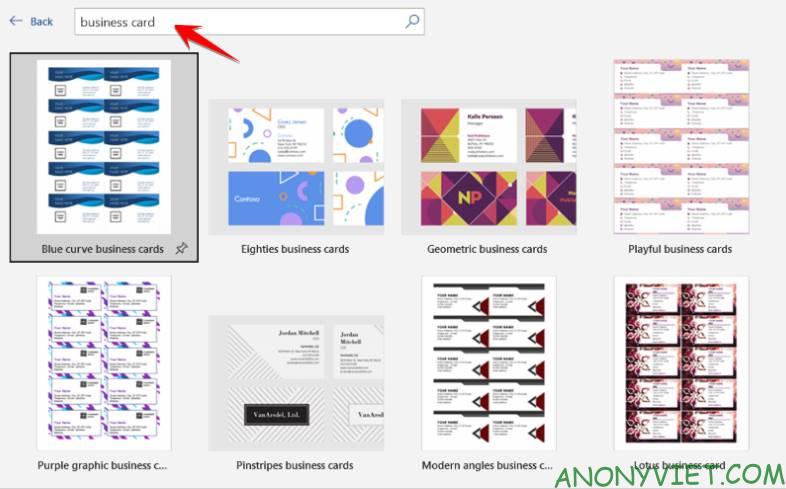
Choose the vist card template that you like best. You will then be able to preview the image and description of that template. Click “Create”.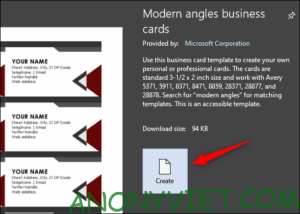
Your business card will appear and all you need to do is fill in your information.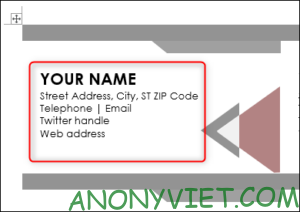
Design a handmade business card in Word
If you don’t find the templates you like above, you can still design your own business cards by creating tables, adding photos, and manually formatting text.
Open a blank Word page, go to tab “Insert“, then press “Table“.
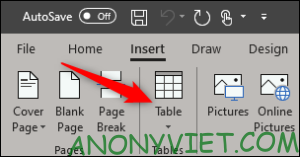
Create Table 2×4. You can create the size of the table you want, but 2×4 will be more suitable for word pages.
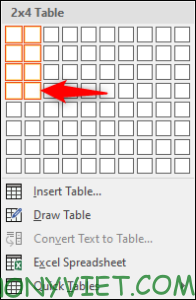
Once you’ve created the table, you’ll need to make some tweaking. Right click on the selection cross of the table, then select “Table Properties“.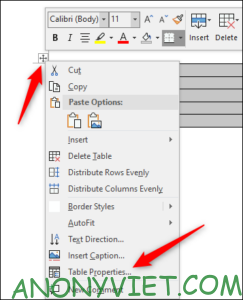
The “Table Properties” window will appear. In the “Table” tab, select “Center” in the “Alignment” box. It will help you keep your information even and beautiful.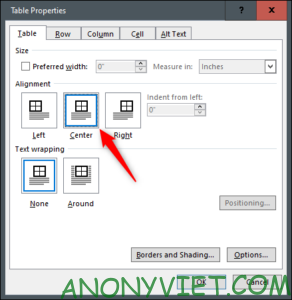
Next, go to the “Row” tab. Here, check the “Specify height” box, increase the height to 2 inches, and then select “Exactly”.
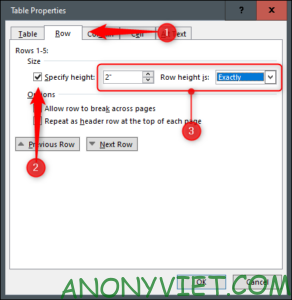
Now go to the “Column” tab. Check the box for “Preferred width”, increase the width to 3 inches and click “OK”.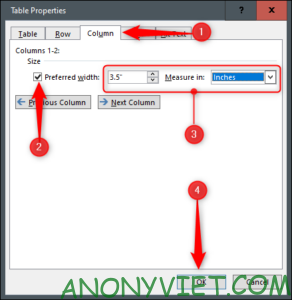
Your board has been resized to fit the size of a standard business card. However, you can see the table is slightly wider than the width of the margin.
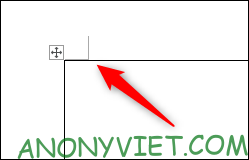
To fix it, go to the “Layout” tab then select the “Margins” button.
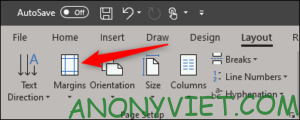
Select “Narrow” in the menu.
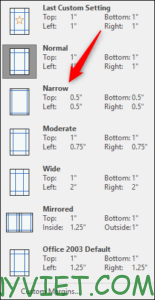
Your business card will now be in the page margins.
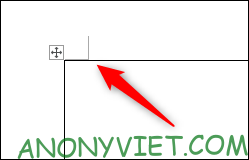
Now, all you need to do is add your information to the table, use the formatting tools to format the text, add an image, and you’re all set. Try adding photos to text and design more details to make business cards come to life.
Source: How to design a business card with Microsoft Word
– TechtipsnReview

