Through many major update versions, Windows 10 is gradually becoming perfect and becoming one of the most popular and best computer operating systems today.
However, for work reasons, conditions that do not allow or for some other reason, you must use the old version of Windows 10, but you cannot use the latest version right away.
It is very important to check the version of Windows 10 that you are using, especially when you have to manage dozens of different computers, such as a net room, a company machine, etc.
Your use of the command winver or using Windows Settings to check will not be the best solution at this time, it will take quite a while if the number of computers is large.
That is why in this article, I will guide you How to check Windows 10 version extremely fast, however, the initial setup is also a bit time consuming .
#first. Talk a little bit…
Information about the version of Windows 10 usually only appears in the lower right corner of the Desktop when you have just reinstalled Windows.
The main purpose is to remind users who have not activated the copyright, please buy my copyright, or else you will just show up here for me to play!
Or it also appears when you are participating as a guinea pig for Microsoft, which means you sign up for Windows 10 Insider (trial version – experience first).
I know many of you will think, this Windows 10 version number is nothing important to check, but it is one of the important information to help identify and fix errors when the Windows system has problems. , because Windows 10 so far has had several dozen major and minor update versions.
Normally, checking the version of Windows is quite simple, but as I said at the beginning of the article. With dozens, even hundreds of machines, it’s a different story.
Instead, with just a few small tweaks in the Registry of Windows 10, you can immediately know what version of Windows you are using.
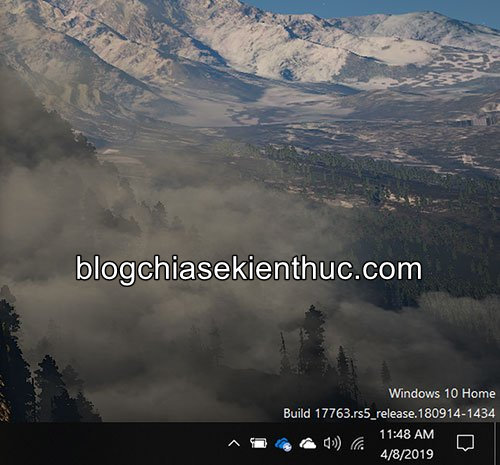
#2. Display Windows 10 version details using Registry
NOTE: Before following the instructions, you should also backup the Windows 10 Registry because this article will correct the system’s Registry. This is to prevent you from editing, correcting, etc., causing Windows errors.
+ Step 1: First, you open the Run dialog box (combination Windowws + R)=> then enter the command regedit to access the familiar Registry Editor Registry Editor.
You can also enter keywords regedit You can also open it in the Windows search box (Windows + S), as mentioned in many previous articles, with Windows Search you will open all the applications available on the Windows operating system.
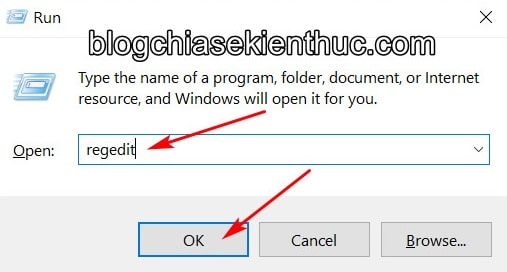
+ Step 2: In the Registry Editor window that has just appeared, go to the folder Desktop via my link below. Or to make it quick, copy and paste the above link into the address bar and then press Enter to access.
ComputerHKEY_CURRENT_USERControl PanelDesktop
+ Step 3: After accessing the folder Desktop then, if you look to the right, you’ll see a lot of different keys. However, in this article we only need to care about the key named PaintDesktopVersion never mind.
Find it by reading through the names of the keys in the list, or the fastest way is to press P On the keyboard, the key with the first P in the list will appear as shown below.
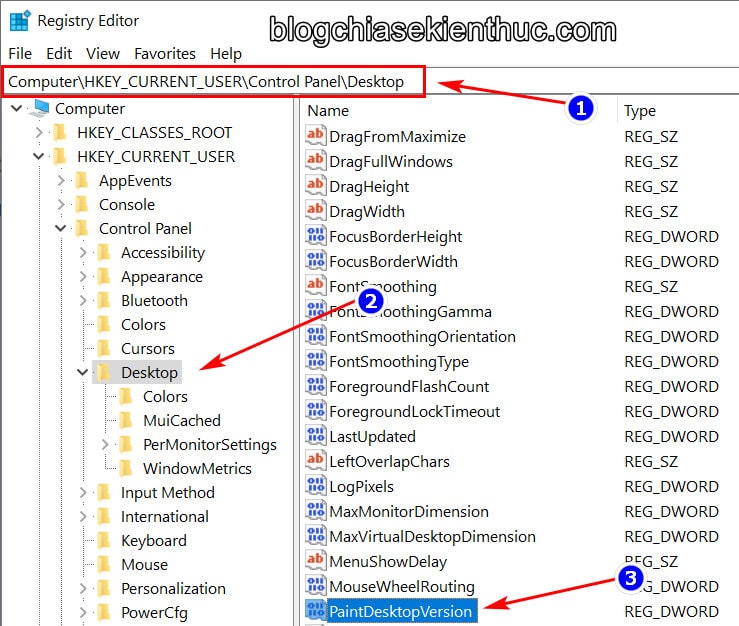
If you can’t find it, you don’t need to worry too much, because just create a new key with the same name by right-clicking on the folder Desktop => choose New => then select DWORD (32-bit) Value done.
As in the picture, I already have it, so just right click on the key PaintDesktopVersion => and choose Modify… to proceed to change its value, the faster way is to double-click on that key name and you’re done

+ Step 4: Finally at the window Edit DWORD (32-bit) Value this, the value type (BASE) part remains the same as Hexadecimal Valid (Value data) then correct the word 0 Fort 1 and press OK to save is done.
=> Then you need to restart the computer for this change to take effect. When you no longer need to display the Windows version, you can also go back here and change this value back to 0 and also reboot.
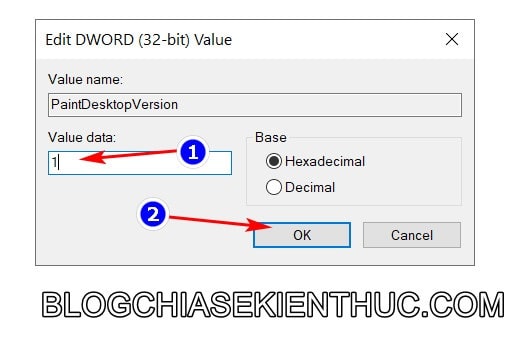
#3. Epilogue
Well, that’s it, I just showed you how to do it display Windows 10 version number on Desktop screen okay then.
This tip will make it easier for you to monitor and manage your Windows 10 computers faster, especially when there are dozens or hundreds of different computers.
Hope this article will be useful to you. If you find it interesting, don’t forget to rate and share it on MXHs to help me. Good luck !
Read more:
CTV: Nguyen Thanh Tung – techtipsnreview
Note: Was this article helpful to you? Don’t forget to rate the article, like and share it with your friends and family!
Source: How to display Windows 10 version details in the corner of the screen
– TechtipsnReview





