Previously, to download files on iOS devices, users needed other applications to support. However, if the device is installing Firefox browser and updating to the latest version, we can download the file right on the browser. Users do not need to install another file download application. Files downloaded on Firefox will be saved to the Files application, a file management application available from iOS 11 and up. Or you can also use other file management apps on your iPhone like the Documents app. The following article will show you how to download files on Firefox iPhone and iPad browsers.
Instructions to download files on Firefox iOS
Step 1:
Users download the latest version of Firefox for the device by following the link below, or upgrade the browser to the latest version.
Step 2:
Visit the website you want to download the file on in the browser. Firefox supports downloading TXT, PNG / JPG, ZIP / RAR formats. Click on the file download link on the website.
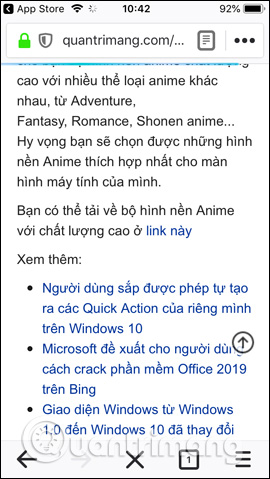
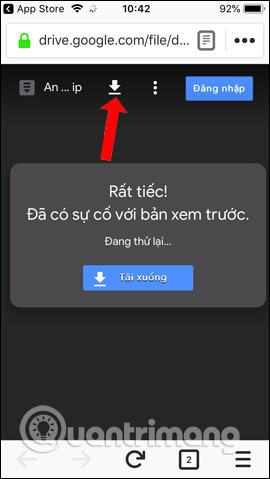
Soon will show Download Now button of Firefox browser so we can download the file. The file download process will take place afterwards. Users will see the file name, file format, and size of the downloaded file. When the file is finished downloading, a check mark v will be displayed as shown below.
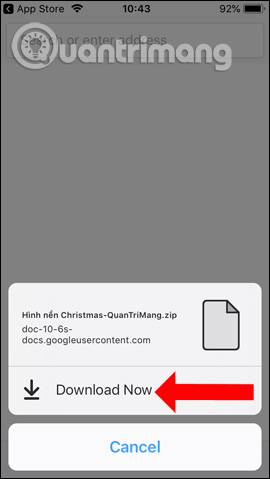
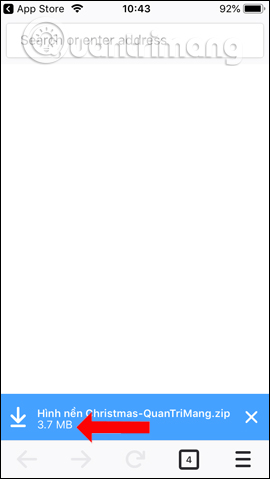
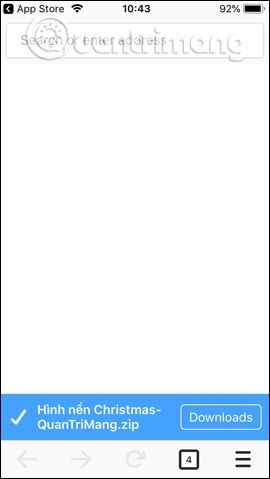
All files downloaded on Firefox browser will be saved to Downloads . folder of the browser. You click download icon on the browser interface to view the loaded list.
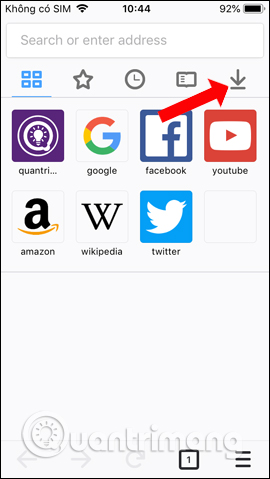
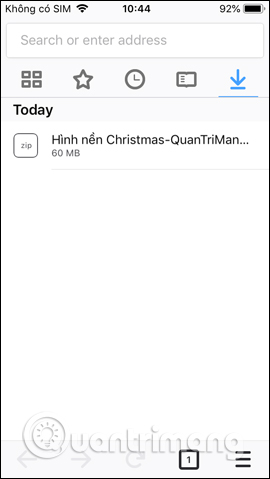
Step 3:
Open User Files app or any file manager application in use on the device. Click Browse section in the bottom corner of the screen. Continue to click on the management group On iPhone.
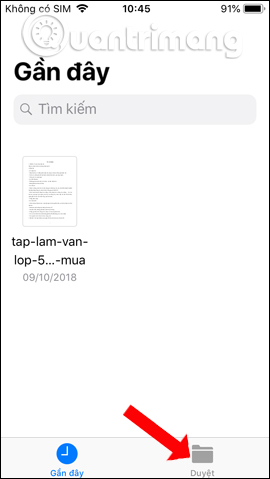
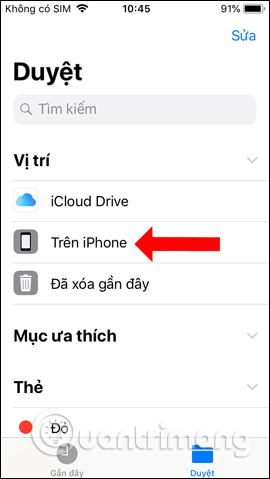
Show browser folder Firefox. Tap the folder and then tap Downloads . folder.
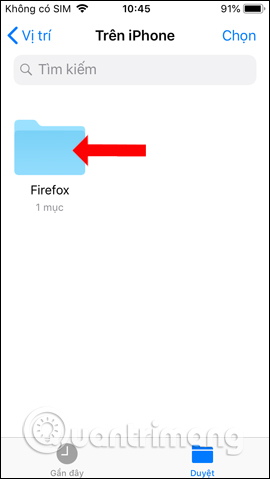
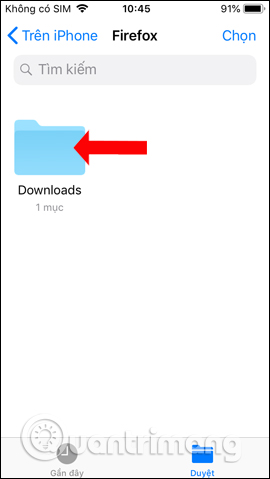
Step 4:
It will then display downloaded files on Firefox browser. If it’s a compressed image file, you can always see the content. If it is a compressed file in the form of data, we need decompression applications such as Documents or use the Siri Shortcuts application.
Click next Content Preview below.
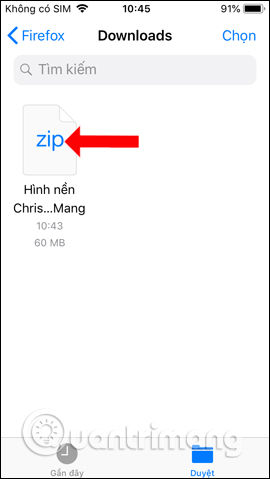
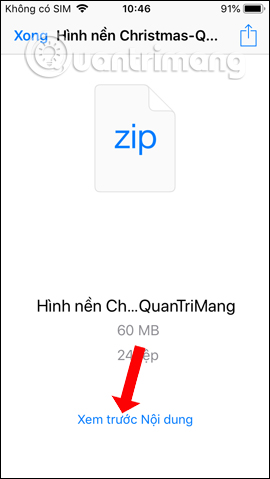
Step 5:
Then will display all images in the file. If you click 3 dashes icon You will see a list of images.

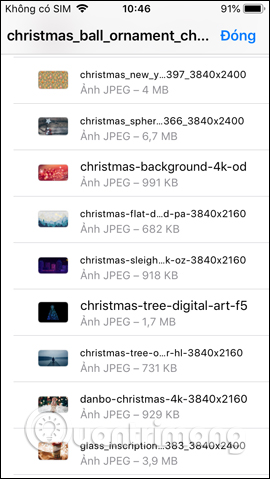
If you click on the square icon on the left, the option will be displayed Save a photo to save photos to albums on your device.
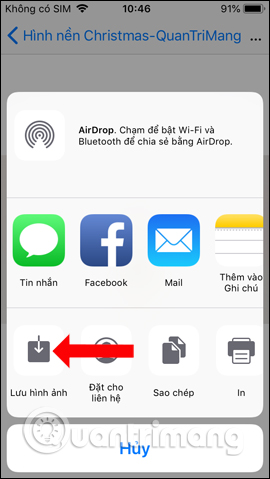
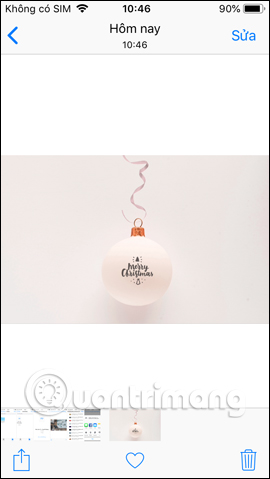
Instead of having to use another support file download application on your iPhone, you can now use the Firefox browser to download files right away. Compressed image files will be viewed and saved to the device album immediately, without the need to decompress as data files.
See more:
Wishing you success!
Source link: How to download files on Firefox iPhone
– https://techtipsnreview.com/





