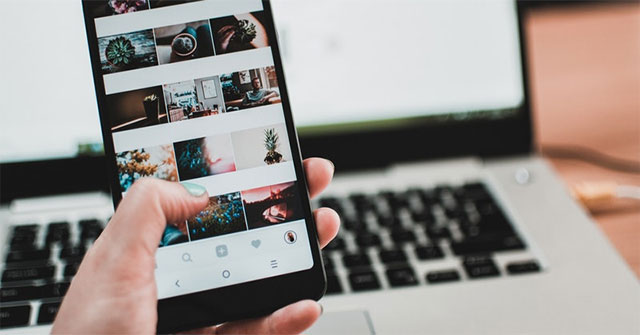You may not know, nowadays it seems that most of Facebook’s social networking sites or messaging apps have a Stories feature which is inspired by Snapchat. Insta-stories was introduced in August 2016, and since then it has become one of the most popular features on Instagram. Arguably, one of the most important rules that we must remember when using the Internet is: “Be careful what information you intend to share online. Especially since it will be saved online and stay there forever.” Worse, if you want to find and remove this information, it will be difficult because the Internet will help it spread quickly. The “scandal” stems from inappropriate information being shared on social networks, and when the owner removes it, it’s too late. upper switch.
As we all know, Instagram Story posts only last for 24 hours and then they are deleted. So for example, if you liked a post on a friend’s Story and wanted to download it to your computer for later sharing, what would you do? It’s very simple, try the following methods.
Download the entire site
In this example, both Chrome and Firefox were used. Firefox seems to be more efficient at this. Chrome had no problems handling images but struggled with videos, while Firefox had absolutely no problems at all.
1. Open the Instagram post you want to save.
2. Right click on either side of that post (the empty space around the post, not just above it). Then, a menu containing options will appear.
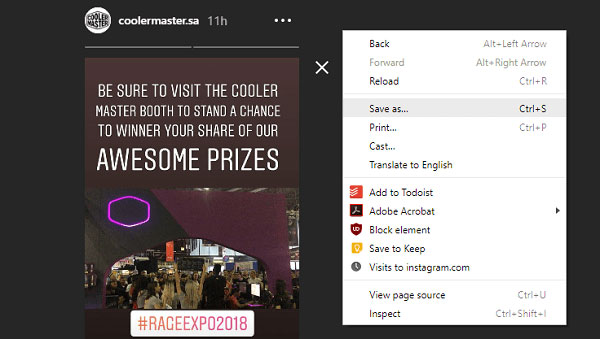
3. In that menu, select Save As (for Chrome) or Save page as (if you are using Firefox).
4. Now the Save As window will appear, from here you can choose where you want to save the web page. You can name the downloaded file whatever you want, but it’s best to keep the file’s .html extension.
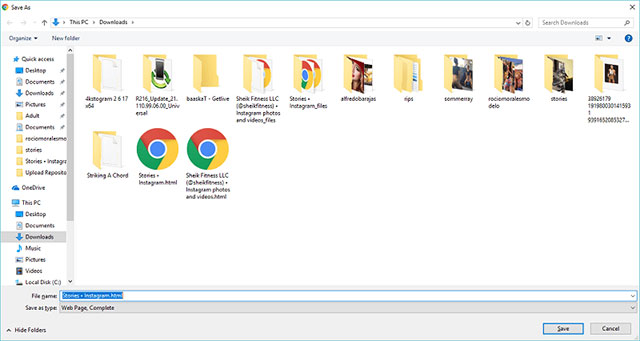
5. Open your file manager (or whatever application you use as your computer’s file browser). Navigate to where you saved the Instagram Story website you just finished. Each time you save a complete web page, a resource folder is created with it, helping to store files like images and scripts.
Typically, the name of the resources folder will be styled that includes the name of the web page you just saved and is followed by: “_files.” If the name of the web page you just saved is “Stories • Instagram”, for example, the name of the resource folder will be “Stories • Instagram_files”. Once named, navigate to that resource folder.
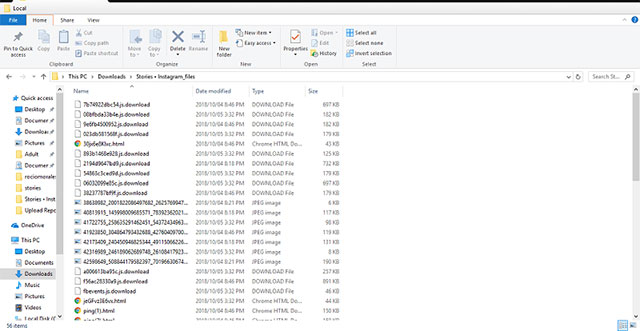
6. In the resources folder you will find a list of files responsible for making the website display correctly. What we are interested in here are the images. It is recommended to organize files here by category and view files as large or extra large icons. This will allow you to see the thumbnail of the image you are looking for from the story.
7. Once the image is found, you can delete the web page and other items in the resources folder.
The biggest downside in this method is that it’s wasteful and takes a bit of time. The benefit is that you will not need to use any additional support utilities.
Using Chrono . download manager
Chrono Manager is a versatile extension for Chromium-based web browsers. It replaces the default download manager with another with more advanced customizations. Chrono comes with a feature called sniffer, which can be used to find and download images, videos, links and documents from a website.
Chrono’s Sniffer makes it so much easier to upload photos on Instagram. You can even download Story videos in different variations and sizes. Chrono allows you to download story posts in bulk at once, which means you don’t have to download each post manually.
1. From the browser, open the Instagram Story posts you want to download. You can let these posts run through on their own, but make sure you click the “Close” button of your Instagram Stories before the last post finishes running and automatically redirects to your Instagram homepage, or else Chrono sniffer will not be able to capture the list of Story posts.
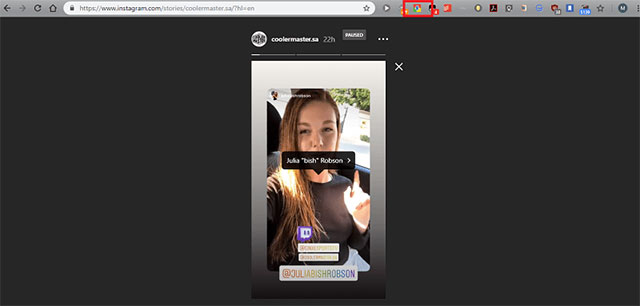
2. Click the Chrono extension icon on your browser. If it shows a list of downloads, just click on the little sniffer icon in the top right corner of the list.
3. Chrono sniffer provides you with four main categories separated by tabs, namely videos, images, documents and others. Since Instagram Story posts will most likely be listed in the first two categories, we’ll focus on those. In the video entry you can see that Chrono sniffer shows a long list of links. If you want to know if those are Story posts, just check the notes column to the right. In general, Story posts are often captioned like this: “Stories • Instagram”.
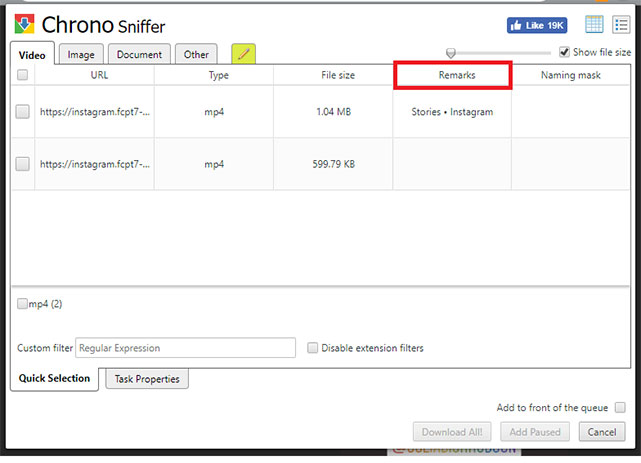
4. The only downside with Chrono sniffer is that it doesn’t have thumbnails for videos, and many times you won’t be able to really tell which videos they are because Chrono sniffer only shows them as links. You will have to guess or download all the videos and then sift through. It can be seen that some of these videos are similar but they have different qualities, variations and sizes. That’s because Instagram automatically adjusts the video quality to match the user’s Internet speed. You can select and tick each link you want to download from the list or select all at once.
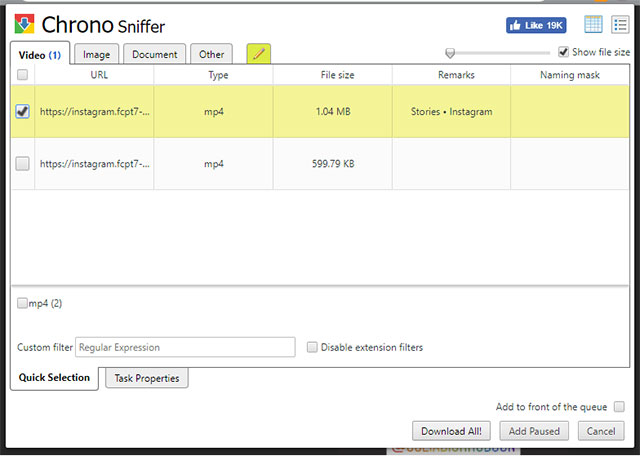
5. The good news is that it’s not too difficult to distinguish between the images you want or don’t want to download. Just make sure you have Preview mode selected. As mentioned above, the images on Instagram Story will be noted next to “Stories • Instagram”. You can sort them by note content to make it easier to select the images you want to download.
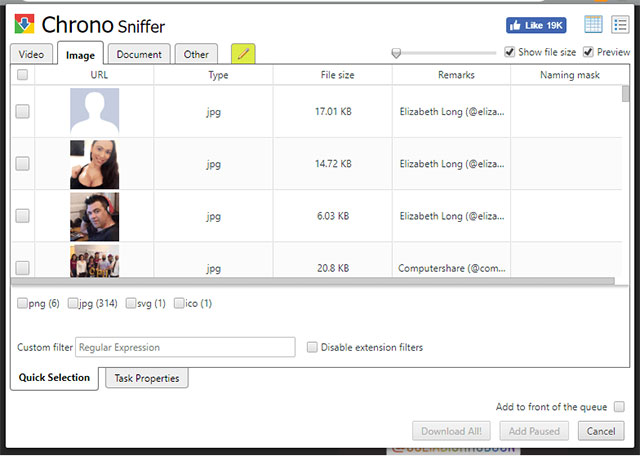
Once you have selected the content you want to download, you can click the . button Download All.
Use 4k Stogram
4K Stogram is currently one of the cross-platform apps equipped with the best features to solve all Instagram related problems. 4K Stogram is completely free but you will have to purchase a license to get access to its premium features.
1. To be able to download Story posts with 4K Stogram, you first need to log in to your Instagram account right in 4K Stogram. After you have opened the 4K Stogram app, the first thing you need to do is click on the item Tools from the top menu bar and select Preferences.
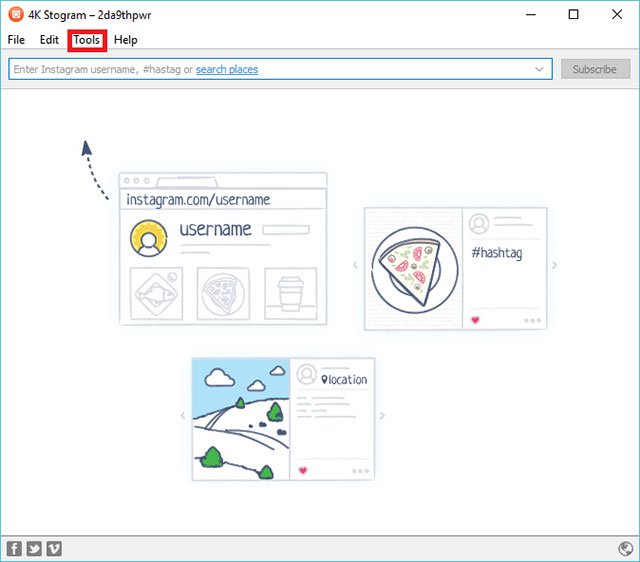
2. In Preferencesyou tick the item Download Instagram Storiesthen type your Instagram login information at the bottom, and click Log In.
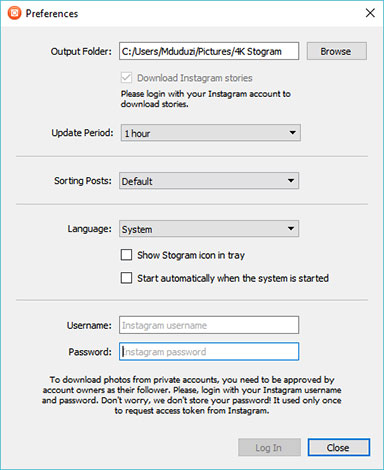
3. Enter your username (user name) or Instagram account URL.
4. Click the arrow in the text box to expand the advanced options.
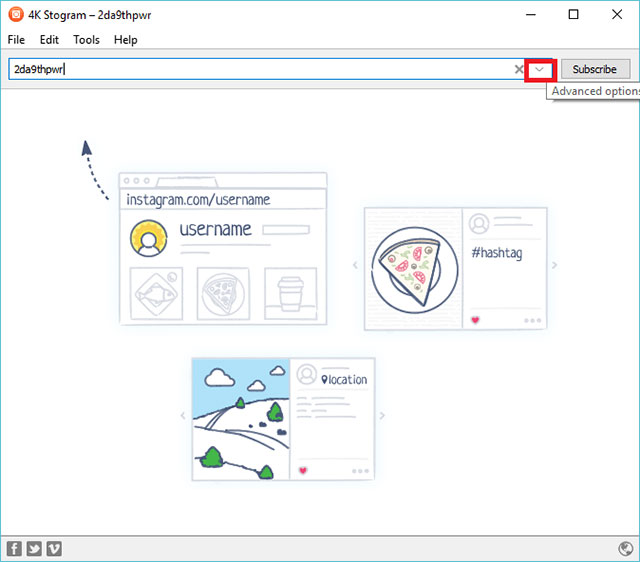
5. If you only want to download Story posts, select Only Stories (For users) in the dropdown menu.
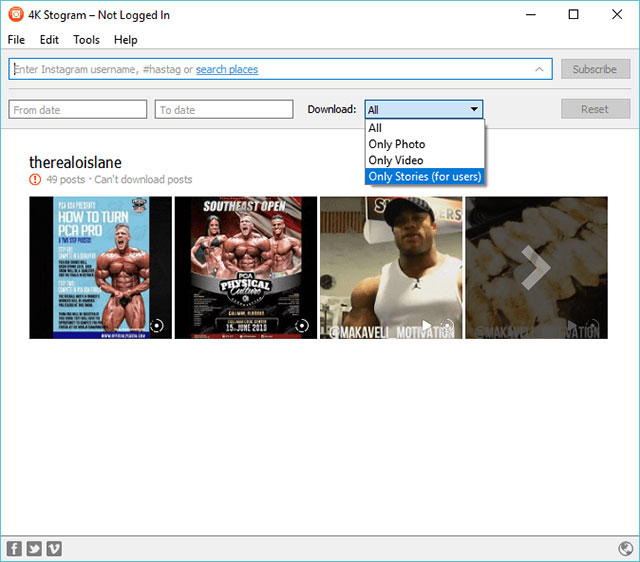
6. Finally, you click the button Subscribeall Story posts and user related information will be downloaded.
summary
There are many ways for you to keep interesting posts on Instagram Story. The above are only 3 methods that are considered to be the simplest. In addition, there are many other extensions like chrome IG story and Instagram content web apps that can help you with this task. However, keep in mind that Facebook and Instagram have always been very focused on security measures and of course don’t want to share their APIs, so these methods may be useful now, but today. will be unusable tomorrow, it’s our job to keep up with those changes.
Good luck!
See more:
Source link: How to download Instagram Story posts to PC
– https://techtipsnreview.com/